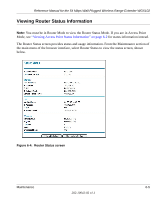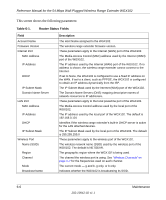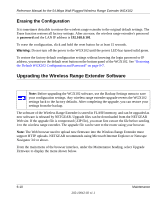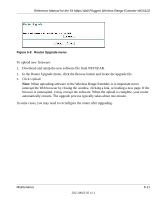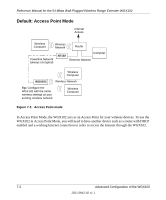Netgear WGX102v2 WGX102v2 Reference Manual - Page 66
Erasing the Configuration, Upgrading the Wireless Range Extender Software - firmware download
 |
View all Netgear WGX102v2 manuals
Add to My Manuals
Save this manual to your list of manuals |
Page 66 highlights
Reference Manual for the 54 Mbps Wall-Plugged Wireless Range Extender WGX102 Erasing the Configuration It is sometimes desirable to restore the wireless range extender to the original default settings. The Erase function restores all factory settings. After an erase, the wireless range extender's password is password and the LAN IP address is 192.168.0.101. To erase the configuration, click and hold the reset button for at least 15 seconds. Warning: Do not turn off the power to the WGX102 until the power LED has turned solid green. To restore the factory default configuration settings without knowing the login password or IP address, you must use the default reset button on the bottom panel of the WGX102. See "Restoring the Default WGX102 Configuration and Password" on page 8-7. Upgrading the Wireless Range Extender Software Note: Before upgrading the WGX102 software, use the Backup Settings menu to save your configuration settings. Any wireless range extender upgrade reverts the WGX102 settings back to the factory defaults. After completing the upgrade, you can restore your settings from the backup. The software of the Wireless Range Extender is stored in FLASH memory, and can be upgraded as new software is released by NETGEAR. Upgrade files can be downloaded from the NETGEAR Web site. If the upgrade file is compressed (.ZIP file), you must first extract the file before sending it to the wireless range extender. The upgrade file can be sent to the router using your browser. Note: The Web browser used to upload new firmware into the Wireless Range Extender must support HTTP uploads. NETGEAR recommends using Microsoft Internet Explorer or Netscape Navigator 3.0 or above. From the main menu of the browser interface, under the Maintenance heading, select Upgrade Firmware to display the menu shown below. 6-10 202-10042-02 v1.1 Maintenance