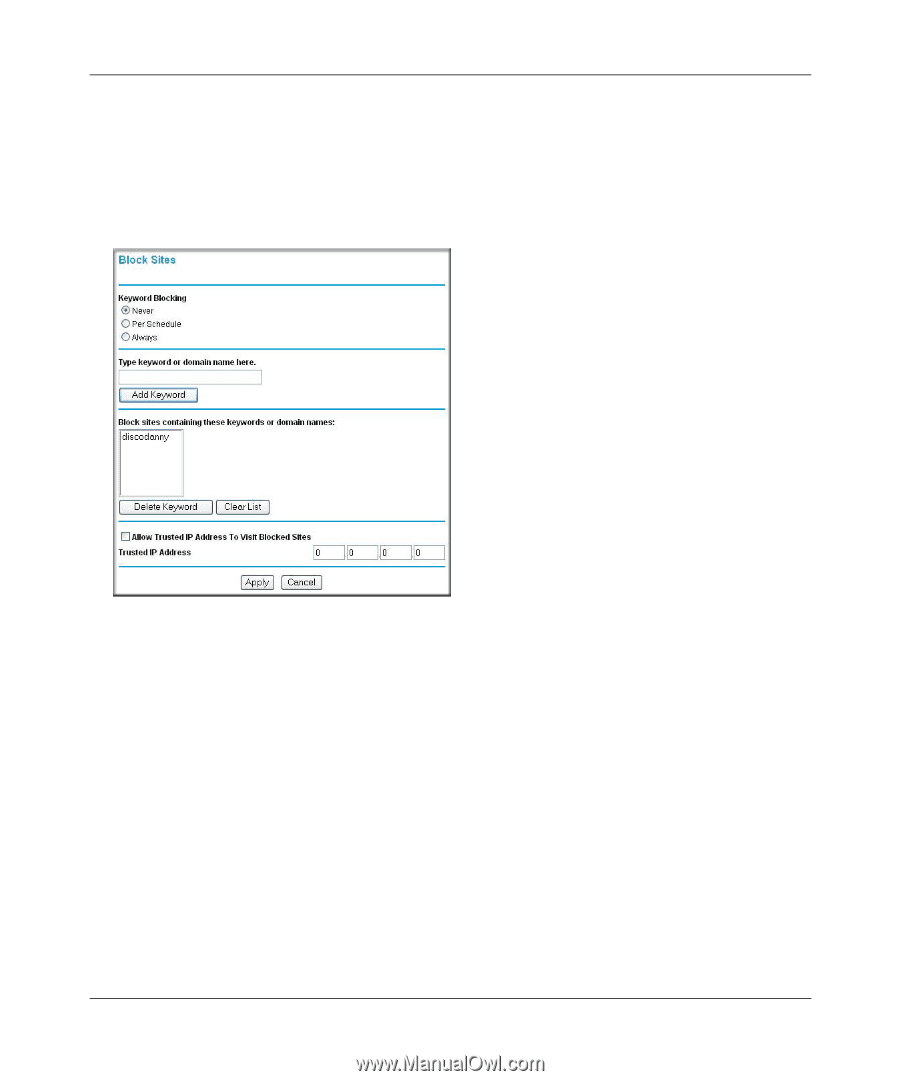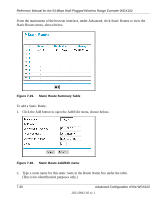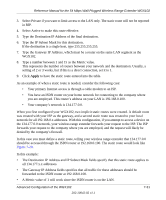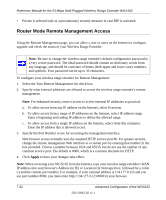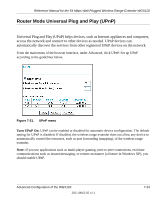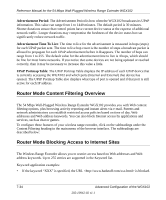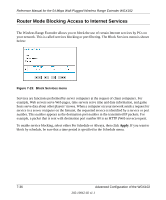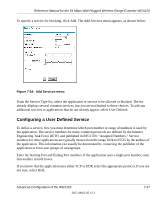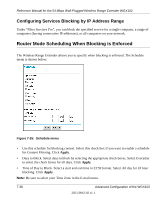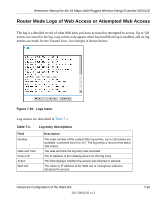Netgear WGXB102 WGX102v2 Reference Manual - Page 103
To specify a Trusted User, enter that PC's IP address in the Trusted User box and click
 |
UPC - 606449036572
View all Netgear WGXB102 manuals
Add to My Manuals
Save this manual to your list of manuals |
Page 103 highlights
Reference Manual for the 54 Mbps Wall-Plugged Wireless Range Extender WGX102 • If the keyword ".com" is specified, only Web sites with other domain suffixes (such as .edu or .gov) can be viewed. • If you want to block all Internet browsing access during a scheduled period, enter the keyword "." and set the schedule in the Schedule menu. The Block Sites menu is shown in the figure below: Figure 7-22: Block Sites menu • To enable keyword blocking, select either "Per Schedule" or "Always", then click Apply. If you want to block by schedule, be sure that a time period is specified in the Schedule menu. • To add a keyword or domain, type it in the Keyword box, click Add Keyword, then click Apply. • To delete a keyword or domain, select it from the list, click Delete Keyword, then click Apply. • To specify a Trusted User, enter that PC's IP address in the Trusted User box and click Apply. You may specify one Trusted User, which is a PC that is exempt from blocking and logging. Since the Trusted User is identified by an IP address, you should configure that PC with a fixed IP address. Advanced Configuration of the WGX102 202-10042-02 v1.1 7-35