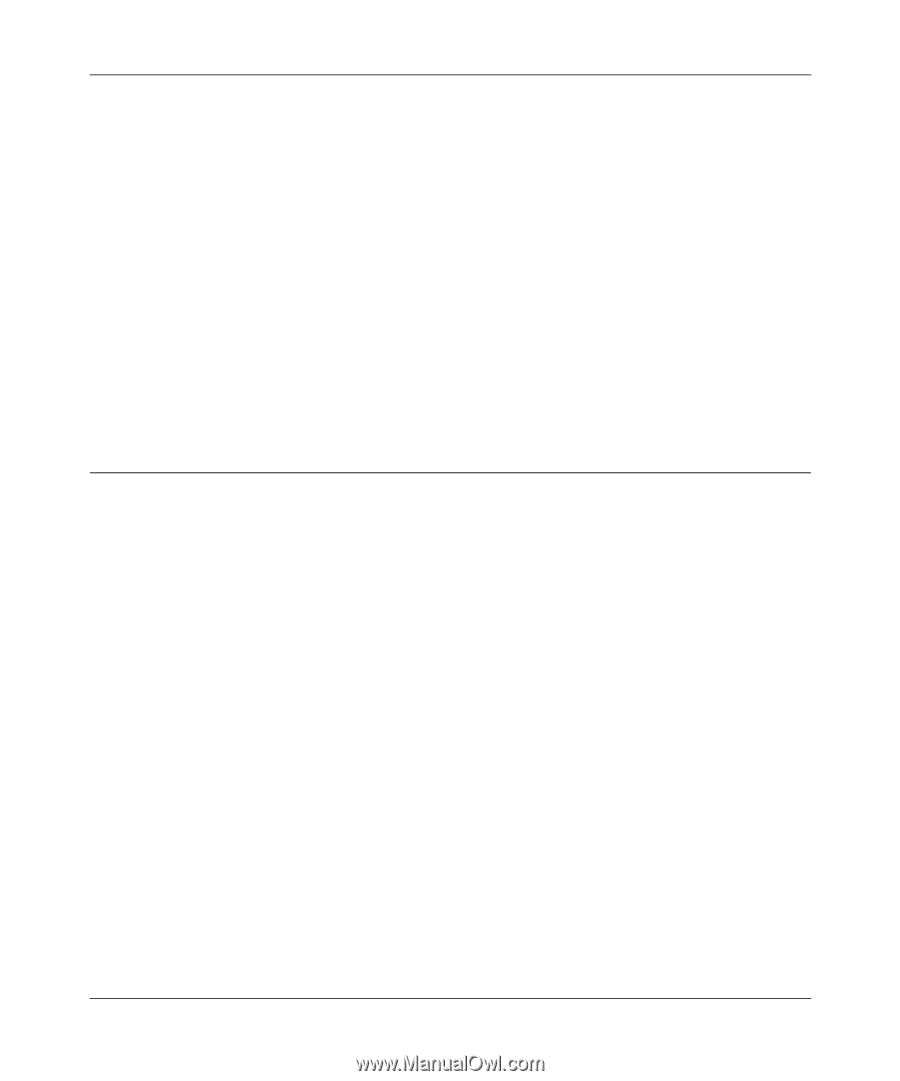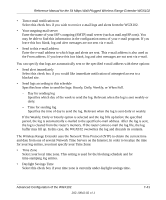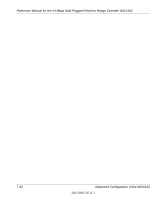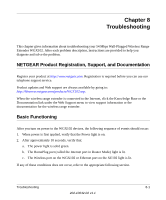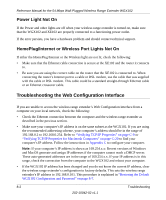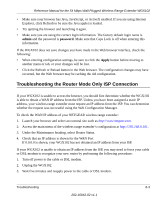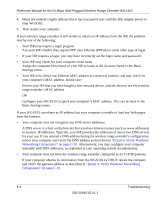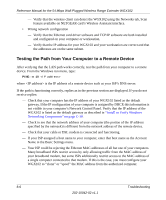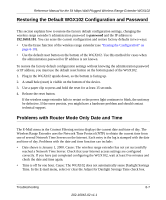Netgear WGXB102 WGX102v2 Reference Manual - Page 113
Troubleshooting the Router Mode Only ISP Connection, admin, password, Apply
 |
UPC - 606449036572
View all Netgear WGXB102 manuals
Add to My Manuals
Save this manual to your list of manuals |
Page 113 highlights
Reference Manual for the 54 Mbps Wall-Plugged Wireless Range Extender WGX102 • Make sure your browser has Java, JavaScript, or ActiveX enabled. If you are using Internet Explorer, click Refresh to be sure the Java applet is loaded. • Try quitting the browser and launching it again. • Make sure you are using the correct login information. The factory default login name is admin and the password is password. Make sure that Caps Lock is off when entering this information. If the WGX102 does not save changes you have made in the Web browser interface, check the following: • When entering configuration settings, be sure to click the Apply button before moving to another menu or tab, or your changes will be lost. • Click the Refresh or Reload button in the Web browser. The configuration changes may have occurred, but the Web browser may be caching the old configuration. Troubleshooting the Router Mode Only ISP Connection If your WGX102 is unable to access the Internet, you should first determine whether the WGX102 is able to obtain a WAN IP address from the ISP. Unless you have been assigned a static IP address, your wireless range extender must request an IP address from the ISP. You can determine whether the request was successful using the Web Configuration Manager. To check the WAN IP address of your NETGEAR wireless range extender: 1. Launch your browser and select an external site such as http://www.netgear.com. 2. Access the main menu of the wireless range extender's configuration at http://192.168.0.101. 3. Under the Maintenance heading, select Router Status. 4. Check that an IP address is shown for the WAN Port If 0.0.0.0 is shown, your WGX102 has not obtained an IP address from your ISP. If your WGX102 is unable to obtain an IP address from the ISP, you may need to force your cable or DSL modem to recognize your new router by performing the following procedure: 1. Turn off power to the cable or DSL modem. 2. Unplug the WGX102. 3. Wait five minutes and reapply power to the cable or DSL modem. Troubleshooting 8-3 202-10042-02 v1.1