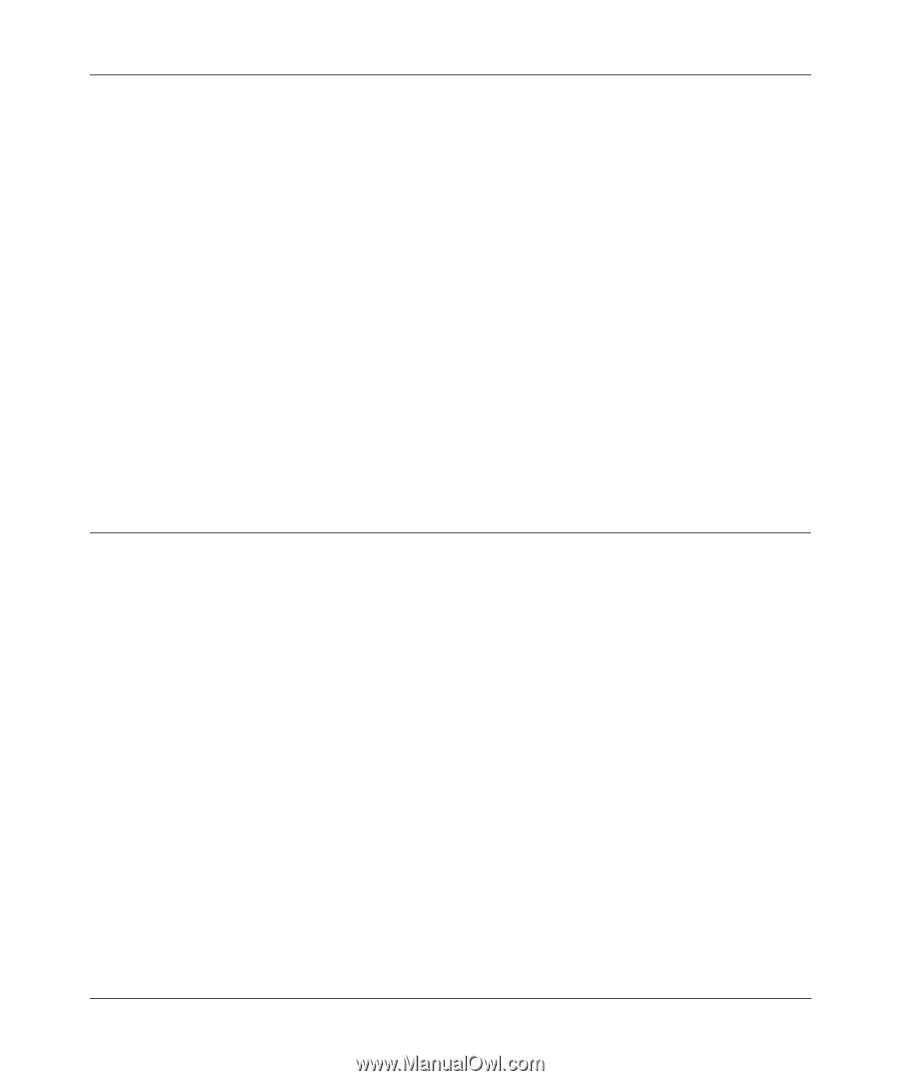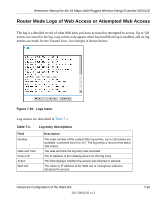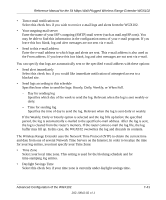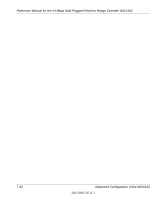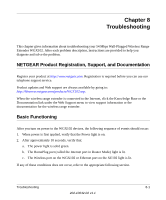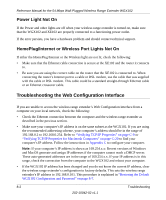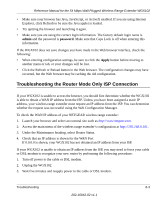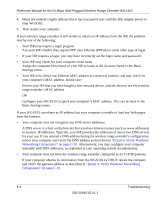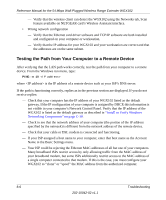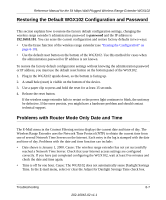Netgear WGXB102 WGX102v2 Reference Manual - Page 112
Power Light Not On, HomePlug/Internet or Wireless Port Lights Not - wgx102 no power light
 |
UPC - 606449036572
View all Netgear WGXB102 manuals
Add to My Manuals
Save this manual to your list of manuals |
Page 112 highlights
Reference Manual for the 54 Mbps Wall-Plugged Wireless Range Extender WGX102 Power Light Not On If the Power and other lights are off when your wireless range extender is turned on, make sure that the WGX102 and XE102 are properly connected to a functioning power outlet. If the error persists, you have a hardware problem and should contact technical support. HomePlug/Internet or Wireless Port Lights Not On If either the HomePlug/Internet or the Wireless light are not lit, check the following: • Make sure that the Ethernet cable connection is secure at the XE102 and the router it connects to. • Be sure you are using the correct cable on the router that the XE102 is connected to. When connecting the router's Internet port to a cable or DSL modem, use the cable that was supplied with the cable or DSL modem. This cable could be a standard straight-through Ethernet cable or an Ethernet crossover cable. Troubleshooting the Web Configuration Interface If you are unable to access the wireless range extender's Web Configuration interface from a computer on your local network, check the following: • Check the Ethernet connection between the computer and the wireless range extender as described in the previous section. • Make sure your computer's IP address is on the same subnet as the WGX102. If you are using the recommended addressing scheme, your computer's address should be in the range of 192.168.0.2 to 192.168.0.254. Refer to "Verifying TCP/IP Properties" on page C-9 or "Verifying TCP/IP Properties for Macintosh Computers" on page C-20 to find your computer's IP address. Follow the instructions in Appendix C to configure your computer. Note: If your computer's IP address is shown as 169.254.x.x: Recent versions of Windows and MacOS generate and assign IP addresses if the computer cannot reach a DHCP server. These auto-generated addresses are in the range of 169.254.x.x. If your IP address is in this range, check the connection from the computer to the WGX102 and reboot your computer. • If the WGX102 IP address has been changed and you do not know the current IP address, clear the wireless range extender's configuration to factory defaults. This sets the wireless range extender's IP address to 192.168.0.101. This procedure is explained in "Restoring the Default WGX102 Configuration and Password" on page 8-7. 8-2 Troubleshooting 202-10042-02 v1.1