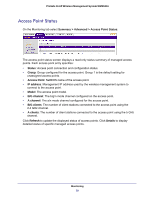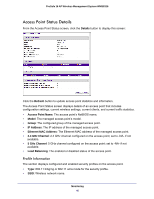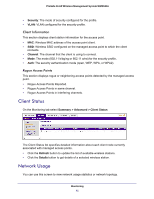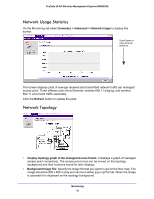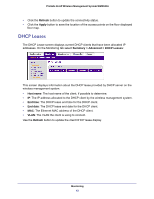Netgear WMS5316-Wireless Reference Manual - Page 44
Monitoring Rogue Access Points, Rogue, Access Point > Unknown, Refresh, Export
 |
View all Netgear WMS5316-Wireless manuals
Add to My Manuals
Save this manual to your list of manuals |
Page 44 highlights
ProSafe 16 AP Wireless Management System WMS5316 Monitoring Rogue Access Points On the Monitoring tab select Rogue Access Point. You can view rogue or unknown access points. To display the list of unknown rogue access points, On the Monitoring tab, select Rogue Access Point > Unknown: Click Refresh to update the access point list, or click Export to save the list to a file. To display the list of known rogue access points, on the Monitoring tab select Rogue Access Point > Known: Click Refresh to update the access point list, or click Export to save the list to a file. Monitoring 44

Monitoring
44
ProSafe 16 AP Wireless Management System WMS5316
Monitoring Rogue Access Points
On the Monitoring tab select Rogue Access Point. You can view rogue or unknown access
points.
To display the list of unknown rogue access points, On the Monitoring tab, select
Rogue
Access Point > Unknown
:
Click
Refresh
to update the access point list, or click
Export
to save the list to a file.
To display the list of known rogue access points, on the Monitoring tab select Rogue Access
Point > Known:
Click
Refresh
to update the access point list, or click
Export
to save the list to a file.