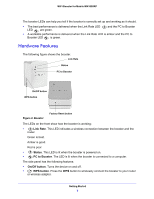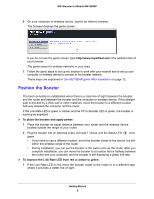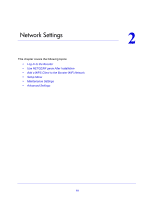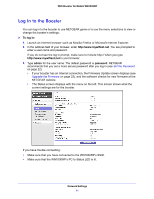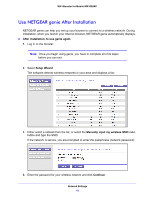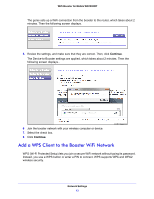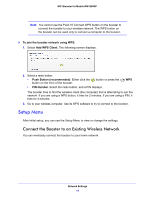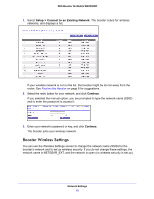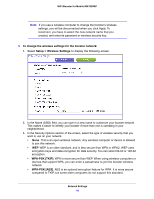Netgear WN1000RP User Manual - Page 11
Log In to the Booster, To log in, admin, password - wifi booster for mobile
 |
View all Netgear WN1000RP manuals
Add to My Manuals
Save this manual to your list of manuals |
Page 11 highlights
WiFi Booster for Mobile WN1000RP Log In to the Booster You can log in to the booster to use NETGEAR genie or to use the menu selections to view or change the booster's settings. To log in: 1. Launch an Internet browser such as Mozilla Firefox or Microsoft Internet Explorer. 2. In the address field of your browser, enter http://www.mywifiext.net. You are prompted to enter a user name and password. If you do not see the log in prompt, make sure to include http:// when you type http://www.mywifiext.net in your browser. 3. Type admin for the user name. The default password is password. NETGEAR recommends that you set a more secure password after you log in (see Set the Password on page 22). • If your booster has an Internet connection, the Firmware Update screen displays (see Upgrade the Firmware on page 22), and the software checks for new firmware at the NETGEAR website. • The Status screen displays with the menu on the left. This screen shows what the current settings are for the booster. If you have trouble connecting: • Make sure that you have connected to the WN1000RP's SSID. • Make sure that the WN1000RP's PC to Status LED is lit. Network Settings 11