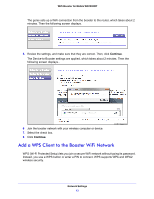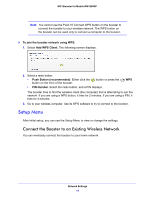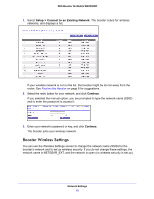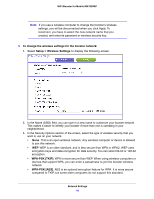Netgear WN1000RP User Manual - Page 18
WEP 128-bit encryption, Passphrase, Generate, Key 1, Key 4, Apply
 |
View all Netgear WN1000RP manuals
Add to My Manuals
Save this manual to your list of manuals |
Page 18 highlights
WiFi Booster for Mobile WN1000RP • WEP 128-bit encryption. Enter 26 hexadecimal digits (any combination of 0-9, a-f, or A-F). 4. Enter the encryption keys. You can manually or automatically program the four data encryption keys. These values must be identical on all computers and access points in your network. • Passphrase. To use a passphrase to generate the keys, enter a passphrase, and click Generate to create the keys to access the booster network. Note: Not all wireless computers support passphrase key generation. If your computer does not support the passphrase, you need to type the encryption key in order to join the wireless network. • Key 1-Key 4. These values are not case-sensitive. You can manually enter the four data encryption keys. These values must be identical on all computers and access points in your network. Enter 10 hexadecimal digits (any combination of 0-9, a-f, or A-F). 5. Select which of the four keys will be the default. Data transmissions are always encrypted using the default key. The other keys can only be used to decrypt received data. The four entries are disabled if WPA-PSK or WPA authentication is selected. 6. Click Apply to save your settings. Network Settings 18