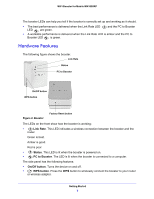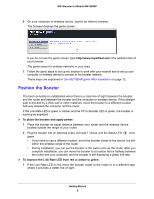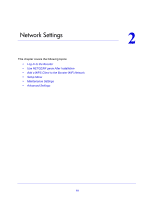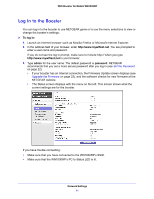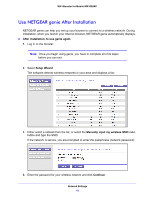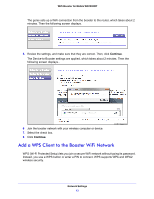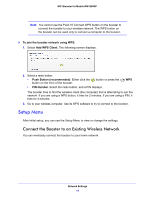Netgear WN1000RP User Manual - Page 9
Performance, To improve booster performance - setup
 |
View all Netgear WN1000RP manuals
Add to My Manuals
Save this manual to your list of manuals |
Page 9 highlights
WiFi Booster for Mobile WN1000RP 2 As you move the booster, check the LEDs until you find a location where the Link Rate LED is green or amber, and the PC to Booster LED is green. 3 You might have to unplug the booster as you move it to a different location. If you do, from the new location, power up the booster and continue to check the LEDs. Once the LEDs show that the booster is in a good location, open a browser and go to http://www.mywifiext.net to continue the setup process. Performance The Link Rate LEDs indicate the performance of the to a router. 2.4 GHz wireless connection from the booster • The best performance is delivered when the Link Rate LED is green. • A workable performance is delivered when the Link Rate LED is amber. • A red Link Rate LED indicates a poor connection or no connection between the booster and the router. • Make sure that your PC to Booster LED is green before you check the Link Rate LED for performance. To improve booster performance: 1 Move the booster closer to the router or to a different location with a better line of sight. 2 As you move the booster, check the Link Rate and the PC to Booster LEDs on the booster until you find a good location. These LEDs should remain solid green. Getting Started 9