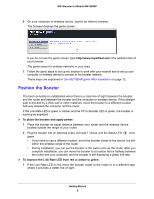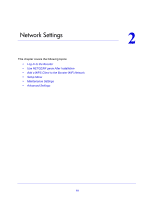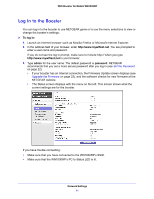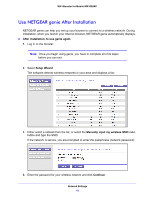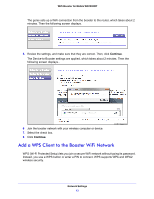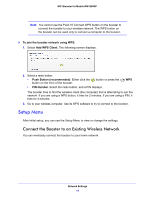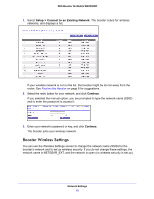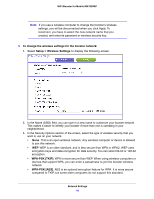Netgear WN1000RP User Manual - Page 13
Add a WPS Client to the Booster WiFi Network, Continue - reviews
 |
View all Netgear WN1000RP manuals
Add to My Manuals
Save this manual to your list of manuals |
Page 13 highlights
WiFi Booster for Mobile WN1000RP The genie sets up a WiFi connection from the booster to the router, which takes about 2 minutes. Then the following screen displays. 5. Review the settings, and make sure that they are correct. Then, click Continue. The Device-to-Booster settings are applied, which takes about 2 minutes. Then the following screen displays.. 6 Join the booster network with your wireless computer or device. 7. Select the check box. 8 Click Continue. Add a WPS Client to the Booster WiFi Network WPS (Wi-Fi Protected Setup) lets you join a secure WiFi network without typing its password. Instead, you use a WPS button or enter a PIN to connect. WPS supports WPA and WPA2 wireless security. Network Settings 13

Network Settings
13
WiFi Booster for Mobile WN1000RP
The genie sets up a WiFi connection from the booster to the router, which takes about 2
minutes. Then the following screen displays.
5.
Review the settings, and make sure that they are correct. Then, click
Continue
.
The Device-to-Booster settings are applied, which takes about 2 minutes. Then the
following screen displays..
6
Join the booster network with your wireless computer or device.
7.
Select the check box.
8
Click
Continue
.
Add a WPS Client to the Booster WiFi Network
WPS (Wi-Fi Protected Setup) lets you join a secure WiFi network without typing its password.
Instead, you use a WPS button or enter a PIN to connect. WPS supports WPA and WPA2
wireless security.