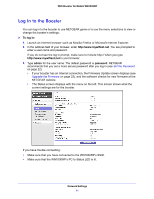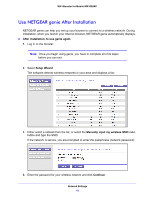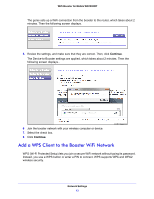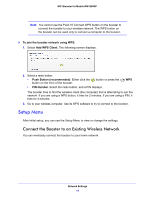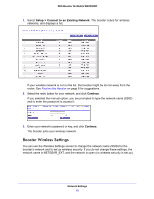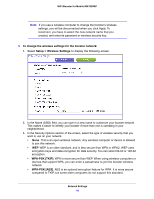Netgear WN1000RP User Manual - Page 16
To change the wireless settings for the booster network, Setup > Wireless Settings, WPA-PSK [TKIP]
 |
View all Netgear WN1000RP manuals
Add to My Manuals
Save this manual to your list of manuals |
Page 16 highlights
WiFi Booster for Mobile WN1000RP Note: If you use a wireless computer to change the booster's wireless settings, you will be disconnected when you click Apply. To reconnect, you have to select the new network name that you created, and enter its password or wireless security key. To change the wireless settings for the booster network: 1. Select Setup > Wireless Settings to display the following screen. 2. In the Name (SSID) field, you can type in a new name to customize your booster network. This makes it easier to identify your booster if more than one is operating in your neighborhood. 3. In the Security Options section of the screen, select the type of wireless security that you want to use on your network. • None. This is an open wireless network. Any wireless computer or device is allowed to join this network. • WEP. WEP is an older standard, and is less secure than WPA or WPA2. WEP uses encryption keys and data encryption for data security. You can select 64-bit or 128-bit encryption. • WPA-PSK [TKIP]. WPA is more secure than WEP. When using wireless computers or devices that support WPA, you can enter a passphrase to join the booster wireless network. • WPA-PSK [AES]. AES is an optional encryption feature for WPA. It is more secure compared to TKIP, but some older computers do not support this standard. Network Settings 16