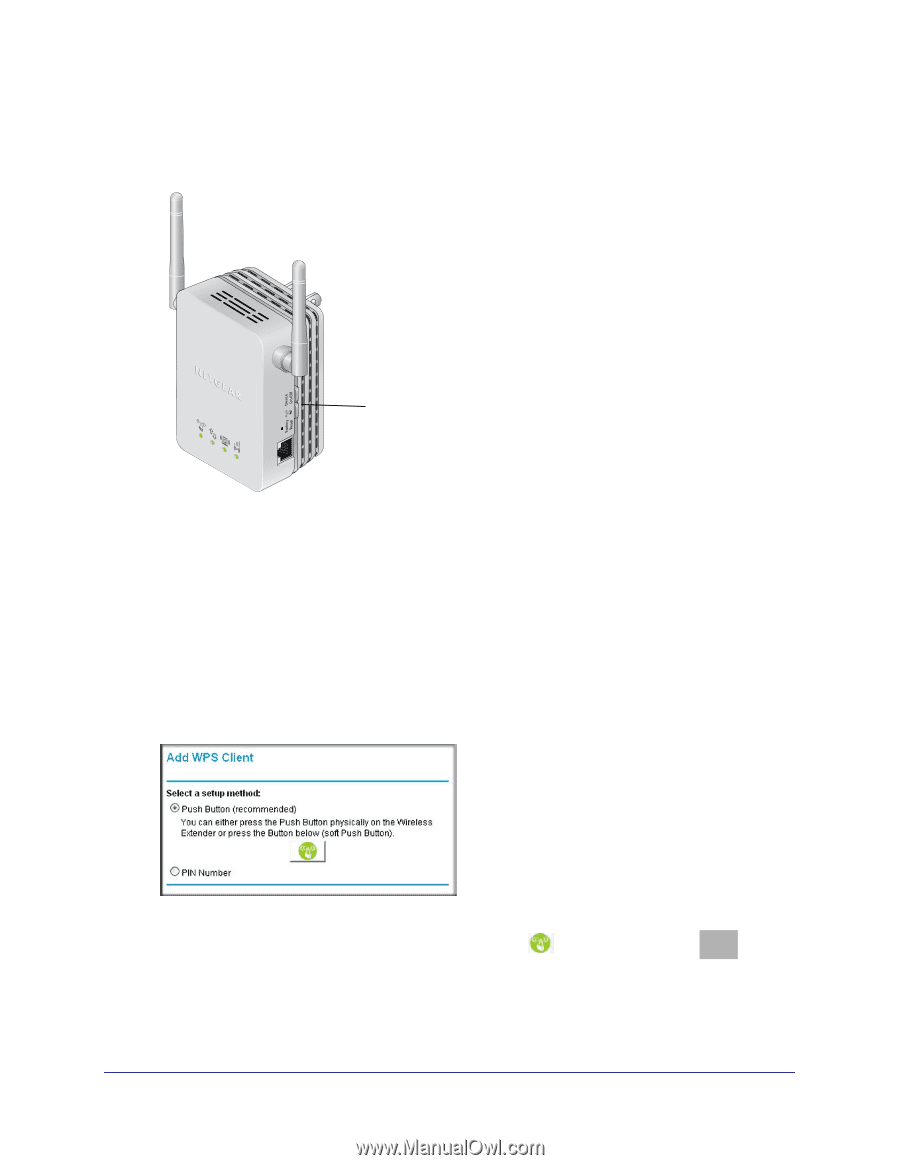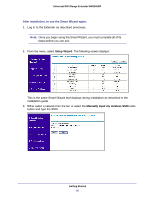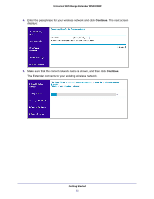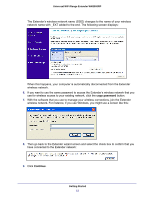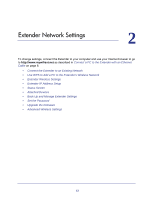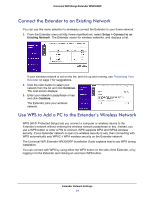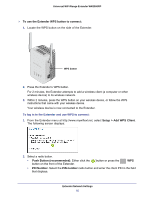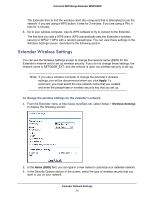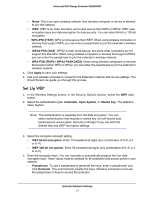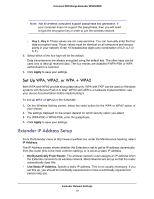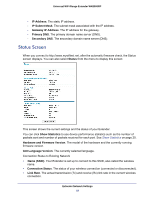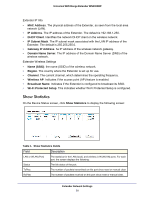Netgear WN3000RP User Manual - Page 15
To use the Extender WPS button to connect, Setup > Add WPS Client, Push Button recommended - wifi range extender
 |
UPC - 606449076936
View all Netgear WN3000RP manuals
Add to My Manuals
Save this manual to your list of manuals |
Page 15 highlights
Universal WiFi Range Extender WN3000RP To use the Extender WPS button to connect: 1. Locate the WPS button on the side of the Extender. WPS button 2. Press the Extender's WPS button. For 2 minutes, the Extender attempts to add a wireless client (a computer or other wireless device) to its wireless network. 3. Within 2 minutes, press the WPS button on your wireless device, or follow the WPS instructions that came with your wireless device. Your wireless device is now connected to the Extender. To log in to the Extender and use WPS to connect: 1. From the Extender menu at http://www.mywifiext.net, select Setup > Add WPS Client. The following screen displays: 2. Select a radio button. • Push Button (recommended). Either click the button on the front of the Extender. button or press the WPS • PIN Number. Select the PIN number radio button and enter the client PIN in the field that displays. Extender Network Settings 15