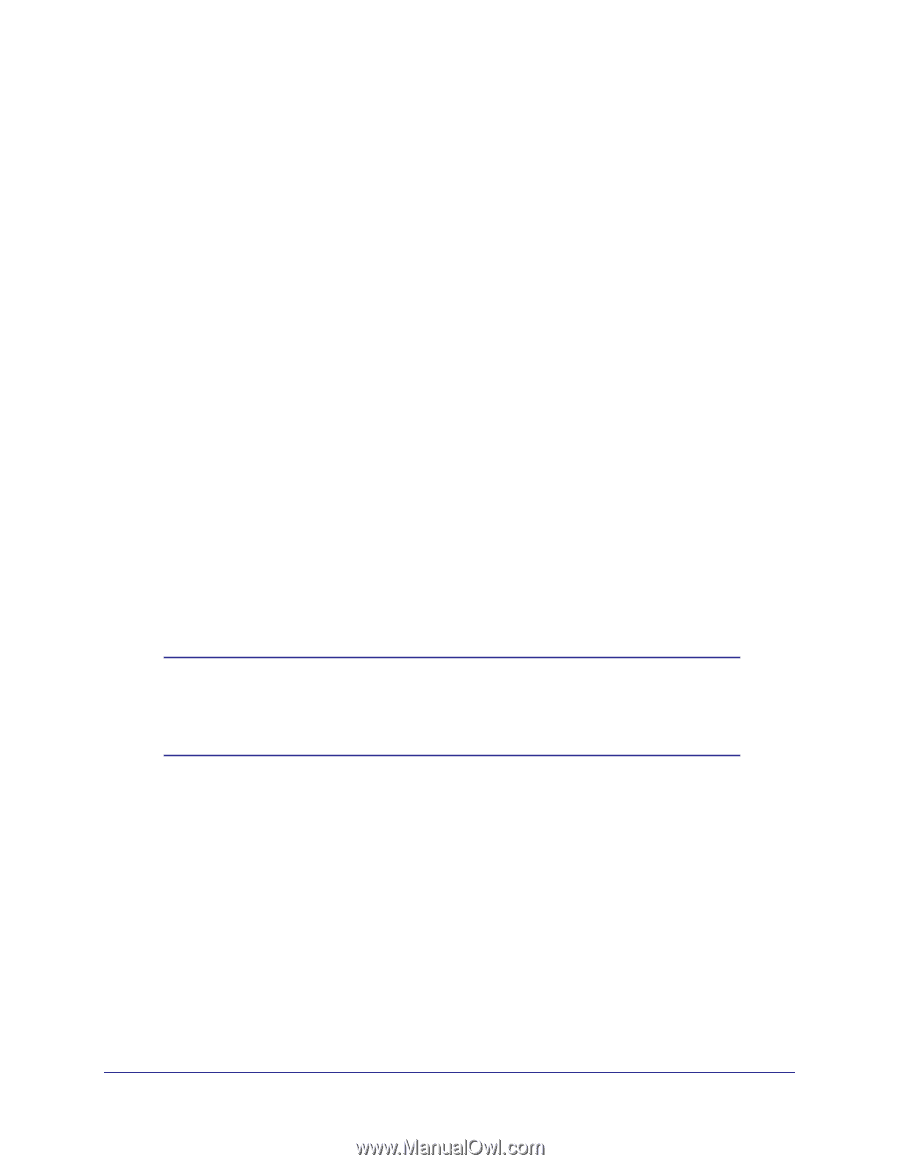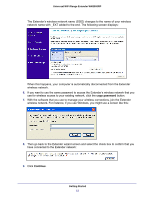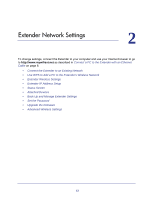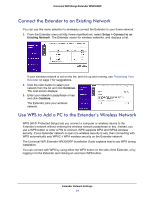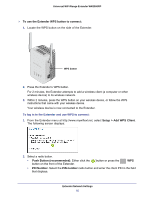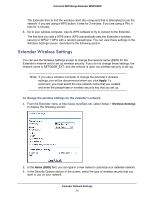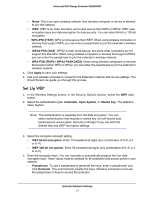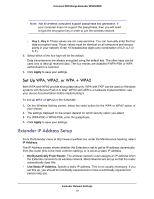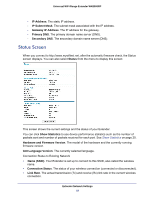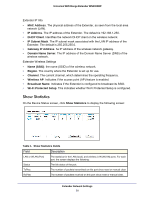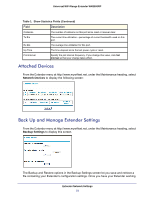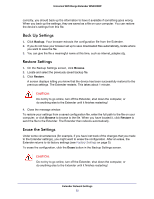Netgear WN3000RP User Manual - Page 17
Set Up Wep, Wpa-psk [tkip] + Wpa2-pask [aes] - smart wizard
 |
UPC - 606449076936
View all Netgear WN3000RP manuals
Add to My Manuals
Save this manual to your list of manuals |
Page 17 highlights
Universal WiFi Range Extender WN3000RP • None. This is an open wireless network. Any wireless computer or device is allowed to join this network. • WEP. WEP is an older standard, and is less secure than WPA or WPA2. WEP uses encryption keys and data encryption for data security. You can select 64-bit or 128-bit encryption. • WPA-PSK [TKIP]. WPA is more secure than WEP. When using wireless computers or devices that support WPA, you can enter a passphrase to join the extender's wireless network. • WPA2-PSK [AES]. WPA2 is even more secure, but some older computers do not support this standard. When using wireless computers or devices that support WPA2, you can enter the passphrase to join the extender's wireless network. • WPA-PSK [TKIP] + WPA2-PASK [AES]. When using wireless computers or devices that support either WPA or WPA2, you can enter the passphrase to join the extender's wireless network. 4. Click Apply to save your settings. 5. Use your wireless computer to connect to the Extender's network with its new settings. The Smart Wizard can guide you through this process. Set Up WEP 1. In the Wireless Settings screen, in the Security Options section, select the WEP radio button. 2. Select the authentication type: Automatic, Open System, or Shared Key. The default is Open System. Note: The authentication is separate from the data encryption. You can select authentication that requires a shared key, but still leaves data transmissions unencrypted. Security is stronger if you use both the Shared Key and WEP encryption settings. 3. Select the encryption strength setting: • WEP 64-bit encryption. Enter 10 hexadecimal digits (any combination of 0-9, a-f, or A-F). • WEP 128-bit encryption. Enter 26 hexadecimal digits (any combination of 0-9, a-f, or A-F). 4. Enter the encryption keys. You can manually or automatically program the four data encryption keys. These values must be identical on all computers and access points in your network: • Passphrase. To use a passphrase to generate the keys, enter a passphrase, and click Generate. This automatically creates the keys. Wireless computers must use the passphrase or keys to access the Extender. Extender Network Settings 17