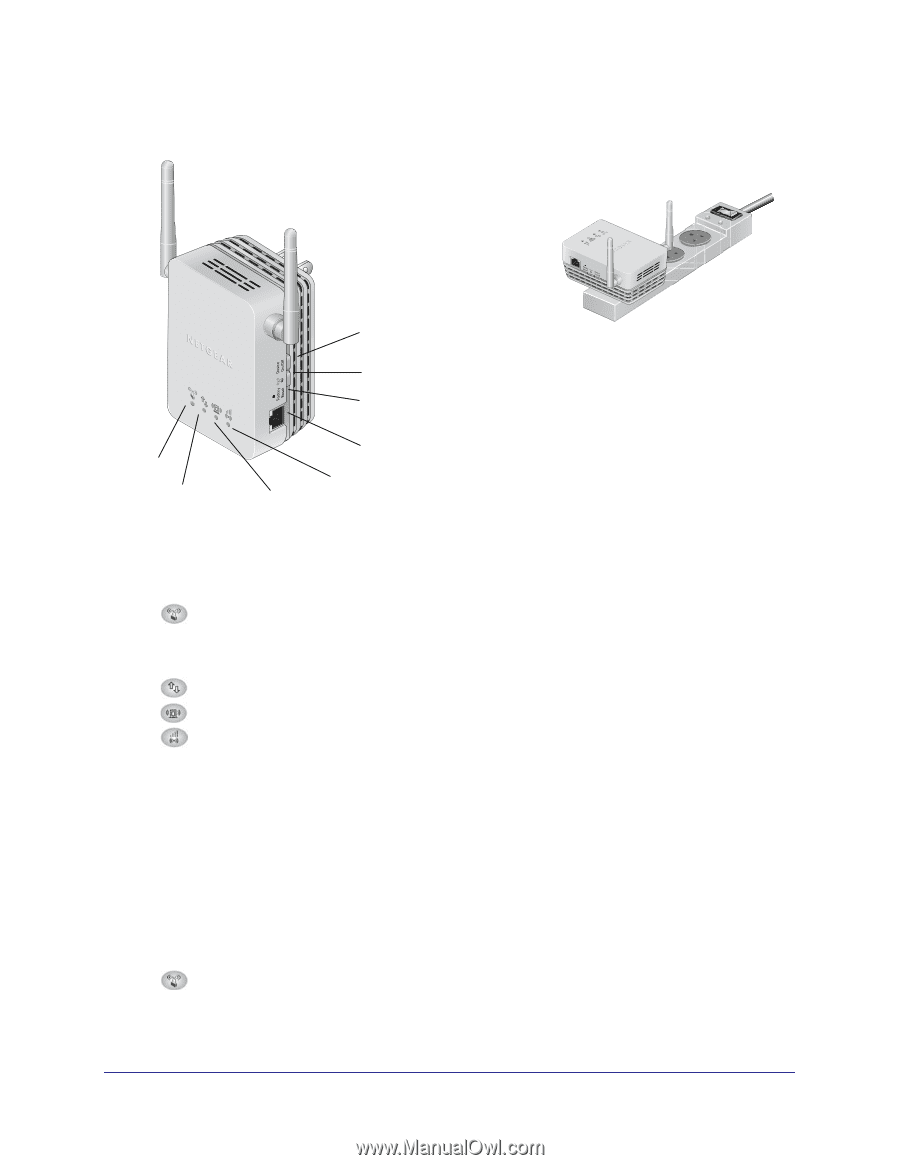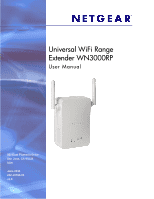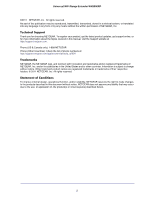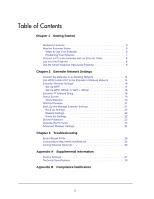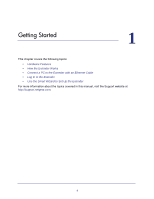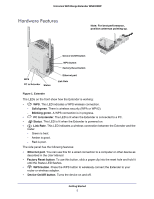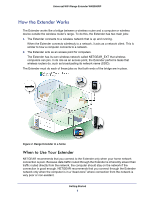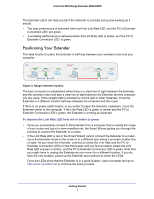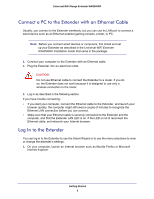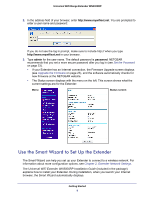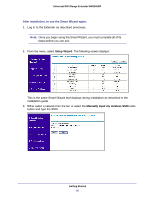Netgear WN3000RP User Manual - Page 5
Hardware Features, Solid green, Blinking green, PC to Extender, Status, Link Rate, Ethernet port - wireless range extender
 |
UPC - 606449076936
View all Netgear WN3000RP manuals
Add to My Manuals
Save this manual to your list of manuals |
Page 5 highlights
Universal WiFi Range Extender WN3000RP Hardware Features Note: For best performance, position antennas pointing up. WPS PC to Extender Status Device On/Off button WPS button Factory Reset button Ethernet port Link Rate Figure 1. Extender The LEDs on the front show how the Extender is working: • WPS. This LED indicates a WPS wireless connection. - Solid green. There is wireless security (WPA or WPA2). - Blinking green. A WPS connection is in progress. • PC to Extender. The LED is lit when the Extender is connected to a PC. • Status. This LED is lit when the Extender is powered on. • Link Rate. This LED indicates a wireless connection between the Extender and the router. - Green is best. - Amber is good. - Red is poor. The side panel has the following features: • Ethernet port. You can use this for a wired connection to a computer or other device as described in the User Manual. • Factory Reset button. To use this button, stick a paper clip into the reset hole and hold it until the Status LED flashes. • WPS button. Press the WPS button to wirelessly connect the Extender to your router or wireless adapter. • Device On/Off button. Turns the device on and off. Getting Started 5