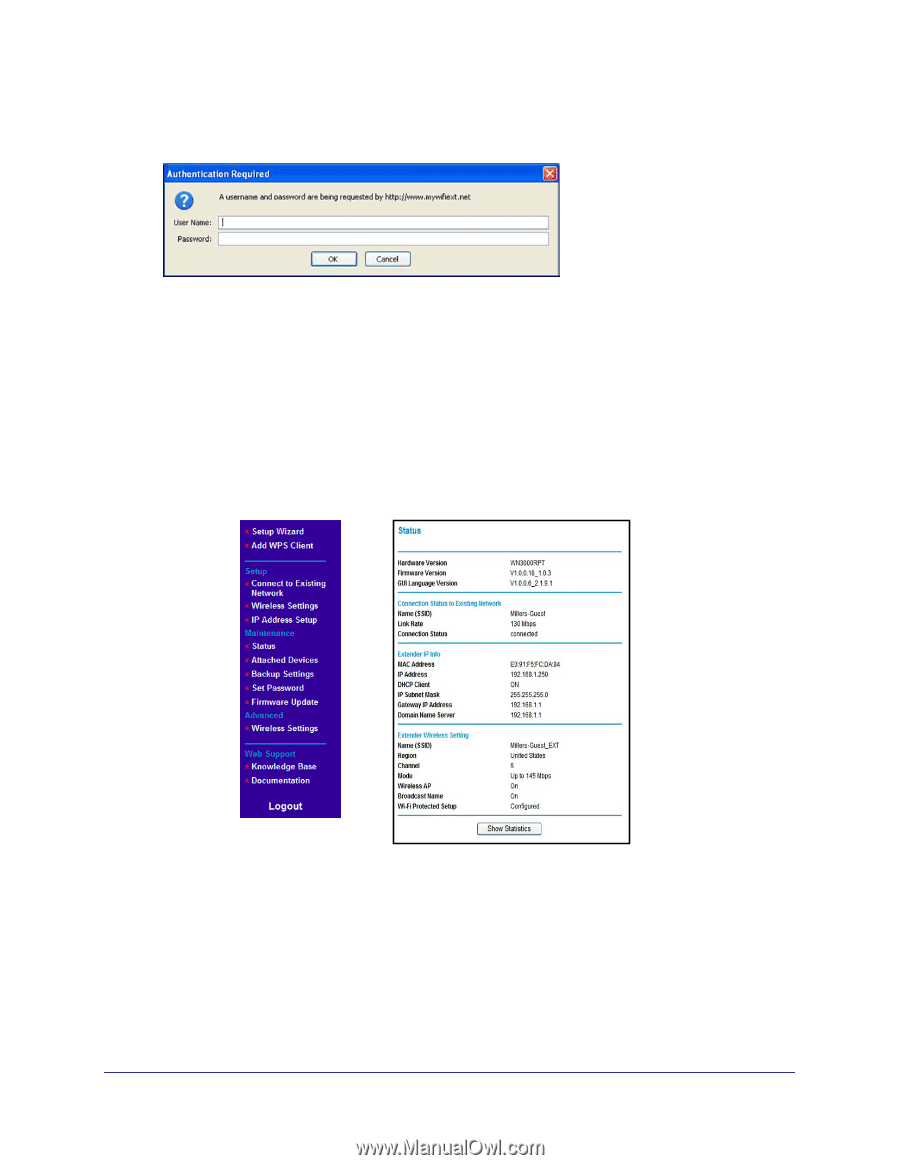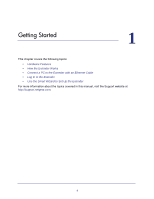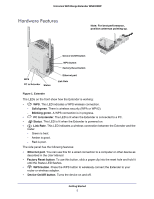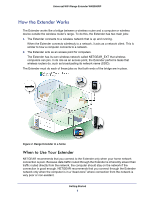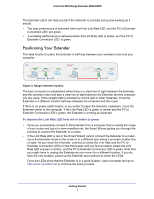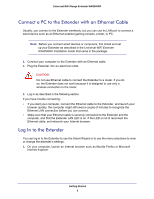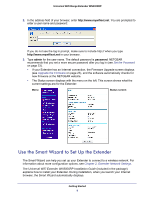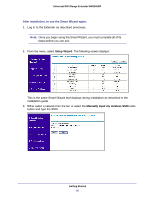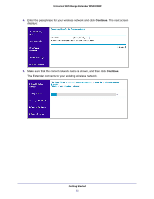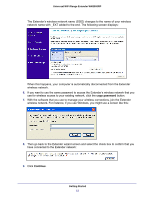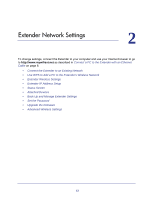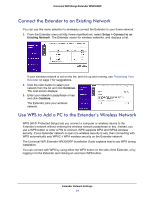Netgear WN3000RP User Manual - Page 9
Use the Smart Wizard to Set Up the Extender, admin, password - universal wifi extended
 |
UPC - 606449076936
View all Netgear WN3000RP manuals
Add to My Manuals
Save this manual to your list of manuals |
Page 9 highlights
Universal WiFi Range Extender WN3000RP 2. In the address field of your browser, enter http://www.mywifiext.net. You are prompted to enter a user name and password: If you do not see the log in prompt, make sure to include http:// when you type http://www.mywifiext.net in your browser. 3. Type admin for the user name. The default password is password. NETGEAR recommends that you set a more secure password after you log in (see Set the Password on page 23). • If your Extender has an Internet connection, the Firmware Upgrade screen displays (see Upgrade the Firmware on page 23), and the software automatically checks for new firmware at the NETGEAR website. • The Status screen displays with the menu on the left. This screen shows what the current settings are for the Extender: Menu Status screen Use the Smart Wizard to Set Up the Extender The Smart Wizard can help you set up your Extender to connect to a wireless network. For information about more configuration options, see Chapter 2, Extender Network Settings. The Universal WiFi Extender WN3000RP Installation Guide (included in the package) explains how to install your Extender. During installation, when you launch your Internet browser, the Smart Wizard automatically displays. Getting Started 9