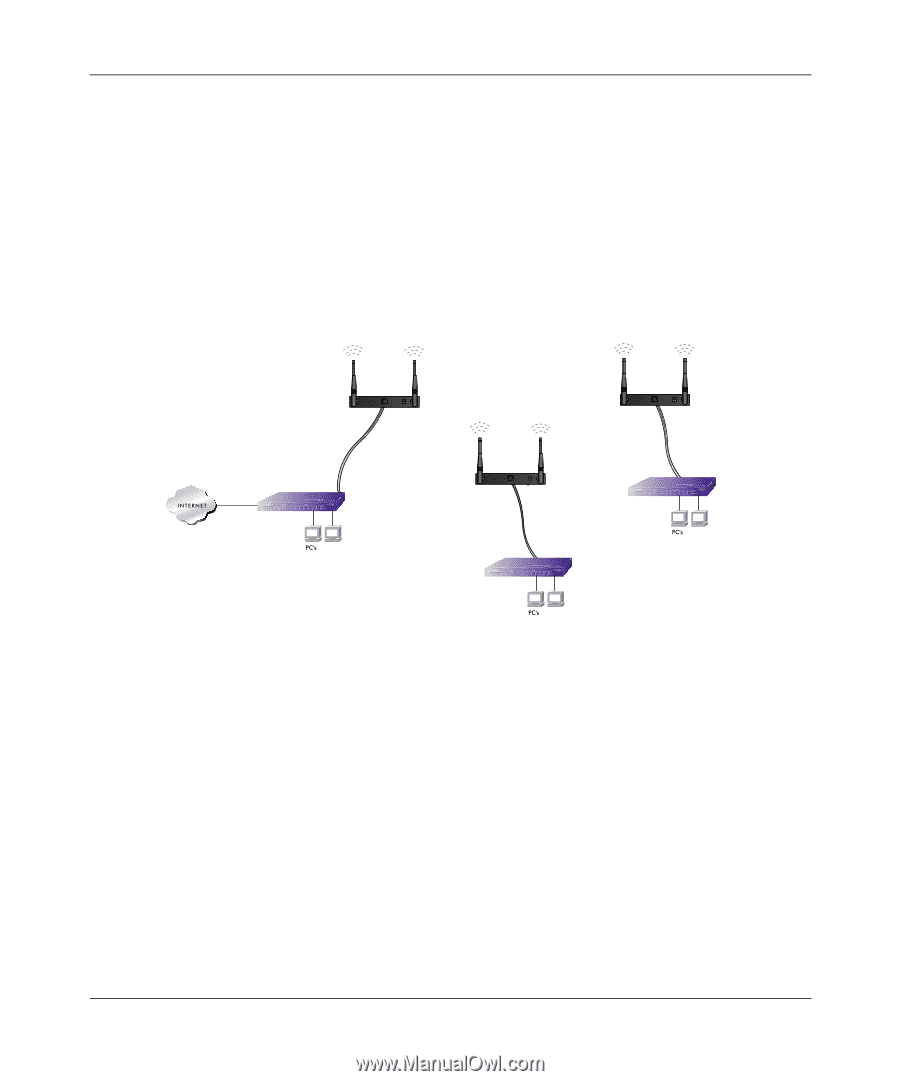Netgear WN604 WN604 Reference Manual - Page 92
Configuring a Point-to-Multi-Point Wireless Bridge, Apply, Configuration, Wireless Bridge, Bridging - how to setup point to point bridge
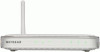 |
UPC - 606449070712
View all Netgear WN604 manuals
Add to My Manuals
Save this manual to your list of manuals |
Page 92 highlights
NETGEAR Wireless N150 Access Point WN604 Reference Manual A computer on either LAN segment should be able to connect to the Internet or share files and printers of any other PCs or servers connected to LAN Segment 1 or LAN Segment 2. 6. Click Apply to save your settings. Configuring a Point-to-Multi-Point Wireless Bridge To configure a point-to-multi-point wireless bridge as shown in Figure 5-7: 1. Under the Configuration tab, select Wireless Bridge. Then, select Bridging. The Bridging screen displays. AP1 AP in R ESET ETHER N ET 5 -1 2 V DC Point-to-Point Bridge Mode Router 192.168.0.1 LAN Segment 1 AP2 R ESET ETHER N ET 5 -1 2 V DC 'Master' AP in Point-to-Multi-Point Bridge Mode Hub or Switch AP3 AP in R ESET ETHER N ET 5 -1 2 V DC Point-to-Point Bridge Mode Hub or Switch LAN Segment 3 LAN Segment 2 Figure 5-7 Wireless point-to-multipoint bridge setup 2. Configure the Operating Mode of the WN604 Wireless Access Points. • WN604 (AP1) on LAN Segment 1 in Point-to-Point Bridge mode with the Remote MAC Address of AP2. • Because it is in the central location, configure WN604 (AP2) on LAN Segment 2 in Pointto-Multi-Point Bridge mode. The MAC addresses of the adjacent APs are required in AP2. • Configure the WN604 (AP3) on LAN 3 in Point-to-Point Bridge mode with the Remote MAC Address of AP2. 3. Verify the following parameters for all access points: • Verify that the LAN network configuration the WN604 Wireless Access Points are configured to operate in the same LAN network address range as the LAN devices 5-10 v1.0, March 2010 Advanced Configuration