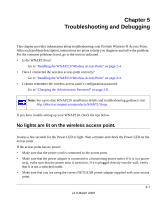Netgear WNAP210 WNAP210 Reference Manual - Page 104
The Wireless LAN LED does not light up., The Ethernet LAN LED is not lit.
 |
UPC - 606449062694
View all Netgear WNAP210 manuals
Add to My Manuals
Save this manual to your list of manuals |
Page 104 highlights
ProSafe Wireless-N Access Point WNAP210 Reference Manual The Wireless LAN LED does not light up. The access point antennas are not working. • If the Wireless LAN LED stays off, disconnect the adapter from its power source, and then plug it in again. • Make sure that the antennas are securely connected to the WNAP210. • Contact NETGEAR Technical Support if the Wireless LAN LED remains off. The Ethernet LAN LED is not lit. There is a hardware connection problem.Check these items: • Make sure that the cable connectors are securely plugged in at the access point and the network device (hub, switch, or router). A switch, hub, or router must be installed between the access point and the Ethernet LAN or broadband modem. • The LAN LED does not light if the link is 10 Mbps. In such cases, the LAN LED will still blink if there is activity. • Make sure that the connected device is turned on. • Make sure that the correct cable is used. Use a standard Category 5 Ethernet patch cable. If the network device has Auto Uplink™ (MDI/MDIX) ports, you can use either a crossover cable or a normal patch cable. I cannot access the Internet or the LAN with a wirelesscapable computer. There is a configuration problem. Check these items: • You might not have restarted the computer with the wireless adapter to have TCP/IP changes take effect. Restart the computer. • The computer with the wireless adapter might not have the correct TCP/IP settings to communicate with the network. Restart the computer, and check that TCP/IP is set up correctly for that network. In Windows, the usual setting for Network Properties is "Obtain an IP address automatically (DHCP client)." 5-2 Troubleshooting and Debugging v1.0 March 2009