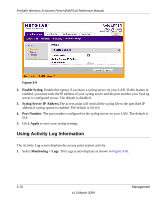Netgear WNAP210 WNAP210 Reference Manual - Page 69
Managing the Configuration File, Maintenance > Upgrade > Firmware Upgrade, Browse, Apply - reset
 |
UPC - 606449062694
View all Netgear WNAP210 manuals
Add to My Manuals
Save this manual to your list of manuals |
Page 69 highlights
ProSafe Wireless-N Access Point WNAP210 Reference Manual The Web browser used to upload new firmware into the WNAP210 must support HTTP uploads, such as Microsoft Internet Explorer 6.0 or above, or Netscape Navigator 4.78 or above. Figure 3-4 To upgrade the WNAP210 firmware: 1. Download the new software file from the NETGEAR website, save it to your hard disk, and unzip it. 2. Select Maintenance > Upgrade > Firmware Upgrade. The Firmware Upgrade screen displays as shown in Figure 3-4. 3. Click Browse and browse to the location of the image (.rmg) upgrade file. 4. Click Apply. When the upload is completed, your wireless access point automatically restarts. The upgrade process typically takes at least 3 minutes. Managing the Configuration File The WNAP210 Wireless Access Point settings are stored in the wireless access point in a configuration file. This file can be saved (backed up) to a user's computer, retrieved (restored) from the user's computer, or reset to factory default settings. The Configuration Backup/Restore Settings menu allows you to save or retrieve a file containing your wireless access point's configuration settings. Management 3-5 v1.0 March 2009