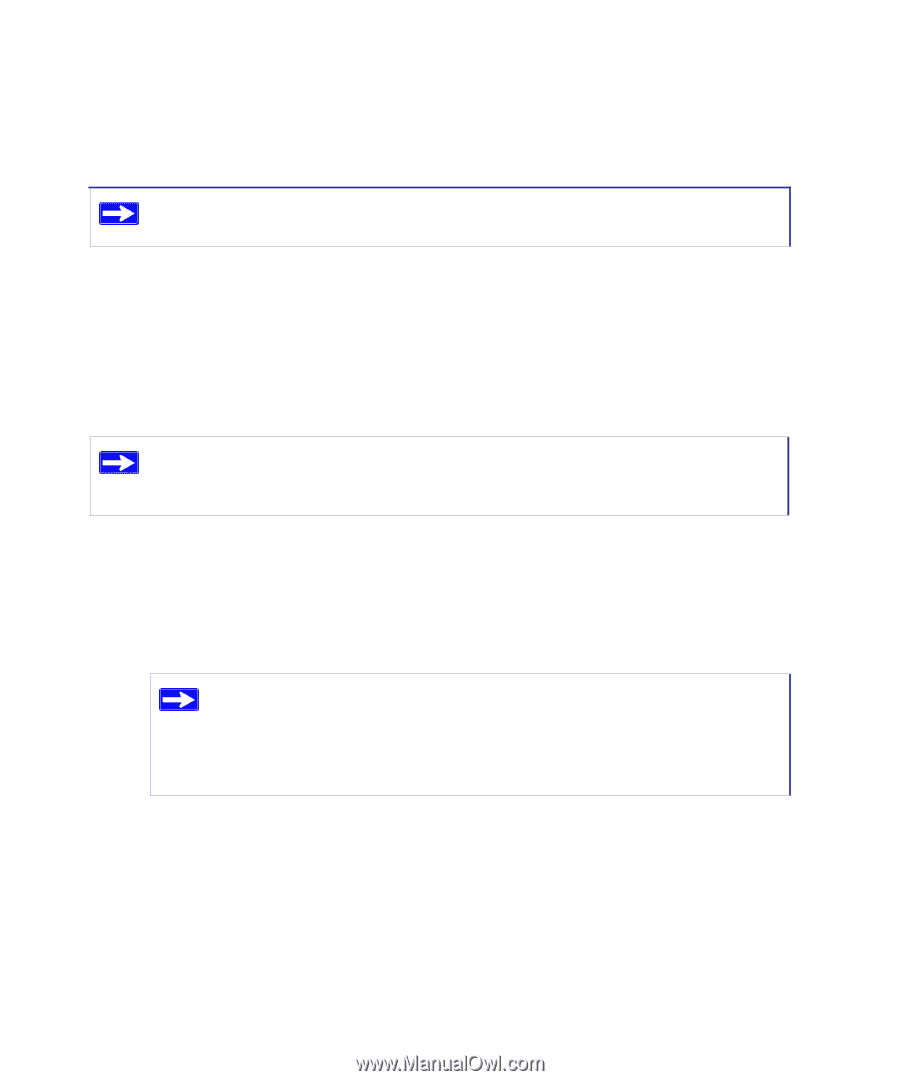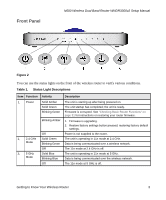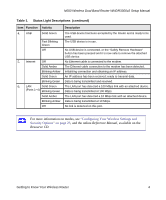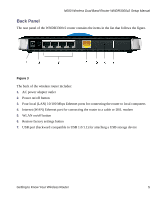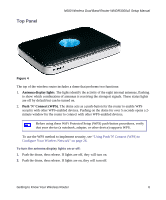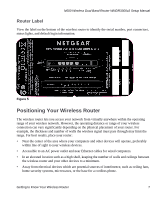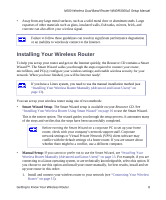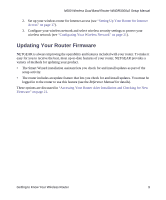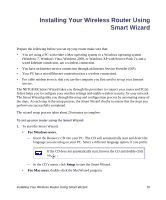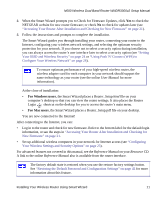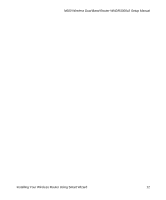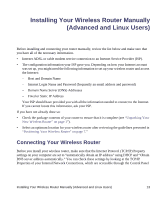Netgear WNDR3300v2 WNDR3300v2 Setup Manual - Page 11
Installing Your Wireless Router, Smart Wizard Setup, Manual Setup - vpn
 |
View all Netgear WNDR3300v2 manuals
Add to My Manuals
Save this manual to your list of manuals |
Page 11 highlights
N600 Wireless Dual Band Router WNDR3300v2 Setup Manual • Away from any large metal surfaces, such as a solid metal door or aluminum studs. Large expanses of other materials such as glass, insulated walls, fish tanks, mirrors, brick, and concrete can also affect your wireless signal. Failure to follow these guidelines can result in significant performance degradation or an inability to wirelessly connect to the Internet. Installing Your Wireless Router To help you set up your router and get on the Internet quickly, the Resource CD contains a Smart Wizard™. The Smart Wizard walks you through the steps required to connect your router, microfilters, and PC(s); configure your wireless settings; and enable wireless security for your network. When you have finished, you will be Internet ready! If you have a Linux system, you need to use the manual installation method (see "Installing Your Wireless Router Manually (Advanced and Linux Users)" on page 13). You can set up your wireless router using one of two methods: • Smart Wizard Setup: The Smart Wizard setup is available on your Resource CD. See "Installing Your Wireless Router Using Smart Wizard" on page 10 to use the Smart Wizard. This is the easiest option. The wizard guides you through the setup process. It automates many of the steps and verifies that the steps have been successfully completed. Before running the Smart Wizard on a corporate PC to set up your home router, check with your company's network support staff. Corporate network settings or Virtual Private Network (VPN) client software may conflict with the default settings of a home router. If you are unsure about whether there might be a conflict, use a different computer. • Manual Setup: If you cannot or prefer not to use the Smart Wizard, see "Installing Your Wireless Router Manually (Advanced and Linux Users)" on page 13. For example, if you are connecting to a Linux operating system, or are technically knowledgeable, select this option. If you choose to use this option and install your router manually, for best results, install and set up your router in this order: 1. Install and connect your wireless router to your network (see "Connecting Your Wireless Router" on page 13). Getting to Know Your Wireless Router 8