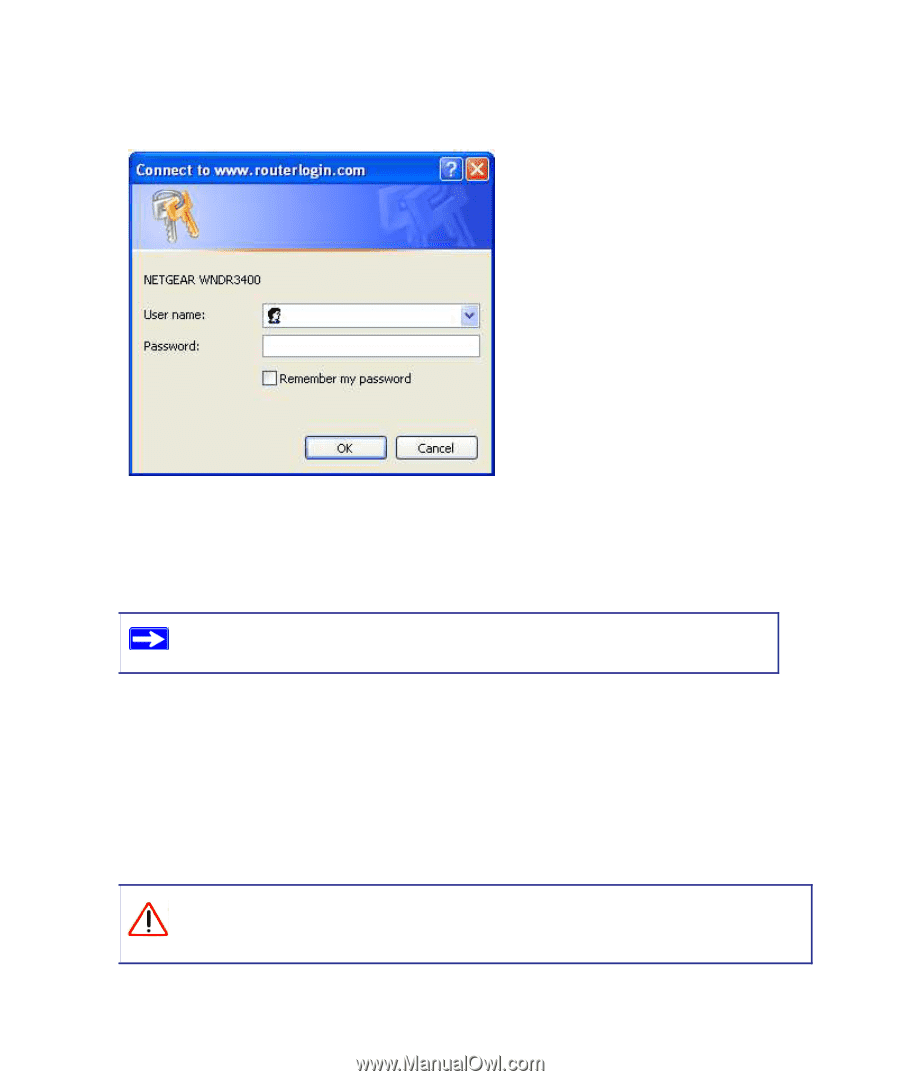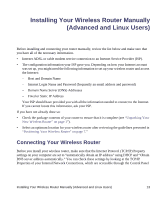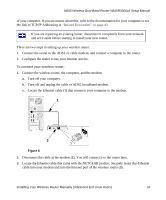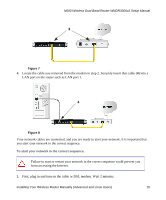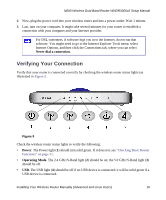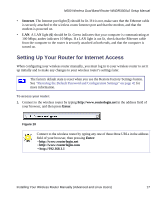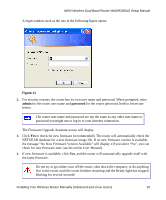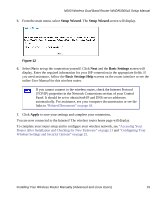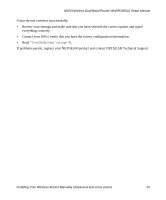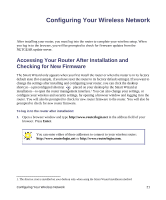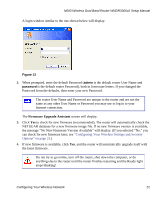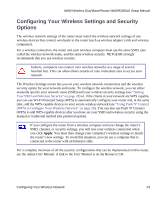Netgear WNDR3300v2 WNDR3300v2 Setup Manual - Page 21
admin, password, The Firmware Upgrade Assistant screen will display.
 |
View all Netgear WNDR3300v2 manuals
Add to My Manuals
Save this manual to your list of manuals |
Page 21 highlights
N600 Wireless Dual Band Router WNDR3300v2 Setup Manual A login window such as the one in the following figure opens: Figure 11 2. For security reasons, the router has its own user name and password. When prompted, enter admin for the router user name and password for the router password, both in lowercase letters. The router user name and password are not the same as any other user name or password you might use to log in to your Internet connection. The Firmware Upgrade Assistant screen will display. 3. Click Yes to check for new firmware (recommended). The router will automatically check the NETGEAR database for a new firmware image file. If no new firmware version is available, the message "No New Firmware Version Available" will display. (If you select "No", you can check for new firmware later; see the online User Manual). 4. If new firmware is available, click Yes, and the router will automatically upgrade itself with the latest firmware. Do not try to go online, turn off the router, shut down the computer, or do anything else to the router until the router finishes restarting and the Ready light has stopped blinking for several seconds! Installing Your Wireless Router Manually (Advanced and Linux Users) 18