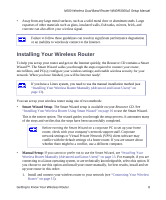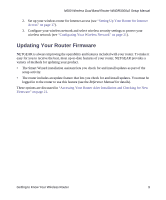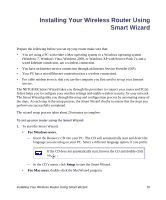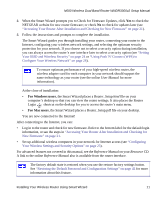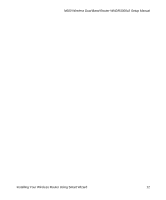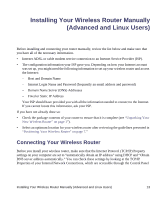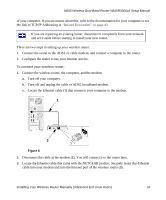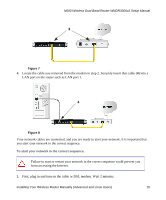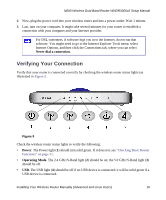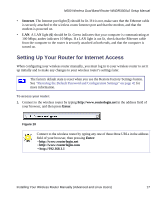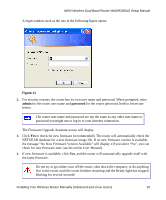Netgear WNDR3300v2 WNDR3300v2 Setup Manual - Page 16
Installing Your Wireless Router Manually (Advanced and Linux Users), Connecting Your Wireless Router - review
 |
View all Netgear WNDR3300v2 manuals
Add to My Manuals
Save this manual to your list of manuals |
Page 16 highlights
Installing Your Wireless Router Manually (Advanced and Linux Users) Before installing and connecting your router manually, review the list below and make sure that you have all of the necessary information. • Internet ADSL or cable modem service connection to an Internet Service Provider (ISP). • The configuration information your ISP gave you. Depending on how your Internet account was set up, you might need the following information to set up your wireless router and access the Internet: - Host and Domain Name - Internet Login Name and Password (frequently an email address and password) - Domain Name Server (DNS) Addresses - Fixed or Static IP Address Your ISP should have provided you with all the information needed to connect to the Internet. If you cannot locate this information, ask your ISP. If you have not already done so: • Check the package contents of your router to ensure that it is complete (see "Unpacking Your New Wireless Router" on page 1"). • Select an optimum location for your wireless router after reviewing the guidelines presented in "Positioning Your Wireless Router" on page 7." Connecting Your Wireless Router Before you install your wireless router, make sure that the Internet Protocol (TCP/IP) Property settings on your computer are set to "automatically obtain an IP address" using DHCP and "Obtain DNS server address automatically." You can check these settings by looking at the TCP/IP Properties of your Internal Network Connections, which are accessible through the Control Panel Installing Your Wireless Router Manually (Advanced and Linux Users) 13