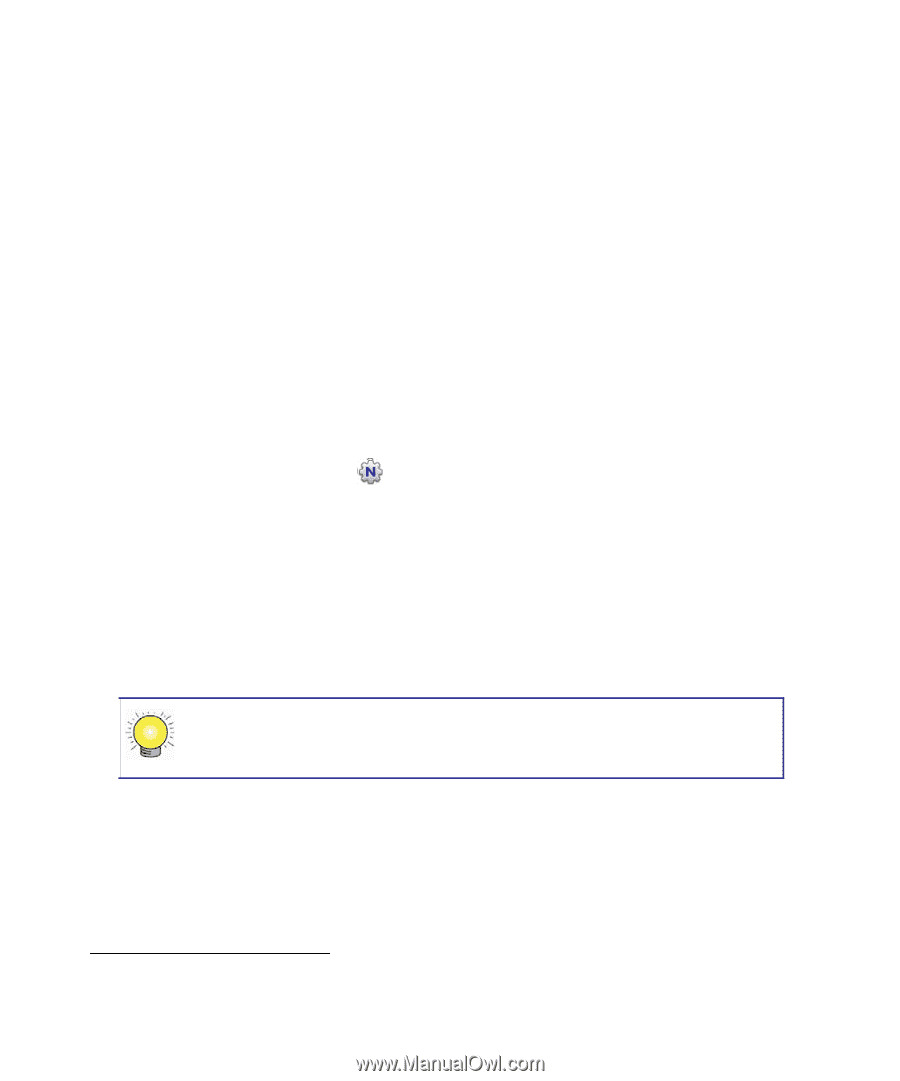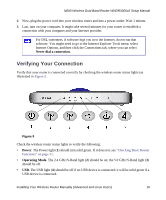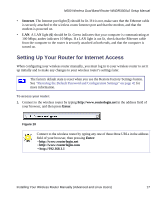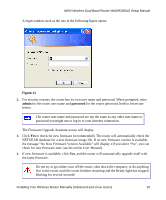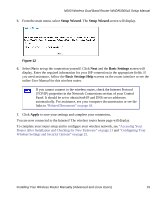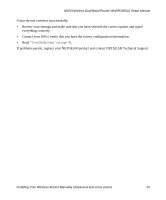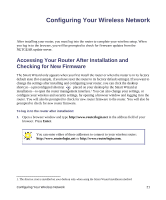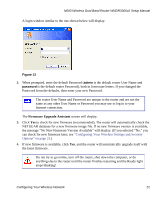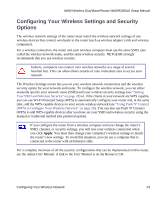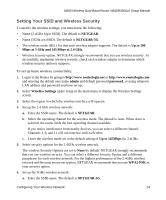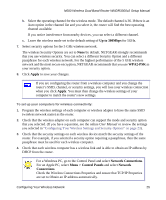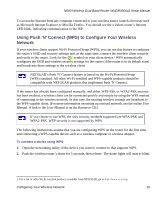Netgear WNDR3300v2 WNDR3300v2 Setup Manual - Page 24
Configuring Your Wireless Network
 |
View all Netgear WNDR3300v2 manuals
Add to My Manuals
Save this manual to your list of manuals |
Page 24 highlights
Configuring Your Wireless Network After installing your router, you must log into the router to complete your wireless setup. When you log in to the browser, you will be prompted to check for firmware updates from the NETGEAR update server. Accessing Your Router After Installation and Checking for New Firmware The Smart Wizard only appears when you first install the router or when the router is in its factory default state (for example, if you have reset the router to its factory default settings). If you want to change the settings after installing and configuring your router, you can click the desktop shortcut-a preconfigured shortcut placed on your desktop by the Smart Wizard at installation-to open the router management interface.1 You can also change your settings, or configure your wireless and security settings, by opening a browser window and logging in to the router. You will also be prompted to check for new router firmware to the router. You will also be prompted to check for new router firmware. To log in to the router after installation: 1. Open a browser window and type http://www.routerlogin.net in the address field of your browser. Press Enter. . You can enter either of these addresses to connect to your wireless router: http://www.routerlogin.net or http://www.routerlogin.com. 1. The shortcut icon is installed on your desktop only when using the Smart Wizard installation method. Configuring Your Wireless Network 21