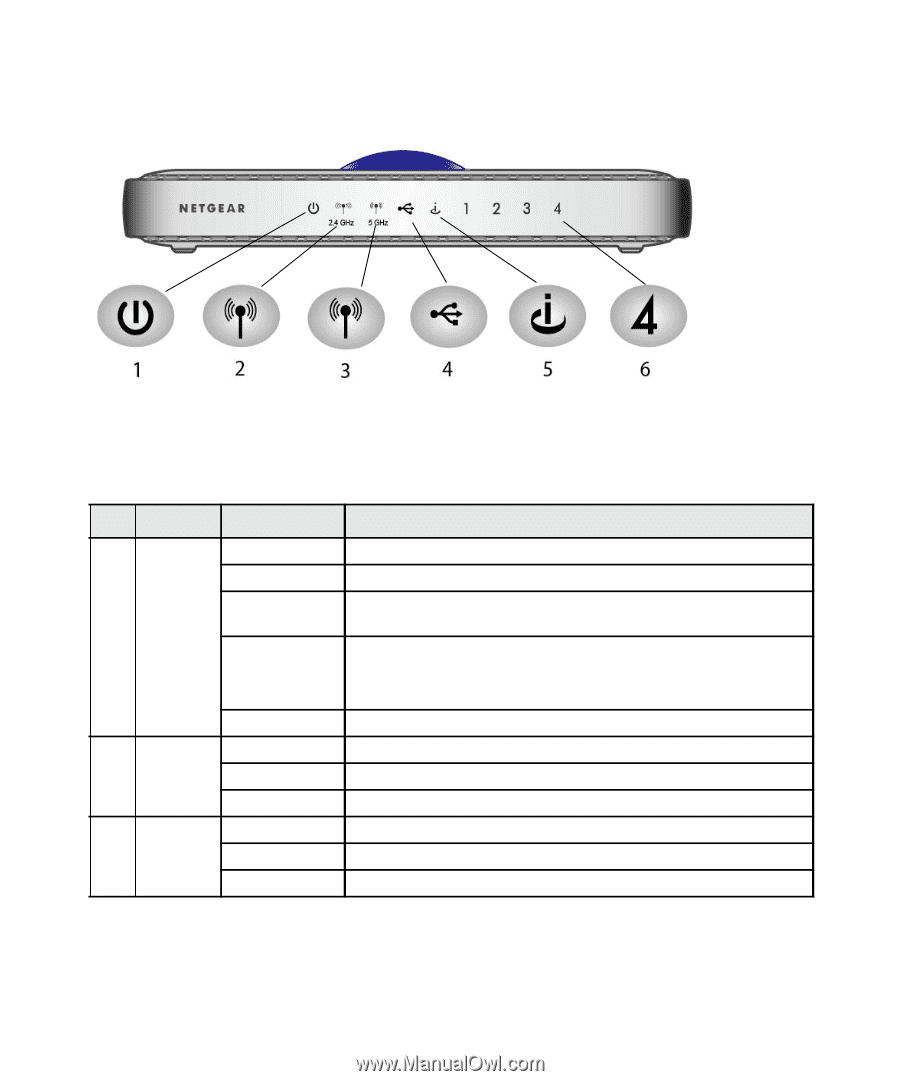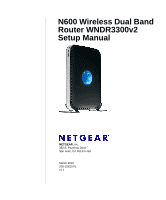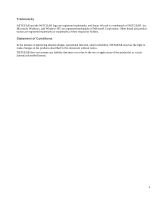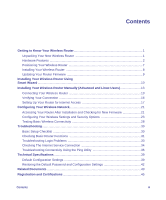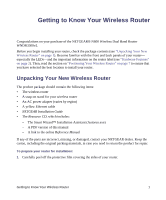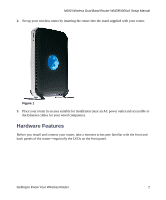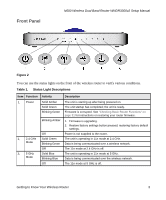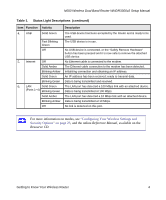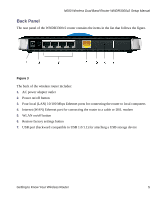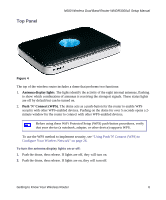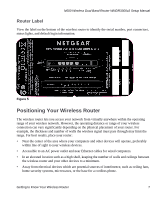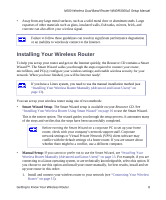Netgear WNDR3300v2 WNDR3300v2 Setup Manual - Page 6
Front Panel, Table 1., Status Light Descriptions - wireless
 |
View all Netgear WNDR3300v2 manuals
Add to My Manuals
Save this manual to your list of manuals |
Page 6 highlights
Front Panel N600 Wireless Dual Band Router WNDR3300v2 Setup Manual Figure 2 You can use the status lights on the front of the wireless router to verify various conditions. Table 1. Status Light Descriptions Item Function 1. Power 2. 2.4 GHz Mode 3. 5 GHz Mode Activity Solid Amber Solid Green Blinking Green Blinking Amber Off Solid Green Blinking Green Off Solid Blue Blinking Blue Off Description The unit is starting up after being powered on. The unit startup has completed; the unit is ready. Firmware is corrupted. See "Checking Basic Router Functions" on page 31 for instructions on restoring your router firmware. 1. Firmware is upgrading. 2. Restore factory settings button pressed; restoring factory default settings. Power is not supplied to the router. The unit is operating in 11n mode at 2.4 GHz. Data is being communicated over a wireless network. The 11n mode at 2.4 GHz is off. The unit is operating in 11n mode at 5 GHz. Data is being communicated over the wireless network. The 11n mode at 5 GHz is off. Getting to Know Your Wireless Router 3