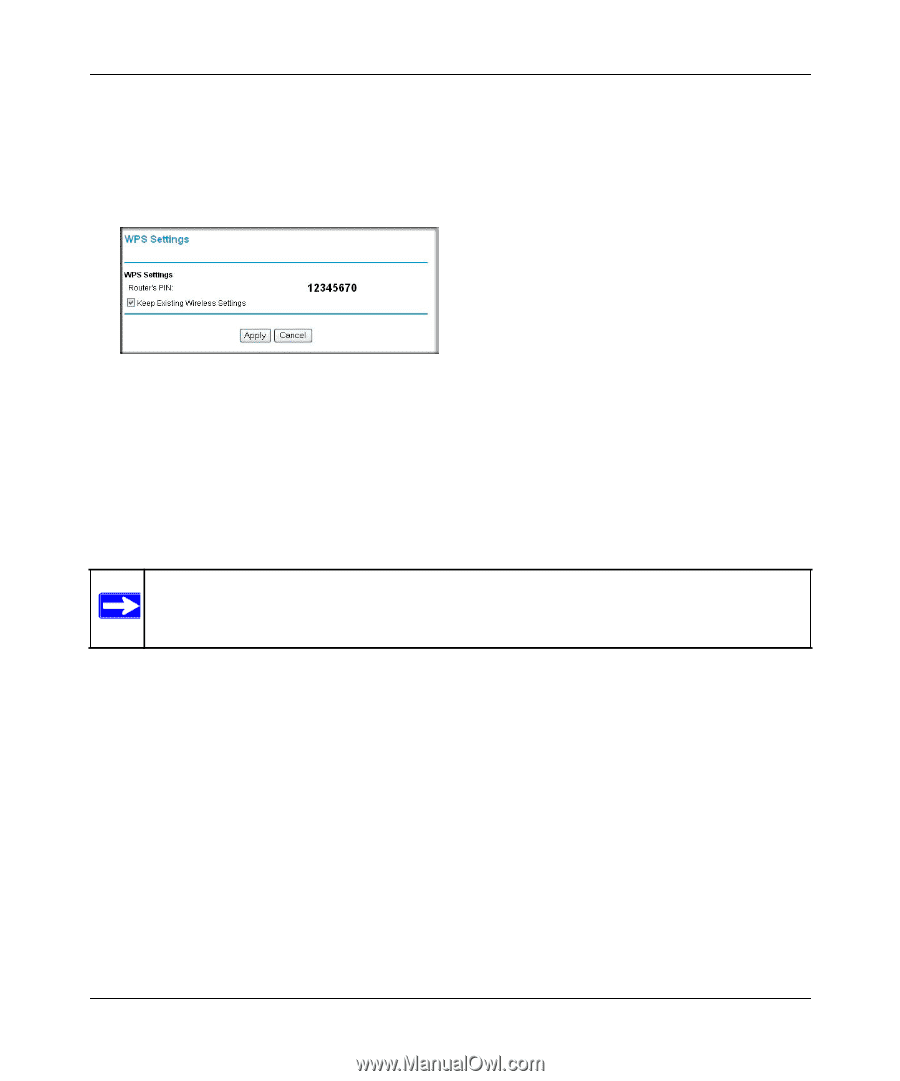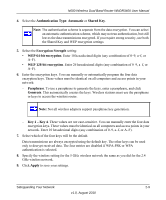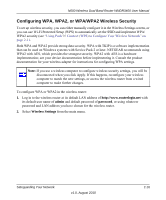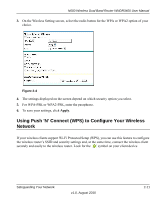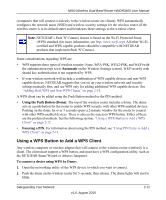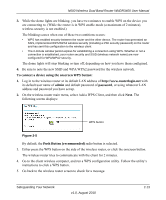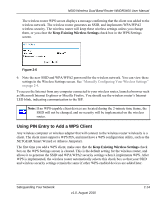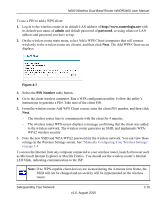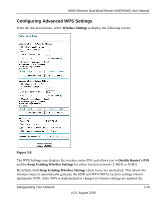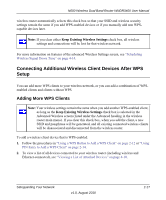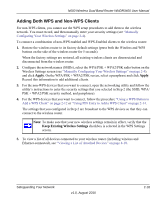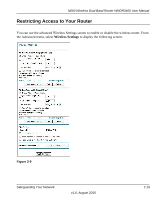Netgear WNDR3400v2 WNDR3400 User Manual - Page 36
Using PIN Entry to Add a WPS Client, Keep Existing Wireless Settings - change password
 |
View all Netgear WNDR3400v2 manuals
Add to My Manuals
Save this manual to your list of manuals |
Page 36 highlights
N600 Wireless Dual Band Router WNDR3400 User Manual The wireless router WPS screen displays a message confirming that the client was added to the wireless network. The wireless router generates an SSID, and implements WPA/WPA2 wireless security. The wireless router will keep these wireless settings unless you change them, or you clear the Keep Existing Wireless Settings check box in the WPS Settings screen. Figure 2-6 6. Note the new SSID and WPA/WPA2 password for the wireless network. You can view these settings in the Wireless Settings screen. See "Manually Configuring Your Wireless Settings" on page 2-4. To access the Internet from any computer connected to your wireless router, launch a browser such as Microsoft Internet Explorer or Mozilla Firefox. You should see the wireless router's Internet LED blink, indicating communication to the ISP. Note: If no WPS-capable client devices are located during the 2-minute time frame, the SSID will not be changed, and no security will be implemented on the wireless router. Using PIN Entry to Add a WPS Client Any wireless computer or wireless adapter that will connect to the wireless router wirelessly is a client. The client must support a WPS PIN, and must have a WPS configuration utility, such as the NETGEAR Smart Wizard or Atheros Jumpstart. The first time you add a WPS client, make sure that the Keep Existing Wireless Settings check box on the WPS Settings screen is cleared. This is the default setting for the wireless router, and allows it to generate the SSID and WPA/WPA2 security settings when it implements WPS. After WPS is implemented, the wireless router automatically selects this check box so that your SSID and wireless security settings remain the same if other WPS-enabled devices are added later. Safeguarding Your Network v1.0, August 2010 2-14