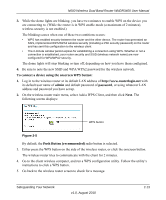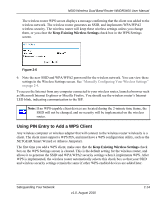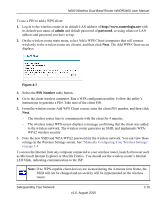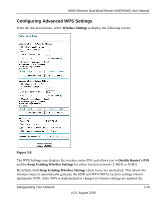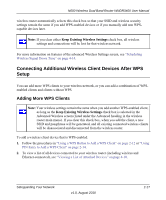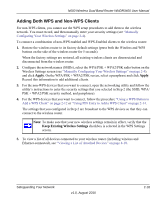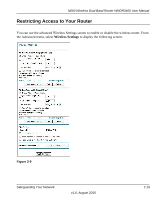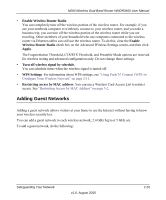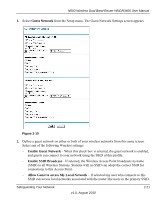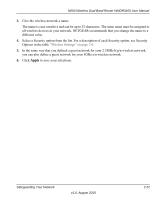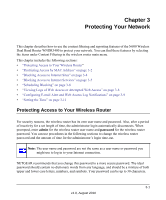Netgear WNDR3400v2 WNDR3400 User Manual - Page 40
Adding Both WPS and Non-WPS Clients, Apply, Keep Existing Wireless Settings
 |
View all Netgear WNDR3400v2 manuals
Add to My Manuals
Save this manual to your list of manuals |
Page 40 highlights
N600 Wireless Dual Band Router WNDR3400 User Manual Adding Both WPS and Non-WPS Clients For non-WPS clients, you cannot use the WPS setup procedures to add them to the wireless network. You must record, and then manually enter your security settings (see "Manually Configuring Your Wireless Settings" on page 2-4). To connect a combination of non-WPS enabled and WPS-Enabled clients to the wireless router: 1. Restore the wireless router to its factory default settings (press both the Wireless and WPS buttons on the side of the wireless router for 5 seconds). When the factory settings are restored, all existing wireless clients are disassociated and disconnected from the wireless router. 2. Configure the network names (SSIDs), select the WPA/PSK + WPA2/PSK radio button on the Wireless Settings screen (see "Manually Configuring Your Wireless Settings" on page 2-4). and click Apply. On the WPA/PSK + WPA2/PSK screen, select a passphrase and click Apply. Record this information to add additional clients. 3. For the non-WPS devices that you want to connect, open the networking utility and follow the utility's instructions to enter the security settings that you selected in Step 2 (the SSID, WPA/ PSK + WPA2/PSK security method, and passphrase). 4. For the WPS devices that you want to connect, follow the procedure "Using a WPS Button to Add a WPS Client" on page 2-12 or "Using PIN Entry to Add a WPS Client" on page 2-14. The settings that you configured in Step 2 are broadcast to the WPS devices so that they can connect to the wireless router. Note: To make sure that your new wireless settings remain in effect, verify that the Keep Existing Wireless Settings checkbox is selected in the WPS Settings screen. 5. To view a list of all devices connected to your wireless router (including wireless and Ethernet-connected), see "Viewing a List of Attached Devices" on page 4-10. Safeguarding Your Network v1.0, August 2010 2-18