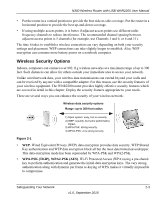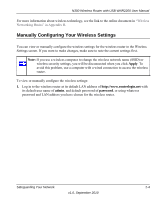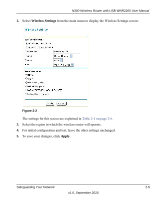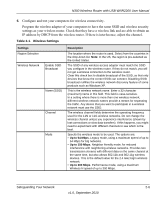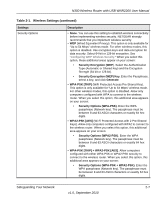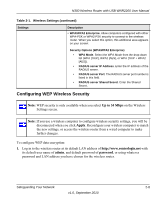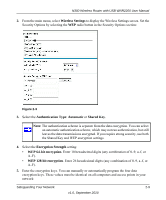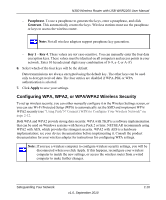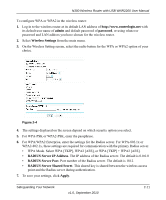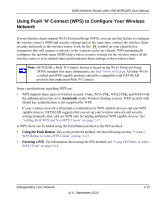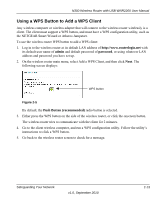Netgear WNR2200 N300 Wireless Router with USB WNR2200 User Manual - Page 30
Configuring WEP Wireless Security, admin, password, Up to 54 Mbps, Apply
 |
UPC - 606449073416
View all Netgear WNR2200 manuals
Add to My Manuals
Save this manual to your list of manuals |
Page 30 highlights
N300 Wireless Router with USB WNR2200 User Manual Table 2-1. Wireless Settings (continued) Settings Description • WPA/WPA2 Enterprise. Allow computers configured with either WPA-PSK or WPA2-PSK security to connect to the wireless router. When you select this option, this additional area appears on your screen: Security Options (WPA/WPA2 Enterprise) • WPA Mode. Select the WPA Mode from the drop-down list (WPA [TKIP], WPA2 [AES], or WPA [TKIP + WPA2 [AES]). • RADIUS server IP Address. Enter the IP address of the RADIUS server. • RADIUS server Port. The RADIUS server port number is listed in this field. • RADIUS server Shared Secret. Enter the Shared Secret. Configuring WEP Wireless Security Note: WEP security is only available when you select Up to 54 Mbps on the Wireless Settings screen. Note: If you use a wireless computer to configure wireless security settings, you will be disconnected when you click Apply. Reconfigure your wireless computer to match the new settings, or access the wireless router from a wired computer to make further changes. To configure WEP data encryption: 1. Log in to the wireless router at its default LAN address of http://www.routerlogin.net with its default user name of admin, and default password of password, or using whatever password and LAN address you have chosen for the wireless router. Safeguarding Your Network 2-8 v1.0, September 2010