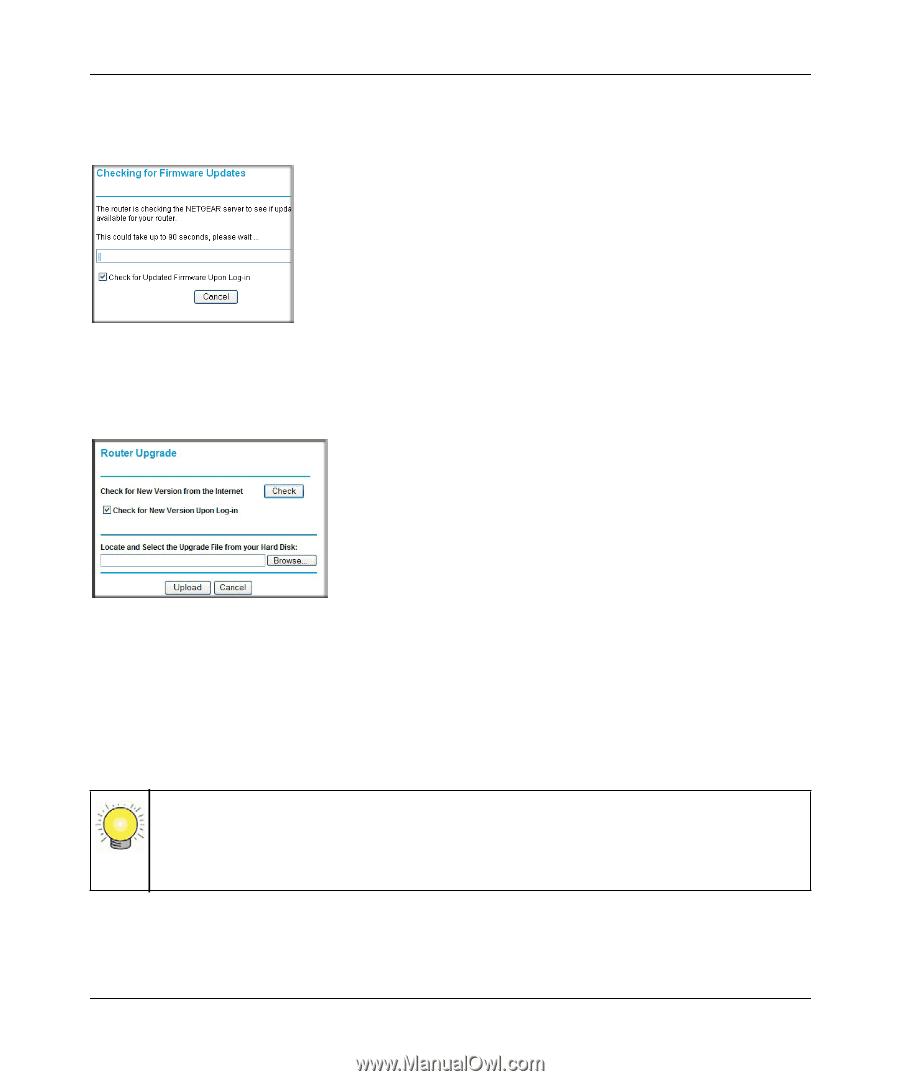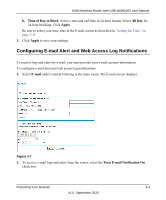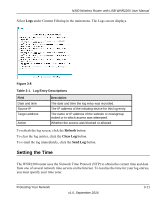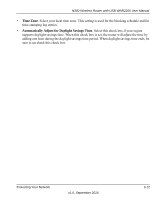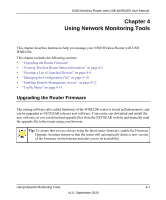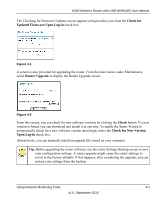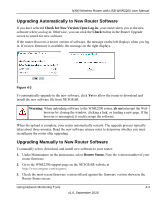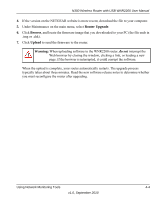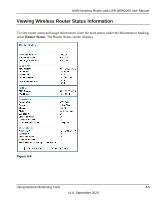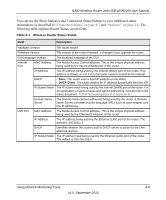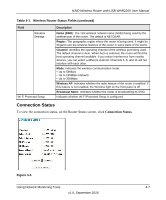Netgear WNR2200 N300 Wireless Router with USB WNR2200 User Manual - Page 57
Check for, Updated Firmware Upon Log-in, Router Upgrade, Check, Check for New Version, Upon Log-in
 |
UPC - 606449073416
View all Netgear WNR2200 manuals
Add to My Manuals
Save this manual to your list of manuals |
Page 57 highlights
N300 Wireless Router with USB WNR2200 User Manual The Checking for Firmware Updates screen appears at login unless you clear the Check for Updated Firmware Upon Log-in check box. Figure 4-1 A screen is also provided for upgrading the router. From the main menu, under Maintenance, select Router Upgrade to display the Router Upgrade screen. Figure 4-2 From this screen, you can check for new software versions by clicking the Check button. If a new version is found, you can download and install it in one step. To enable the Smart Wizard to automatically check for a new software version upon login, select the Check for New Version Upon Log-in check box. Alternatively, you can manually install an upgrade file stored on your computer. Tip: Before upgrading the router software, use the router Settings Backup screen to save your configuration settings. A router upgrade might cause the router settings to revert to the factory defaults. If this happens, after completing the upgrade, you can restore your settings from the backup. Using Network Monitoring Tools 4-2 v1.0, September 2010