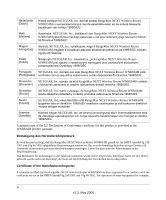Netgear WNR834M WNR834M Reference Manual
Netgear WNR834M - RangeMax Next Wireless Router Manual
 |
UPC - 606449047950
View all Netgear WNR834M manuals
Add to My Manuals
Save this manual to your list of manuals |
Netgear WNR834M manual content summary:
- Netgear WNR834M | WNR834M Reference Manual - Page 1
NETGEAR RangeMax™ NEXT Wireless Router WNR834M Reference Manual NETGEAR, Inc. 4500 Great America Parkway Santa Clara, CA 95054 USA 202-10187-01 May 2006 - Netgear WNR834M | WNR834M Reference Manual - Page 2
in this document without notice. NETGEAR does not assume any liability that may occur due to the use or application of the product(s) or circuit layout(s) described herein. Maximum Wireless Signal Rate Derived from IEEE Standard 802.11 Specifications Actual data throughput will vary. Network - Netgear WNR834M | WNR834M Reference Manual - Page 3
aplicables o exigibles de la Directiva 1999/5/CE. Greek] NETGEAR, Inc RangeMax NEXT Wireless Router WNR834M 1999/5/ΕΚ. Français [French] Par la présente NETGEAR, Inc. déclare que l'appareil RangeMax NEXT Wireless Router WNR834M est conforme aux exigences essentielles et aux autres - Netgear WNR834M | WNR834M Reference Manual - Page 4
. Malti [Maltese] Hawnhekk, NETGEAR, Inc., jiddikjara li dan RangeMax NEXT Wireless Router WNR834M jikkonforma mal-tiijiet essenzjali u ma It is hereby certified that the RangeMax NEXT Wireless Router WNR834M has been suppressed in accordance with the conditions set out in the BMPT-AmtsblVfg 243 - Netgear WNR834M | WNR834M Reference Manual - Page 5
cause of radio interference. Read instructions for correct handling. Customer Support Refer to the Support Information Card that shipped with your RangeMax NEXT Wireless Router WNR834M. World Wide Web NETGEAR maintains a World Wide Web home page that you can access at the universal resource locator - Netgear WNR834M | WNR834M Reference Manual - Page 6
vi v1.3, May 2006 - Netgear WNR834M | WNR834M Reference Manual - Page 7
to Use This Manual 1-2 How to Print this Manual 1-2 Revision History ...1-3 Chapter 2 Introduction Package Contents ...2-1 The Wireless Router Label 2-1 The Front of the Wireless Router 2-2 The Back of the Wireless Router 2-3 Installing the WNR834M router 2-4 How to Access the Wireless Router - Netgear WNR834M | WNR834M Reference Manual - Page 8
5-6 Erasing the Configuration 5-6 Upgrading the Router Software 5-7 Changing the Administrator Password 5-9 Chapter 6 Advanced Configuration of the Router Configuring Advanced Wireless Settings 6-1 Wireless Card Access List 6-3 Wireless Card Access Setup 6-4 Configuring Port Triggering and - Netgear WNR834M | WNR834M Reference Manual - Page 9
Troubleshooting a TCP/IP Network Using a Ping Utility 7-6 Testing the LAN Path to Your Router 7-6 Testing the Path from Your Computer to a Remote Device 7-7 Restoring the Default Configuration and Password 7-8 Problems with Date and Time 7-9 Appendix A Technical Specifications Factory Default - Netgear WNR834M | WNR834M Reference Manual - Page 10
x v1.3, May 2006 - Netgear WNR834M | WNR834M Reference Manual - Page 11
, basic computer network, Internet, firewall, and VPN technologies tutorial information is provided in the Appendices and on the NETGEAR website. This guide uses the following typographical conventions: Table 1-1. Typographical Conventions italics bold fixed Emphasis, books, CDs, URL names User - Netgear WNR834M | WNR834M Reference Manual - Page 12
NETGEAR RangeMax™ NEXT Wireless Router WNR834M Reference Manual This manual is written for the WNR834M router according to these specifications: Table 1-2. Manual Scope Product Version Manual Publication Date RangeMax NEXT Wireless Router WNR834M May 2006 Note: Product updates are available on - Netgear WNR834M | WNR834M Reference Manual - Page 13
RangeMax™ NEXT Wireless Router WNR834M Reference Manual - Click the PDF of This Chapter link at the top right of any page in the chapter you want to print. The PDF version of the chapter you were viewing opens in a browser window. Note: Your computer must have the free Adobe Acrobat reader installed - Netgear WNR834M | WNR834M Reference Manual - Page 14
NETGEAR RangeMax™ NEXT Wireless Router WNR834M Reference Manual 1-4 About This Manual v1.3, May 2006 - Netgear WNR834M | WNR834M Reference Manual - Page 15
contain the following items: • RangeMax NEXT Wireless Router WNR834M. • AC power adapter. • Category 5 (CAT5) Ethernet cable. • Resource CD, including: - Smart WizardTM installation assistant - The Setup Manual - This guide. • Registration and Warranty Card. • Support Information Card. If any of - Netgear WNR834M | WNR834M Reference Manual - Page 16
NETGEAR RangeMax™ NEXT Wireless Router WNR834M Reference Manual The Front of the Wireless Router 1 2 3 4 Figure 2-2 You can use the status lights on the front of the wireless router to verify various conditions. Table 2-1. Status Light Activity 1. Power On -- Amber On -- Green Fast blink -- - Netgear WNR834M | WNR834M Reference Manual - Page 17
NETGEAR RangeMax™ NEXT Wireless Router WNR834M Reference Manual The Back of the Wireless Router 1 2 3 4 Figure 2-3 The back of the wireless router has the following port connections: 1. Factory default reset button 2. Four local Ethernet ports for connecting the local computers 3. Internet port for - Netgear WNR834M | WNR834M Reference Manual - Page 18
NETGEAR RangeMax™ NEXT Wireless Router WNR834M Reference Manual Installing the WNR834M router For installation instructions refer to the setup manual that came on the CD, or refer to one of the online versions listed in the following table. Table 2-1. RangeMax NEXT Wireless Router WNR834M Online - Netgear WNR834M | WNR834M Reference Manual - Page 19
NETGEAR RangeMax™ NEXT Wireless Router WNR834M Reference Manual 1. Connect to the wireless router by typing http://www.routerlogin.net in the address field of your browser, then click Enter. Figure 2-4 Tip: Connect to the wireless router by typing any one of these three URLs in the address field of - Netgear WNR834M | WNR834M Reference Manual - Page 20
NETGEAR RangeMax™ NEXT Wireless Router WNR834M Reference Manual When the wireless router is connected to the Internet, click the Knowledge Base or the Documentation link under the Web Support menu to view support information or the documentation for the wireless router. If you do not click Logout, - Netgear WNR834M | WNR834M Reference Manual - Page 21
these guidelines can result in significant performance degradation or inability to wirelessly connect to the router. For complete range and performance specifications, please see "General Specifications" on page A-3. For best results, place your firewall: • Near the center of the area in which your - Netgear WNR834M | WNR834M Reference Manual - Page 22
NETGEAR RangeMax™ NEXT Wireless Router WNR834M Reference Manual Implementing Appropriate Wireless Security Note: Indoors, computers can connect over 802.11b/g wireless networks at ranges of up to 300 feet. Such distances can allow for others outside of your immediate area to access your network. - Netgear WNR834M | WNR834M Reference Manual - Page 23
RangeMax™ NEXT Wireless Router WNR834M Reference Manual • WPA-PSK and WPA2-PSK. Wi-Fi Protected Access, Pre-Shared Key (WPA-PSK and WPA2-PSK) data encryption provide strong data security. WPA-PSK and WPA2-PSK block eavesdropping. Because these are new standards, wireless device driver and software - Netgear WNR834M | WNR834M Reference Manual - Page 24
. After you install the WNR834M router, use the procedures below to customize any of the settings to better meet your networking needs. FEATURE Wireless Router Radio Wireless Access List (MAC Filtering) SSID broadcast SSID 802.11b/g RF Channel Mode Security DEFAULT FACTORY SETTINGS Enabled All - Netgear WNR834M | WNR834M Reference Manual - Page 25
NETGEAR RangeMax™ NEXT Wireless Router WNR834M Reference Manual Understanding Wireless Settings To configure the Wireless settings of your firewall, click the Wireless link in the main menu of the browser interface. The Wireless Settings menu appears, as shown below. Figure 3-2 • Name (SSID). The - Netgear WNR834M | WNR834M Reference Manual - Page 26
NETGEAR RangeMax™ NEXT Wireless Router WNR834M Reference Manual • Mode. You can select "11b/g", "11b/g/Next (20/40 MHz)". The "11b/g" mode provides backward compatibility with the slower 802.11b wireless devices while still enabling 802.11g communications. The "11b/g/Next (20/40 MHz)" mode provides - Netgear WNR834M | WNR834M Reference Manual - Page 27
NETGEAR RangeMax™ NEXT Wireless Router WNR834M Reference Manual To configure the advanced wireless settings of your firewall, click the Wireless Setup link in the Advanced section of the main menu of the browser interface. The Advanced Wireless Settings menu appears, as shown below. Figure 3-3 • - Netgear WNR834M | WNR834M Reference Manual - Page 28
NETGEAR RangeMax™ NEXT Wireless Router WNR834M Reference Manual How to Set Up and Test Basic Wireless Connectivity Note: If you use a wireless computer to configure WPA settings, you will be disconnected when you click Apply. Reconfigure your wireless adapter to match the new settings or access the - Netgear WNR834M | WNR834M Reference Manual - Page 29
NETGEAR RangeMax™ NEXT Wireless Router WNR834M Reference Manual 4. Set the Region. Select the region in which the wireless interface will operate. 5. Set the Channel. The default channel may vary according to region. This field determines which operating frequency is used. It should not be necessary - Netgear WNR834M | WNR834M Reference Manual - Page 30
match the wireless router WEP settings or access the wireless router from a wired computer to make any further changes. 1. Log in to the WNR834M firewall at its default LAN address of http://www.routerlogin.net with its default user name of admin and default password of password, or using whatever - Netgear WNR834M | WNR834M Reference Manual - Page 31
support WPA. Furthermore, client software is also required. Windows XP with Service Pack 2 does include WPA support. Nevertheless, the wireless adapter hardware and driver must also support WPA. For instructions on configuring WPA-PSK security, consult the documentation for the product you are using - Netgear WNR834M | WNR834M Reference Manual - Page 32
NETGEAR RangeMax™ NEXT Wireless Router WNR834M Reference Manual How to Restrict Wireless Access by MAC Address To restrict access based on MAC addresses, follow these steps: 1. Log in to the WNR834M firewall at its default LAN address of http://www.routerlogin.net with its default user name of admin - Netgear WNR834M | WNR834M Reference Manual - Page 33
NETGEAR RangeMax™ NEXT Wireless Router WNR834M Reference Manual 5. Click Add to add a wireless device to the wireless access control list. The Wireless Card Access Setup dialog displays. Figure 3-8 6. In the Available Wireless Cards list, either select from the list of available wireless cards the - Netgear WNR834M | WNR834M Reference Manual - Page 34
NETGEAR RangeMax™ NEXT Wireless Router WNR834M Reference Manual 3-14 v1.3, May 2006 Wireless Configuration - Netgear WNR834M | WNR834M Reference Manual - Page 35
Filtering Overview The RangeMax NEXT Wireless Router WNR834M provides you with Internet access by applications and services, such as chat or games. Blocking Access to Internet Sites The WNR834M router can restrict access based on Web addresses and Web address keywords. Up to 255 entries are supported - Netgear WNR834M | WNR834M Reference Manual - Page 36
NETGEAR RangeMax™ NEXT Wireless Router WNR834M Reference Manual To enable keyword blocking, select either Per IP address, you should configure that computer with a fixed IP address. Blocking Access to Internet Services The WNR834M router allows you to block the use of certain Internet services - Netgear WNR834M | WNR834M Reference Manual - Page 37
NETGEAR RangeMax™ NEXT Wireless Router WNR834M Reference Manual Services are functions performed by server computers service to a server computer on the Internet, the requested service is identified by a service or port number. This number appears as the destination port number in the transmitted IP - Netgear WNR834M | WNR834M Reference Manual - Page 38
NETGEAR RangeMax™ NEXT Wireless Router WNR834M Reference Manual Configuring a User Defined Service To define a service, first you must determine which port number or range of numbers is used by the application. The service numbers for many common protocols are defined by the Internet Engineering - Netgear WNR834M | WNR834M Reference Manual - Page 39
NETGEAR RangeMax™ NEXT Wireless Router WNR834M Reference Manual of Web Access or Attempted Web Access The log is a detailed record of the Web sites you have accessed or attempted to access. Up to Date and Time Source IP Description The date and time the log entry was recorded. The IP address of the - Netgear WNR834M | WNR834M Reference Manual - Page 40
NETGEAR RangeMax™ NEXT Wireless Router WNR834M Reference Manual Table 4-1. Log entry descriptions Field Target address Action Description The name or IP address of the Web site or newsgroup visited or attempted to access. This field displays whether the access was blocked or allowed. Log action - Netgear WNR834M | WNR834M Reference Manual - Page 41
NETGEAR RangeMax™ NEXT Wireless Router WNR834M Reference Manual Configuring E-Mail Alert and Web Access Log Notifications In order to receive logs and alerts by E-mail, you must provide your E-mail information in the EMail menu, shown below: Figure 4-6 • Turn e- - Netgear WNR834M | WNR834M Reference Manual - Page 42
NETGEAR RangeMax™ NEXT Wireless Router WNR834M Reference Manual - Day for sending log. Specifies which day of the week to send the log. Relevant when the log is sent weekly or daily. - Time for - Netgear WNR834M | WNR834M Reference Manual - Page 43
This chapter describes how to use the maintenance features of your RangeMax NEXT Wireless Router WNR834M. These features can be found by clicking on the Maintenance heading in the main menu of the browser interface. Viewing Wireless Router Status Information The Router Status menu provides status - Netgear WNR834M | WNR834M Reference Manual - Page 44
NETGEAR RangeMax™ NEXT Wireless Router WNR834M Reference Manual This screen shows the following parameters: Table 5-1. Wireless Router Status Fields Field Account Name Firmware Version Internet Port MAC Address IP Address DHCP IP Subnet Mask Domain Name Server LAN Port MAC Address IP Address - Netgear WNR834M | WNR834M Reference Manual - Page 45
NETGEAR RangeMax™ NEXT Wireless Router WNR834M Reference Manual Table 5-1. Wireless Router Status Fields (continued) Field Wireless Port Name (SSID) Region Channel Mode Wireless AP Broadcast Name Description These parameters apply to the Wireless port of the router. This field displays the - Netgear WNR834M | WNR834M Reference Manual - Page 46
NETGEAR RangeMax™ NEXT Wireless Router WNR834M Reference Manual This screen shows the following statistics:. Table 5-2: Connection Status Items Item IP Address Subnet Mask Default Gateway DNS Server Description The WAN (Internet) IP Address assigned to the router. The WAN (Internet) Subnet Mask - Netgear WNR834M | WNR834M Reference Manual - Page 47
NETGEAR RangeMax™ NEXT Wireless Router WNR834M Reference Manual Table 5-3: Item Up Time Poll Interval Set Interval Router Statistics Items (continued) Description The time elapsed since this port acquired the link. Specifies the intervals at which the statistics are updated in this window. Enter a - Netgear WNR834M | WNR834M Reference Manual - Page 48
NETGEAR RangeMax™ NEXT Wireless Router WNR834M Reference Manual From the main menu of the browser interface, under the Maintenance heading, select the Backup Settings heading to bring up the menu shown below. Figure 5-5 Three options are available, and are described in the following sections. - Netgear WNR834M | WNR834M Reference Manual - Page 49
NETGEAR RangeMax™ NEXT Wireless Router WNR834M Reference Manual To erase the configuration, click the Erase button. To restore the factory default configuration settings without knowing the login password or IP address, you must use the Default Reset button on the rear panel of the router. See " - Netgear WNR834M | WNR834M Reference Manual - Page 50
RangeMax™ NEXT Wireless Router WNR834M Reference Manual From the main menu of the browser interface, under the Maintenance heading, select the Router Upgrade link to display the menu shown below. Figure 5-7 To upload new firmware: 1. Click the Check button to download and unzip (if the download - Netgear WNR834M | WNR834M Reference Manual - Page 51
NETGEAR RangeMax™ NEXT Wireless Router WNR834M Reference Manual Changing the Administrator Password Tip: Before changing the router password, use the router backup utility to save your configuration settings. If after changing the password, you forget the new password you assigned, you will have to - Netgear WNR834M | WNR834M Reference Manual - Page 52
NETGEAR RangeMax™ NEXT Wireless Router WNR834M Reference Manual 5-10 v1.3, May 2006 Maintenance - Netgear WNR834M | WNR834M Reference Manual - Page 53
how to configure the advanced features of your RangeMax NEXT Wireless Router WNR834M. These features can be found under the Advanced heading in the main menu of the browser interface. Note: If you are unfamiliar with networking and routing, see "Wireless Communications" in Appendix B, to become more - Netgear WNR834M | WNR834M Reference Manual - Page 54
NETGEAR RangeMax™ NEXT Wireless Router WNR834M Reference Manual Warning: The Wireless Router is already configured with the optimum settings. Do not alter these settings unless directed by NETGEAR support. Incorrect settings may disable the Wireless Router unexpectedly. Program the advanced wireless - Netgear WNR834M | WNR834M Reference Manual - Page 55
NETGEAR RangeMax™ NEXT Wireless Router WNR834M Reference Manual Wireless Card Access List The Wireless Card Access Setup page displays a list of wireless computers that are allowed to connect to the router based on their MAC addresses. These wireless computers must also have the correct SSID and WEP - Netgear WNR834M | WNR834M Reference Manual - Page 56
NETGEAR RangeMax™ NEXT Wireless Router WNR834M Reference Manual c. If no Device Name appears, you can type a descriptive name for the computer that you are adding. d. When you have finished entering the MAC address, return to the Wireless Access List menu by clicking the Add button. e. Repeat steps - Netgear WNR834M | WNR834M Reference Manual - Page 57
NETGEAR RangeMax™ NEXT Wireless Router WNR834M Reference Manual • Wireless Card Entry-if no wireless computers appear in the Available Wireless Cards list, you can manually enter the Device Name and MAC address of the authorized wireless computer. Note: The MAC address is a twelve character key - Netgear WNR834M | WNR834M Reference Manual - Page 58
NETGEAR RangeMax™ NEXT Wireless Router WNR834M Reference Manual Figure 6-4 Note: If the Disable Port Triggering box is checked after configuring port triggering, port triggering is disabled. However, any port triggering configuration information you added to the router is retained even though it - Netgear WNR834M | WNR834M Reference Manual - Page 59
NETGEAR RangeMax™ NEXT Wireless Router WNR834M Reference Manual Follow these steps to set up a computer to play Internet games or use Internet applications: 1. Select Port Forwarding / Port Triggering from the Advanced section of the main menu. 2. Select the service type by clicking the Port - Netgear WNR834M | WNR834M Reference Manual - Page 60
NETGEAR RangeMax™ NEXT Wireless Router WNR834M Reference Manual Configuring Port Forwarding to Local Servers Although the router causes your entire local network to appear as a single machine to the Internet, you can make a local server (for example, a Web server or game server) visible and - Netgear WNR834M | WNR834M Reference Manual - Page 61
NETGEAR RangeMax™ NEXT Wireless Router WNR834M Reference Manual 2. From the Service Name box, select the service or game that you will host on your network. If the service does not appear in the list, see the following section, Adding a Custom Service. 3. Enter the IP address of the local server in - Netgear WNR834M | WNR834M Reference Manual - Page 62
NETGEAR RangeMax™ NEXT Wireless Router WNR834M Reference Manual Editing or Deleting a Port Forwarding Entry To edit or delete a Port Forwarding entry, follow these steps. 1. In the table, select the button next to the service name. 2. Click the Edit Service or Delete Service button. Local Web and - Netgear WNR834M | WNR834M Reference Manual - Page 63
NETGEAR RangeMax™ NEXT Wireless Router WNR834M Reference Manual 5. Type the IP address of the additional computer in the Server IP Address box. 6. Click Apply. Some online games and videoconferencing applications are incompatible with NAT. The WNR834M router is programmed to recognize some of these - Netgear WNR834M | WNR834M Reference Manual - Page 64
NETGEAR RangeMax™ NEXT Wireless Router WNR834M Reference Manual Disabling the SPI Firewall The SPI (Stateful Inspection) Firewall protects your LAN against Denial of Service attacks. This should only be disabled in special circumstances. Setting Up a Default DMZ Server The default DMZ server feature - Netgear WNR834M | WNR834M Reference Manual - Page 65
NETGEAR RangeMax™ NEXT Wireless Router WNR834M Reference Manual Setting the MTU Size The normal MTU ( to save the new configuration. Using the LAN IP Setup Options Another category under the Advanced heading is LAN IP Setup. This menu allows configuration of LAN IP services such as DHCP and RIP. - Netgear WNR834M | WNR834M Reference Manual - Page 66
NETGEAR RangeMax™ NEXT Wireless Router WNR834M Reference Manual Configuring LAN TCP/IP Setup Parameters The router is shipped preconfigured to use private IP addresses on the LAN side, and to act.as a DHCP server. The router's default LAN IP configuration is: • LAN IP address-192.168.1.1 • Subnet - Netgear WNR834M | WNR834M Reference Manual - Page 67
NETGEAR RangeMax™ NEXT Wireless Router WNR834M Reference Manual Using the Router as a DHCP server By default, the router functions as a DHCP (Dynamic Host Configuration Protocol) server, allowing it to assign IP, DNS server, and default gateway addresses to all computers connected to the router's - Netgear WNR834M | WNR834M Reference Manual - Page 68
NETGEAR RangeMax™ NEXT Wireless Router WNR834M Reference Manual 3. Type the MAC Address Internet account uses a dynamically assigned IP address, you do not know in advance what your IP address will be, and the address can change frequently. In this case, you can use a commercial dynamic DNS service - Netgear WNR834M | WNR834M Reference Manual - Page 69
NETGEAR RangeMax™ NEXT Wireless Router WNR834M Reference Manual From the main menu of the browser interface, under Advanced, click on Dynamic DNS. Figure 6-10 To configure Dynamic DNS: 1. Register for an account with one of the dynamic DNS service providers whose names appear in the Select Service - Netgear WNR834M | WNR834M Reference Manual - Page 70
NETGEAR RangeMax™ NEXT Wireless Router WNR834M Reference Manual Configuring Static Routes Static Routes provide additional routing information to your router. Under normal circumstances, the router has adequate routing information after it has been configured for Internet access, and you do not need - Netgear WNR834M | WNR834M Reference Manual - Page 71
NETGEAR RangeMax™ NEXT Wireless Router WNR834M Reference Manual 3. Select Private if you want to limit access to the LAN only. The static route will not be reported in RIP. 4. Select Active to make this route effective. 5. Type the Destination IP Address of the final destination. 6. Type the IP - Netgear WNR834M | WNR834M Reference Manual - Page 72
NETGEAR RangeMax™ NEXT Wireless Router WNR834M Reference Manual Enabling Remote Management Access Using the Remote Management page, you can allow a user or users on the Internet to configure, upgrade and check the status of your WNR834M router. Figure 6-13 Note: Be sure to change the router's - Netgear WNR834M | WNR834M Reference Manual - Page 73
NETGEAR RangeMax™ NEXT Wireless Router WNR834M Reference Manual a. To allow access from any IP address on the Internet, select Everyone. b. To allow access from a range of IP addresses on the Internet, select IP address range. Enter a beginning and ending IP address to define the allowed range. c. - Netgear WNR834M | WNR834M Reference Manual - Page 74
RangeMax™ NEXT Wireless Router WNR834M Reference Manual Using Universal Plug and Play (UPnP) Universal Plug and Play (UPnP) helps devices, such as Internet appliances and computers, access the network and connect to other devices as needed. UPnP devices can automatically discover the services - Netgear WNR834M | WNR834M Reference Manual - Page 75
NETGEAR RangeMax™ NEXT Wireless Router WNR834M Reference Manual . The default value for updated or reached correctly, then it may be necessary to increase this value a little. UPnP Portmap Table-the UPnP Portmap Table displays the IP address of each UPnP device that is currently accessing the router - Netgear WNR834M | WNR834M Reference Manual - Page 76
NETGEAR RangeMax™ NEXT Wireless Router WNR834M Reference Manual 6-24 Advanced Configuration of the Router v1.3, May 2006 - Netgear WNR834M | WNR834M Reference Manual - Page 77
This chapter gives information about troubleshooting your RangeMax NEXT Wireless Router WNR834M. After each problem description, instructions are provided to help you diagnose and solve the problem. Troubleshooting Quick Tips Here are some tips for correcting simple problems you may have: Be sure - Netgear WNR834M | WNR834M Reference Manual - Page 78
NETGEAR RangeMax™ NEXT Wireless Router WNR834M Reference Manual Make sure the network settings of the computer are correct. • LAN and wirelessly connected computers must be configured to obtain an IP address automatically via DHCP. Please see "Preparing a Computer for Network Access" in Appendix B - Netgear WNR834M | WNR834M Reference Manual - Page 79
configuration to factory defaults. This sets the router's IP address to 192.168.1.1. The procedure is explained in "Restoring the Default Configuration and Password" on page 7-8. If the error persists, you might have a hardware problem and should contact technical support. LAN or WAN Port Lights Not - Netgear WNR834M | WNR834M Reference Manual - Page 80
NETGEAR RangeMax™ NEXT Wireless Router WNR834M Reference Manual Troubleshooting the Web Configuration Interface If you are unable to access the router's Web Configuration interface from a computer on your local network, check the following: • Check the Ethernet connection between the computer and - Netgear WNR834M | WNR834M Reference Manual - Page 81
NETGEAR RangeMax™ NEXT Wireless Router WNR834M Reference Manual Troubleshooting the ISP Connection If your router is unable to access the Internet, you should first determine whether the router is able to obtain a WAN IP address from the ISP. Unless you have been assigned a static IP address, your - Netgear WNR834M | WNR834M Reference Manual - Page 82
NETGEAR RangeMax™ NEXT Wireless Router WNR834M Reference Manual Inform your ISP that you have bought a new network device, and ask them to use the router's MAC address. OR Configure your router to spoof your computer's MAC address. This can be done in the Basic Settings menu. For more information, - Netgear WNR834M | WNR834M Reference Manual - Page 83
NETGEAR RangeMax™ NEXT Wireless Router WNR834M Reference Manual 3. Click OK. You should see a message like this one: Pinging with 32 bytes of data If the path is working, you see this message: Reply from < IP address >: bytes=32 time=NN ms TTL=xxx If the path is not working, you see - Netgear WNR834M | WNR834M Reference Manual - Page 84
not known. To restore the factory default configuration settings without knowing the administration password or IP address, you must use the Default Reset button on the rear panel of the router. 1. Press and hold the Default Reset button until the test light blinks on (about 10 seconds). 2. Release - Netgear WNR834M | WNR834M Reference Manual - Page 85
NETGEAR RangeMax™ NEXT Wireless Router WNR834M Reference Manual Problems with Date and Time The E-mail menu in the Content Filtering section displays the current date and time of day. The WNR834M router uses the Network Time Protocol (NTP) to obtain the current time from one of several Network Time - Netgear WNR834M | WNR834M Reference Manual - Page 86
NETGEAR RangeMax™ NEXT Wireless Router WNR834M Reference Manual 7-10 v1.3, May 2006 Troubleshooting - Netgear WNR834M | WNR834M Reference Manual - Page 87
specifications for the RangeMax NEXT Wireless Router WNR834M. Factory Default Settings Smart Wizard Enabled Router Login Default Access Router Login URL http://www. routerlogin.net or http://www.routerlogin.com Login Name (case sensitive) printed on product label admin Login Password - Netgear WNR834M | WNR834M Reference Manual - Page 88
NETGEAR RangeMax™ NEXT Wireless Router WNR834M Reference Manual Wireless Wireless Communication Enabled SSID Name NETGEAR Security Disabled Mode 802.11 g/b/Next (20/40 MHz) Data Rate Best Output Power Full *. Maximum Wireless signal rate derived from IEEE Standard 802.11 specifications - Netgear WNR834M | WNR834M Reference Manual - Page 89
NETGEAR RangeMax™ NEXT Wireless Router WNR834M Reference Manual General Specifications Network Protocol and Standards Compatibility Data and Routing Protocols: TCP/IP, RIP-1, RIP-2, DHCP, PPP over Ethernet (PPPoE), Pointto-Point Tunneling Protocol (PPTP), Telstra BigPond Power Adapter North - Netgear WNR834M | WNR834M Reference Manual - Page 90
NETGEAR RangeMax™ NEXT Wireless Router WNR834M Reference Manual A-4 Technical Specifications v1.3, May 2006 - Netgear WNR834M | WNR834M Reference Manual - Page 91
technologies used in your NETGEAR product. Document Link Internet Networking and TCP/IP http://documentation.netgear.com/reference/enu/tcpip/index.htm Addressing Wireless Communications http://documentation.netgear.com/reference/enu/wireless/index.htm Preparing a Computer for Network Access - Netgear WNR834M | WNR834M Reference Manual - Page 92
NETGEAR RangeMax™ NEXT Wireless Router WNR834M Reference Manual B-2 Related Documents v1.3, May 2006

202-10187-01
May 2006
NETGEAR
, Inc.
4500 Great America Parkway
Santa Clara, CA 95054 USA
NETGEAR RangeMax™
NEXT Wireless Router
WNR834M Reference
Manual