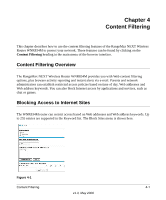Netgear WNR834M WNR834M Reference Manual - Page 30
How to Con WEP, admin, password, Wireless Settings, Generate, Apply - as access point
 |
UPC - 606449047950
View all Netgear WNR834M manuals
Add to My Manuals
Save this manual to your list of manuals |
Page 30 highlights
NETGEAR RangeMax™ NEXT Wireless Router WNR834M Reference Manual How to Configure WEP To configure WEP data encryption, follow these steps: Note: If you use a wireless computer to configure WEP settings, you will be disconnected when you click Apply. You must then either configure your wireless adapter to match the wireless router WEP settings or access the wireless router from a wired computer to make any further changes. 1. Log in to the WNR834M firewall at its default LAN address of http://www.routerlogin.net with its default user name of admin and default password of password, or using whatever LAN address and password you have set up. 2. Click Wireless Settings in the main menu of the WNR834M firewall. 3. From the Security Options menu, select WEP. The WEP options display. 4. Select the Authentication Type and Encryptions strength from the drop-down lists. Figure 3-5 5. You can manually or automatically program the four data encryption keys. These values must be identical on all computers and Access Points in your network. • Automatic-Enter a word or group of printable characters in the Passphrase box and click the Generate button. The passphrase is case sensitive; NETGEAR is not the same as nETgear. The four key boxes is automatically populated with key values. 3-10 v1.3, May 2006 Wireless Configuration