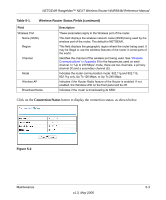Netgear WNR834M WNR834M Reference Manual - Page 50
Router, Upgrade, Check, Browse, Upload, Warning, In some cases - software download
 |
UPC - 606449047950
View all Netgear WNR834M manuals
Add to My Manuals
Save this manual to your list of manuals |
Page 50 highlights
NETGEAR RangeMax™ NEXT Wireless Router WNR834M Reference Manual From the main menu of the browser interface, under the Maintenance heading, select the Router Upgrade link to display the menu shown below. Figure 5-7 To upload new firmware: 1. Click the Check button to download and unzip (if the download file is a .zip file) the new software file from NETGEAR. 2. Click the Browse button and browse to the location of the upgrade file. 3. Click Upload. Warning: When uploading software to the WNR834M router, it is important not to interrupt the Web browser by closing the window, clicking a link, or loading a new page. If the browser is interrupted, it may corrupt the software. When the upload is complete, your router will automatically restart. The upgrade process typically takes about one minute. In some cases, you may need to reconfigure the router after upgrading. 5-8 Maintenance v1.3, May 2006