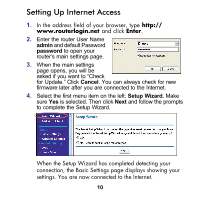Netgear WNXR2000 WNXR2000 Installation Guide (PDF) - Page 10
Setting Up Internet Access, admin, password, Cancel, Setup Wizard. - firmware
 |
UPC - 606449074871
View all Netgear WNXR2000 manuals
Add to My Manuals
Save this manual to your list of manuals |
Page 10 highlights
Setting Up Internet Access 1. In the address field of your browser, type http:// www.routerlogin.net and click Enter. 2. Enter the router User Name admin and default Password password to open your router's main settings page. 3. When the main settings page opens, you will be asked if you want to "Check for Update." Click Cancel. You can always check for new firmware later after you are connected to the Internet. 4. Select the first menu item on the left: Setup Wizard. Make sure Yes is selected. Then click Next and follow the prompts to complete the Setup Wizard. When the Setup Wizard has completed detecting your connection, the Basic Settings page displays showing your settings. You are now connected to the Internet. 10
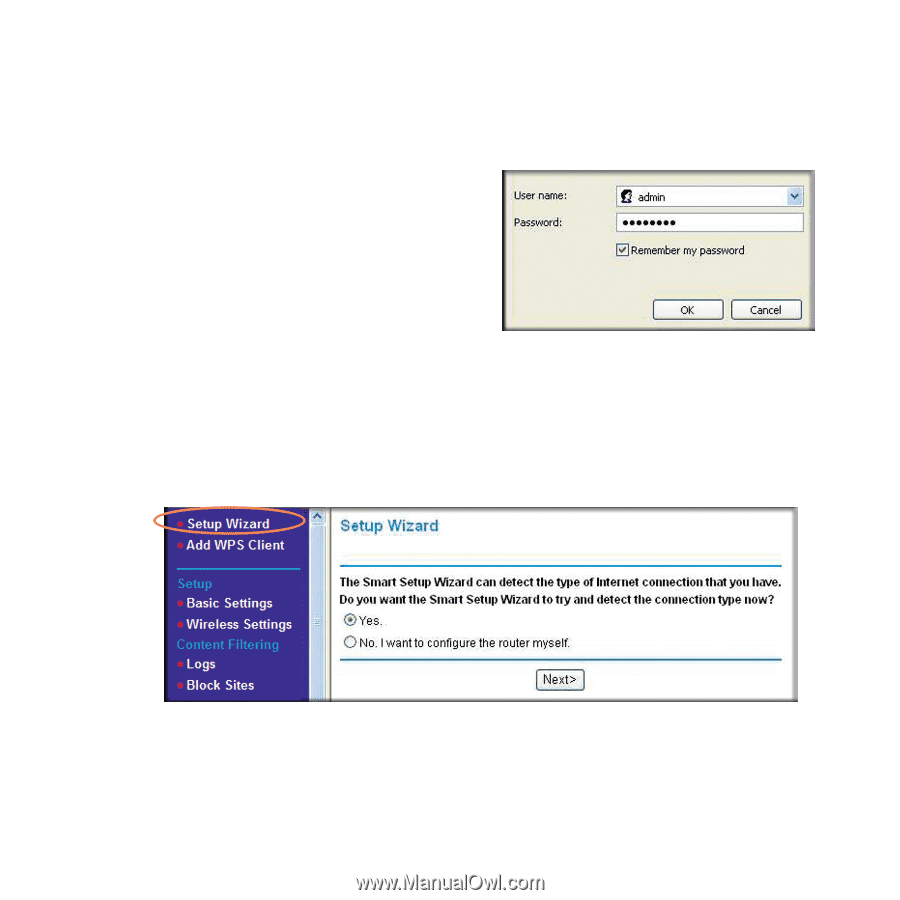
10
Setting Up Internet Access
1.
In the address field of your browser, type
http://
www.routerlogin.net
and click
Enter
.
2.
Enter the router User Name
admin
and default Password
password
to open your
router’s main settings page.
3.
When the main settings
page opens, you will be
asked if you want to “Check
for Update.” Click
Cancel
.
You can always check for new
firmware later after you are connected to the Internet.
4.
Select the first menu item on the left:
Setup Wizard.
Make
sure
Yes
is selected. Then click
Next
and follow the prompts
to complete the Setup Wizard.
When the Setup Wizard has completed detecting your
connection, the Basic Settings page displays showing your
settings. You are now connected to the Internet.