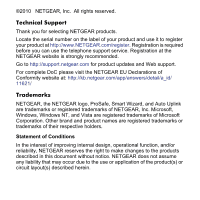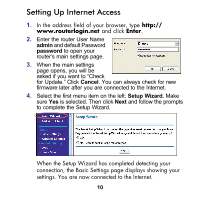Netgear WNXR2000 WNXR2000 Installation Guide (PDF) - Page 7
Step 6, Insert Your CD., Connect your Powerline, devices., Power on your modem. - av
 |
UPC - 606449074871
View all Netgear WNXR2000 manuals
Add to My Manuals
Save this manual to your list of manuals |
Page 7 highlights
Wireless on/off Step 3: Power on your modem. Wait until your modem cycles on (approximately 2 minutes). Note: If you have a modem with a battery-backup, remove and re-insert the battery before connecting your modem to power. (not included) Power on/off N300 Wireless Router Step 5: Connect your computer. Connect with a wired connection (as shown in this diagram) or connect wirelessly to the router with these settings: Wireless Network (SSID Wireless Password Laptop or Desktop Computer Wireless N 300+ Powerline AV Router WNXR2000 Resource CD Step 6: Insert Your CD. Click Router Setup and follow the steps to set up a secure wireless network. Note: If your laptop does not have a CD drive, see "No CD Drive" Installation on the back to complete your router setup. Step 7: Connect your Powerline devices. See next page. 7