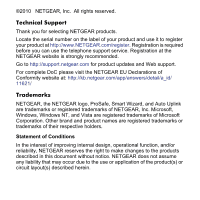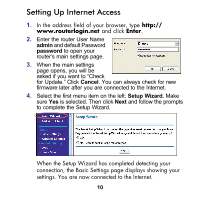Netgear WNXR2000 WNXR2000 Installation Guide (PDF) - Page 5
Connect the WNXR2000 Powerline AV Router, and XAVP1000 Adapter LEDs and Buttons
 |
UPC - 606449074871
View all Netgear WNXR2000 manuals
Add to My Manuals
Save this manual to your list of manuals |
Page 5 highlights
4. Power on the router using the Power On/Off button on the back of the router. 5. Check that the power lights on both the XAVP1000 adapter and on the router are lit. For more information on the status lights, see "WNXR2000 Router Status Lights" on page 15 and "XAVP1000 Adapter LEDs and Buttons" on page 17. 6. When the router indicates that the Ethernet port connected to the Y-cable adapter is linked and active (the LED for the Ethernet port on the front of the router will be solid green), check that the Ethernet and Powerline LEDs on the adapter are also on and blinking. Connect the WNXR2000 Powerline AV Router Follow the connection instructions as shown in the drawing on the next page. 5

5
4.
Power on the router using the Power On/Off button on the
back of the router.
5.
Check that the power lights on both the XAVP1000 adapter
and on the router are lit. For more information on the status
lights, see “WNXR2000 Router Status Lights” on page
15
and “XAVP1000 Adapter LEDs and Buttons” on page
17.
6.
When the router indicates that the
Ethernet port connected to
the Y-cable adapter is linked and active
(the LED for the
Ethernet port
on the front of the router will be solid
green), check that the Ethernet and Powerline
LEDs
on the adapter are also on and blinking.
Connect the WNXR2000
Powerline AV Router
Follow the connection instructions as shown in the drawing on
the next page.