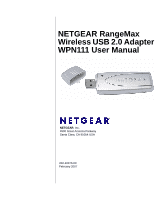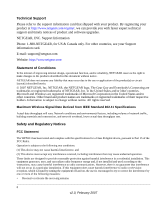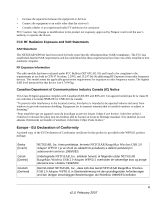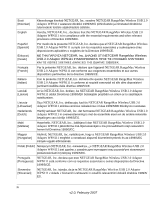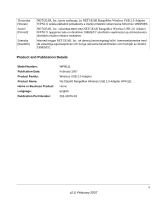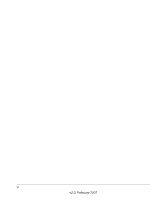Netgear WPN111 WPN111 Reference Manual
Netgear WPN111 - RangeMax Wireless USB 2.0 Adapter Manual
 |
UPC - 606449039818
View all Netgear WPN111 manuals
Add to My Manuals
Save this manual to your list of manuals |
Netgear WPN111 manual content summary:
- Netgear WPN111 | WPN111 Reference Manual - Page 1
NETGEAR RangeMax Wireless USB 2.0 Adapter WPN111 User Manual NETGEAR, Inc. 4500 Great America Parkway Santa Clara, CA 95054 USA 202-10076-03 February 2007 - Netgear WPN111 | WPN111 Reference Manual - Page 2
software upgrades. NETGEAR, INC. Support Information Phone: 1-888-NETGEAR, for US & Canada only. For other countries, see your Support information card. E-mail: [email protected] Website: http://www.netgear reserved. Maximum Wireless Signal Rate used according to the instructions, may cause harmful - Netgear WPN111 | WPN111 Reference Manual - Page 3
et CNR-210 du Canada. "To prevent radio interference to the licensed service, this device is intended to be operated indoors and away from windows Czech] Dansk [Danish] Deutsch [German] NETGEAR, Inc. tímto prohlašuje, že tento NETGEAR RangeMax Wireless USB 2.0 Adapter WPN111 je ve shodì se základní - Netgear WPN111 | WPN111 Reference Manual - Page 4
o exigibles de la Directiva 1999/5/CE. Greek] NETGEAR, Inc NETGEAR RangeMax Wireless USB 2.0 Adapter WPN111 1999/5/ΕΚ. Français [French] Par la présente NETGEAR, Inc. déclare que l'appareil NETGEAR RangeMax Wireless USB 2.0 Adapter WPN111 est conforme aux exigences essentielles et aux - Netgear WPN111 | WPN111 Reference Manual - Page 5
] Suomi [Finnish] Svenska [Swedish] NETGEAR, Inc. týmto vyhlasuje, že NETGEAR RangeMax Wireless USB 2.0 Adapter WPN111 spåòa základné požiadavky a všetky príslušné ustanovenia Smernice 1999/5/ES. NETGEAR, Inc. vakuuttaa täten että NETGEAR RangeMax Wireless USB 2.0 Adapter WPN111 tyyppinen laite on - Netgear WPN111 | WPN111 Reference Manual - Page 6
vi v2.0, February 2007 - Netgear WPN111 | WPN111 Reference Manual - Page 7
Icon Colors 1-7 Smart Wizard Status Bar 1-8 WPN111 LED ...1-9 Placing the USB Adapter Cradle 1-9 Removing the WPN111 Software 1-10 Upgrading the WPN111 Software 1-11 Chapter 2 Network Connections and Wireless Security Disabling the Windows Zero Configuration Utility 2-1 Understanding the Smart - Netgear WPN111 | WPN111 Reference Manual - Page 8
-to-Computer (Ad Hoc) Network Connection 2-9 Wireless Security ...2-10 Using Wireless Security Features 2-10 Wireless Network Name (SSID) and Security Settings 2-11 Troubleshooting Troubleshooting Tips ...4-1 Ad Hoc Mode Is Not Working Correctly 4-3 Windows XP Occasional Connection Problems 4-3 - Netgear WPN111 | WPN111 Reference Manual - Page 9
About This Manual The NETGEAR® RangeMax™ Wireless USB 2.0 Adapter WPN111 User Manual describes how to install, configure and troubleshoot the NETGEAR RangeMax Wireless USB 2.0 Adapter WPN111. The information in this manual is intended for readers with intermediate computer and Internet skills. - Netgear WPN111 | WPN111 Reference Manual - Page 10
NETGEAR RangeMax Wireless USB 2.0 Adapter WPN111 User Manual For more information about network technologies, see the links to the NETGEAR website in Appendix B, "Related Documents". Note: Product updates are available on the NETGEAR, Inc. website at http://kbserver.netgear.com/products/WPN111.asp. - Netgear WPN111 | WPN111 Reference Manual - Page 11
NETGEAR RangeMax Wireless USB 2.0 Adapter WPN111 User Manual - Click the print icon in the upper left of the window. Tip: If your printer supports printing two pages on a single sheet of paper, you can save paper and printer ink by selecting this feature. • Printing the Full Manual. Use the Complete - Netgear WPN111 | WPN111 Reference Manual - Page 12
NETGEAR RangeMax Wireless USB 2.0 Adapter WPN111 User Manual xii v2.0, February 2007 - Netgear WPN111 | WPN111 Reference Manual - Page 13
network settings of the WLAN where you will connect before you can set up your wireless USB adapter and connect. Verify System Requirements Before installing the NETGEAR RangeMax Wireless USB 2.0 Adapter WPN111, please make sure that these minimum requirements have been met: • You must have a PC - Netgear WPN111 | WPN111 Reference Manual - Page 14
the following items: • NETGEAR RangeMax Wireless USB 2.0 Adapter WPN111 • Installation Guide for the NETGEAR RangeMax Wireless USB 2.0 Adapter WPN111 • NETGEAR CD, including: - Driver and Configuration Utility Software - NETGEAR RangeMax Wireless USB 2.0 Adapter WPN111 User Manual (this document - Netgear WPN111 | WPN111 Reference Manual - Page 15
Infrastructure • Data security WEP, WPA2-PSK, or WPA-PSK encryption: Disabled Installation To install the RangeMax WPN111 Wireless USB 2.0 Adapter: 1. First, install the WPN111 software: Insert the NETGEAR CD. If the Welcome page does not open, double click Autorun.exe on the CD. 1-3 v2.0, February - Netgear WPN111 | WPN111 Reference Manual - Page 16
NETGEAR RangeMax Wireless USB 2.0 Adapter WPN111 User Manual a. Click Install the Software.The Check for Updates window will open. Figure 1-1 b. If you are screen, click Next to proceed with the Smart Wizard setup. 2. Now, connect the wireless USB adapter. Figure 1-2 1-4 v2.0, February 2007 - Netgear WPN111 | WPN111 Reference Manual - Page 17
NETGEAR RangeMax Wireless USB 2.0 Adapter WPN111 User Manual a. Locate an available USB port on your PC. Connect the USB cable to the WPN111 and insert the other end of the cable into the USB slot on your PC. See "Placing the USB Adapter Cradle" on page 1-10. Note: If you do not have a USB 2.0 port - Netgear WPN111 | WPN111 Reference Manual - Page 18
NETGEAR RangeMax Wireless USB 2.0 Adapter WPN111 User Manual You will be prompted to let the wizard help you connect to a network (recommended). Figure 1-4 c. Click Next to accept. 4. Connect to a wireless network. a. Select the wireless reviewed the settings, click Finish. 1-6 v2.0, February 2007 - Netgear WPN111 | WPN111 Reference Manual - Page 19
NETGEAR RangeMax Wireless USB 2.0 Adapter WPN111 User Manual The icon appears in the system tray and on the desktop; and the Settings page opens . Figure 1-6 The wizard initiates your wireless connection, which could take up to a minute. 5. Use the status bar to verify your wireless connectivity. - Netgear WPN111 | WPN111 Reference Manual - Page 20
NETGEAR RangeMax Wireless USB 2.0 Adapter WPN111 User Manual WPN111 Icon Colors The WPN111 icon is on the desktop and in the Windows System Tray (SysTray). The System Tray resides on one end of the taskbar in the Microsoft Windows desktop. Color Red Yellow Green Condition The wireless USB adapter - Netgear WPN111 | WPN111 Reference Manual - Page 21
NETGEAR RangeMax Wireless USB 2.0 Adapter WPN111 User Manual Understanding the Status Bar (continued) Channel Throughput Signal strength Find a Network Connection status The wireless channel used by the network. If many wireless networks in your area use the same channel they can interfere with - Netgear WPN111 | WPN111 Reference Manual - Page 22
NETGEAR RangeMax Wireless USB 2.0 Adapter WPN111 User Manual Placing the USB Adapter Cradle You can attach the RangeMax WPN111 Wireless USB 2.0 Adapter directly to a USB port on your computer, or use the USB cable to extend the range and obtain better wireless reception. Follow these instructions to - Netgear WPN111 | WPN111 Reference Manual - Page 23
NETGEAR RangeMax Wireless USB 2.0 Adapter WPN111 User Manual Removing the WPN111 Software You can remove the wireless adapter software in these two ways: • Navigate the Windows Start menu to the RangeMax WPN111 Wireless USB 2.0 Adapter program group, select the uninstall option, and follow the - Netgear WPN111 | WPN111 Reference Manual - Page 24
NETGEAR RangeMax Wireless USB 2.0 Adapter WPN111 User Manual 1-12 v2.0, February 2007 - Netgear WPN111 | WPN111 Reference Manual - Page 25
configuration utility, see the online document: http://documentation.netgear.com/reference/enu/winzerocfg/index.htm Disabling the Windows Zero Configuration Utility To disable the Windows Zero Configuration utility: 1. Attach the wireless adapter to a USB port for your computer. 2. Go to Windows - Netgear WPN111 | WPN111 Reference Manual - Page 26
settings" check box. Understanding the Smart Wizard These instructions explain how to use the NETGEAR WPN111 Smart Wizard to change the RangeMax WPN111 Wireless USB 2.0 Adapter wireless settings. When you have installed the software from the NETGEAR CD, the icon appears on your desktop and in - Netgear WPN111 | WPN111 Reference Manual - Page 27
NETGEAR RangeMax Wireless USB 2.0 Adapter WPN111 User Manual 2. Click the Networks tab to view the following page : The channel determines which operating frequency will be used. • Security: Identifies whether the wireless network uses security settings such as WEP, WPA2-PSK, or WPA-PSK. • Signal: - Netgear WPN111 | WPN111 Reference Manual - Page 28
NETGEAR RangeMax Wireless USB 2.0 Adapter WPN111 User Manual Finding a Network During the WPN111 software installation, the key. If you use secure networks frequently, set up profiles for each network with the wireless network and security settings. Follow the steps below to Find a Network. 1. Use - Netgear WPN111 | WPN111 Reference Manual - Page 29
NETGEAR RangeMax Wireless USB 2.0 Adapter WPN111 User Manual 3. Select a network from the drop down list. If you select a hidden network then you must enter the SSID. Click Next. 4. Follow the steps of the wizard to specify the wireless security if used, and to create a profile. 5. Review you - Netgear WPN111 | WPN111 Reference Manual - Page 30
NETGEAR RangeMax Wireless USB 2.0 Adapter WPN111 User Manual Setting up a Profile to Connect to an Access Point or Router Follow these instructions to set up the RangeMax WPN111 Wireless USB 2.0 Adapter to connect to a wireless access point or router. 1. Use the icon to open the Smart Wizard. The - Netgear WPN111 | WPN111 Reference Manual - Page 31
NETGEAR RangeMax Wireless USB 2.0 Adapter WPN111 User Manual Use a browser to connect to the Internet, or check for file and printer access on your network.You can check the status bar in the Smart Wizard for the current connection status. Note: If you cannot connect, see Chapter 4, "Troubleshooting - Netgear WPN111 | WPN111 Reference Manual - Page 32
NETGEAR RangeMax Wireless USB 2.0 Adapter WPN111 User Manual a. Select Computer-to-Computer (Ad Hoc) for the Network a static IP address or with the IPX protocol. b. Restart the PCs. 5. Verify wireless connectivity between your peer devices with the Ping program: a. On the Windows taskbar click Start - Netgear WPN111 | WPN111 Reference Manual - Page 33
NETGEAR RangeMax Wireless USB 2.0 Adapter WPN111 User Manual At this point the connection is established. Note: If you cannot connect, see "Removing the WPN111 Software" in Chapter 1. For problems accessing network resources, the Windows Client and File and Print Sharing software might not be - Netgear WPN111 | WPN111 Reference Manual - Page 34
NETGEAR RangeMax Wireless USB 2.0 Adapter WPN111 User Manual Wireless Security Many networks use wireless security to encrypt wireless data communications. If you try to connect to a network with wireless security the Smart Wizard detects it. Before you can use that network you must set up the - Netgear WPN111 | WPN111 Reference Manual - Page 35
NETGEAR RangeMax Wireless USB 2.0 Adapter WPN111 User Manual Wireless Network Name (SSID) and Security Settings Print this form, fill in the configuration parameters and put it in a safe place for possible future reference. For an existing wireless network, the person who set up the network will be - Netgear WPN111 | WPN111 Reference Manual - Page 36
NETGEAR RangeMax Wireless USB 2.0 Adapter WPN111 User Manual Setting up WEP Encryption Security Follow the steps below to configure WEP Encryption Security. 1. Run the WPN111 Smart Wizard. a. Make sure the WPN111 software is installed and the WPN111 is connected to the USB port in your computer. b. - Netgear WPN111 | WPN111 Reference Manual - Page 37
NETGEAR RangeMax Wireless USB 2.0 Adapter WPN111 User Manual • 64-bit WEP data encryption • 128-bit WEP data encryption Note: . 1. Run the WPN111 Smart Wizard. a. Make sure the WPN111 software is installed and the WPN111 is fully inserted in a USB port in your computer. v2.0, February 2007 2-13 - Netgear WPN111 | WPN111 Reference Manual - Page 38
NETGEAR RangeMax Wireless USB 2.0 Adapter WPN111 User Manual b. Use the icon to open the Smart Wizard. Name (SSID) field select the network, or enter the SSID. Note: You will not get a wireless network connection unless the network SSID matches exactly what is configured in the access point. c. In - Netgear WPN111 | WPN111 Reference Manual - Page 39
NETGEAR RangeMax Wireless USB 2.0 Adapter WPN111 User Manual Setting up WPA-PSK Security Follow the steps below to configure WPA-PSK Security. 1. Run the WPN111 Smart Wizard. a. Make sure the WPN111 software is installed and the RangeMax WPN111 Wireless USB 2.0 Adapter is fully inserted in a USB - Netgear WPN111 | WPN111 Reference Manual - Page 40
NETGEAR RangeMax Wireless USB 2.0 Adapter WPN111 User Manual Advanced Settings The Advanced Settings should normally time and historical trend information on the data traffic and performance of your wireless adapter. Figure 2-13 • Transmit/Receive Performance (%): A real time graph identifying - Netgear WPN111 | WPN111 Reference Manual - Page 41
NETGEAR RangeMax Wireless USB 2.0 Adapter WPN111 User Manual • Transmit, Receive, and Total (TxRx): wireless transmission. Operating the wireless adapter in a different region may violate local laws. • Driver Version: The wireless adapter driver version. • Driver Date: The wireless adapter driver - Netgear WPN111 | WPN111 Reference Manual - Page 42
NETGEAR RangeMax Wireless USB 2.0 Adapter WPN111 User Manual • MAC Address: The MAC address of the adapter. The Media Access Control address is a unique 48-bit hardware address assigned to every network interface card. Some wireless networks will restrict access based on a list of known MAC - Netgear WPN111 | WPN111 Reference Manual - Page 43
This chapter explains how to use your RangeMax WPN111 Wireless USB 2.0 Adapter to connect to your Wireless Local Area Network (WLAN) and how to set up wireless security for the RangeMax WPN111 Wireless USB 2.0 Adapter so that it matches the wireless security settings for your network. Optimizing - Netgear WPN111 | WPN111 Reference Manual - Page 44
NETGEAR RangeMax Wireless USB 2.0 Adapter WPN111 User Manual • Reduce interference. Avoid windows unless communicating between buildings. Place wireless devices away from various electromagnetic noise sources, especially those in the 2400-2500 MHz frequency band. Common noise-creating sources are: - - Netgear WPN111 | WPN111 Reference Manual - Page 45
NETGEAR RangeMax Wireless USB 2.0 Adapter WPN111 User Manual Optimizing Your Network Bandwidth The speed of network HD video, the use of older devices such as 10 Mbps Ethernet or 802.11b wireless would create a significant bottleneck. In planning your network, think about which tasks will have - Netgear WPN111 | WPN111 Reference Manual - Page 46
NETGEAR RangeMax Wireless USB 2.0 Adapter WPN111 User Manual • A media center in one room streaming high-definition of Mbps. • Wireless A high-speed wireless router can provide a wireless data throughput of up to 300 Mbps using technology called Multiple-Input Multiple-Output (MIMO), in which - Netgear WPN111 | WPN111 Reference Manual - Page 47
NETGEAR RangeMax Wireless USB 2.0 Adapter WPN111 User Manual The Powerline HD family of products can coexist to latency and packet loss, so a congested network or a noisy link can cause problems. • Backing up computers over the network has become popular due to the availability of inexpensive - Netgear WPN111 | WPN111 Reference Manual - Page 48
NETGEAR RangeMax Wireless USB 2.0 Adapter WPN111 User Manual Table 3-1. Theoretical Transfer Time for 1 Gigabyte Network Connection Cable Modem (3 Mbps) Analog Modem (56 kbps) Theoretical Raw Transfer Time 2700 seconds 144,000 seconds (40 hours) 3-6 v2.0, February 2007 - Netgear WPN111 | WPN111 Reference Manual - Page 49
chapter provides information about troubleshooting your NETGEAR RangeMax Wireless USB 2.0 Adapter WPN111. For information about connecting to wireless networks and the Internet, see "Basic Setup" in Chapter 1. Troubleshooting Tips Use the information below to solve common problems you may encounter - Netgear WPN111 | WPN111 Reference Manual - Page 50
NETGEAR RangeMax Wireless USB 2.0 Adapter WPN111 User Manual Table 4-1. Troubleshooting Tips (continued) Problem Action Throughput is only 54 Mbps or only 14 Mbps. The RangeMax WPN111 Wireless USB 2.0 Adapter can operate at faster speeds. • At 54 Mbps you are probably connecting to a standard - Netgear WPN111 | WPN111 Reference Manual - Page 51
. Windows XP Occasional Connection Problems Windows XP users who apply Windows XP Hotfix (SP2) Q815485 from the Windows XP Update Service may not be able to connect to the Internet, may have dropped wireless connections, or both when using the RangeMax WPN111 Wireless USB 2.0 Adapter. You can delete - Netgear WPN111 | WPN111 Reference Manual - Page 52
NETGEAR RangeMax Wireless USB 2.0 Adapter WPN111 User Manual 4-4 v2.0, February 2007 - Netgear WPN111 | WPN111 Reference Manual - Page 53
Specifications This appendix provides technical specifications for the RangeMax WPN111 Wireless USB 2.0 Adapter. Antenna Standards Radio Data Rate Frequency Power Emissions Bus interface Provided drivers Operating Environment Encryption Warranty 1 Integrated internal antenna 802.11g, 802 - Netgear WPN111 | WPN111 Reference Manual - Page 54
NETGEAR RangeMax Wireless USB 2.0 Adapter WPN111 User Manual A-2 v2.0, February 2007 - Netgear WPN111 | WPN111 Reference Manual - Page 55
.com/reference/enu/winzerocfg/ index.htm http://documentation.netgear.com/reference/enu/tcpip/index.htm http://documentation.netgear.com/reference/enu/wireless/index.htm http://documentation.netgear.com/reference/enu/wsdhcp/index.htm http://documentation.netgear.com/reference/enu/vpn/index.htm http - Netgear WPN111 | WPN111 Reference Manual - Page 56
NETGEAR RangeMax Wireless USB 2.0 Adapter WPN111 User Manual B-2 v2.0, February 2007
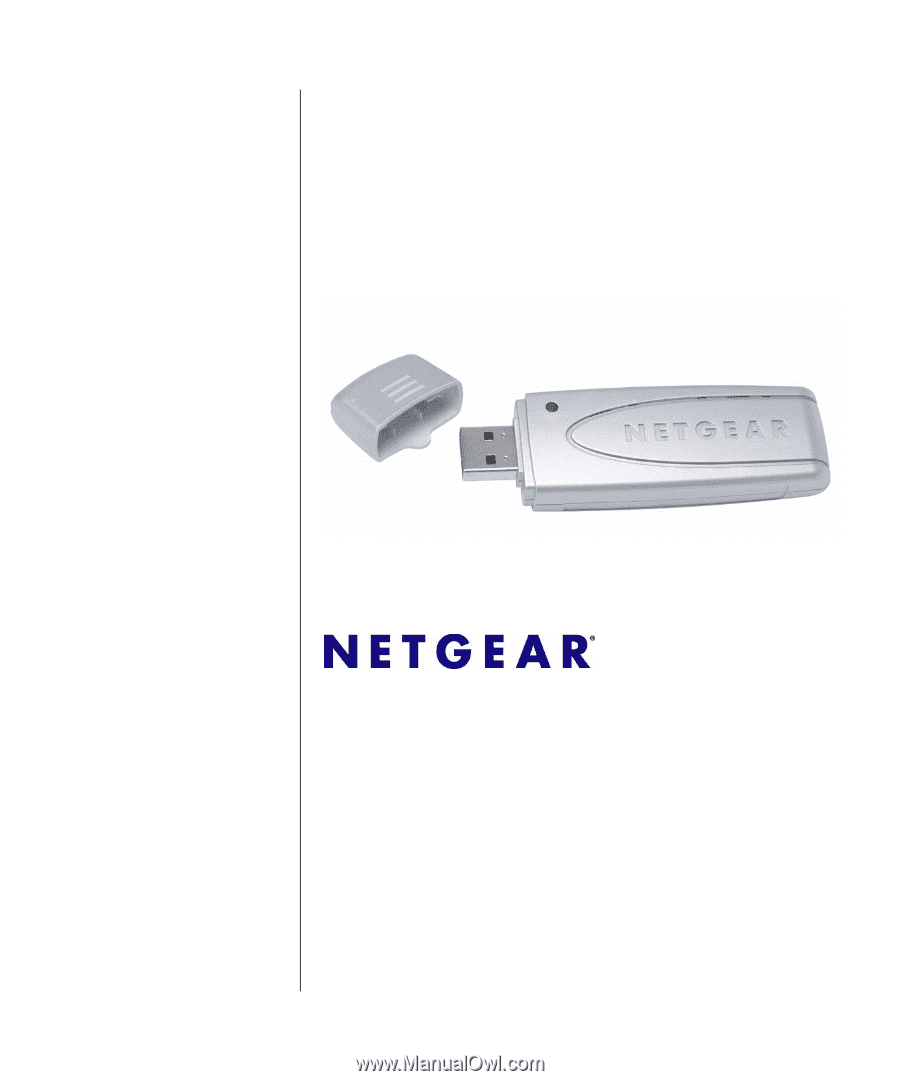
202-10076-03
February 2007
NETGEAR
, Inc.
4500 Great America Parkway
Santa Clara, CA 95054 USA
NETGEAR RangeMax
Wireless USB 2.0 Adapter
WPN111 User Manual