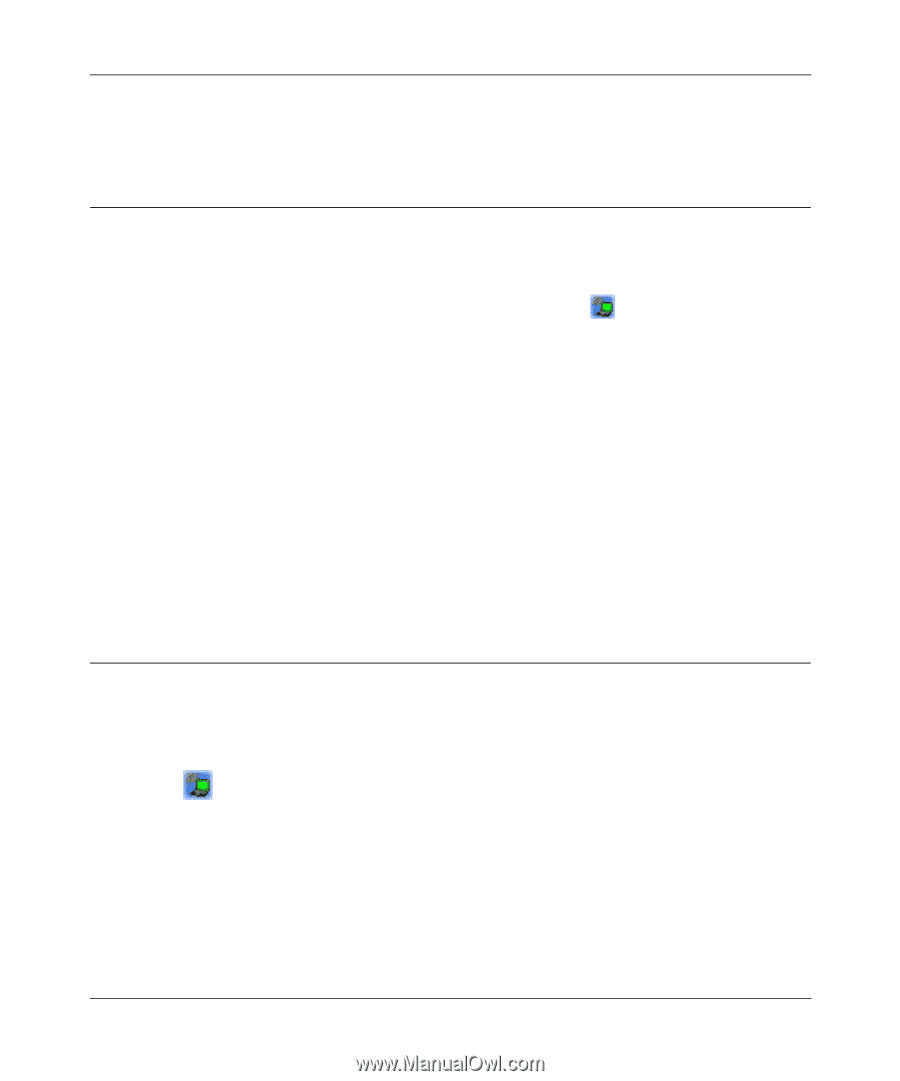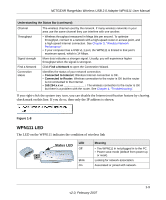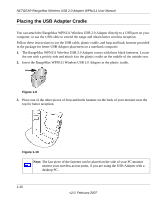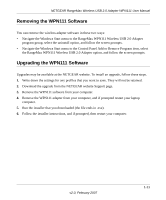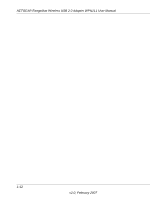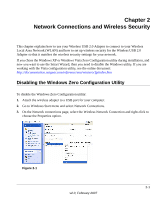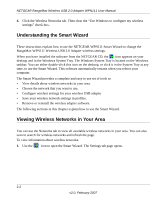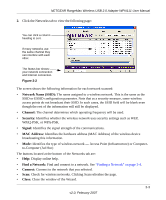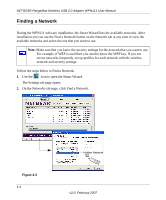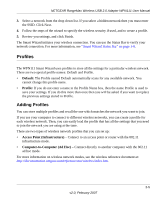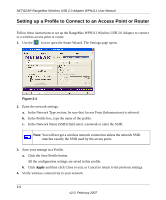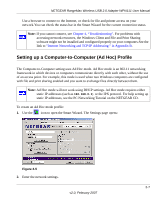Netgear WPN111 WPN111 Reference Manual - Page 26
Understanding the Smart Wizard, Viewing Wireless Networks in Your Area - software windows 7
 |
UPC - 606449039818
View all Netgear WPN111 manuals
Add to My Manuals
Save this manual to your list of manuals |
Page 26 highlights
NETGEAR RangeMax Wireless USB 2.0 Adapter WPN111 User Manual 4. Click the Wireless Networks tab. Then clear the "Use Windows to configure my wireless settings" check box. Understanding the Smart Wizard These instructions explain how to use the NETGEAR WPN111 Smart Wizard to change the RangeMax WPN111 Wireless USB 2.0 Adapter wireless settings. When you have installed the software from the NETGEAR CD, the icon appears on your desktop and in the Windows System Tray. The Windows System Tray is located on the Windows taskbar. You can either double-click this icon on the desktop, or click it in the System Tray at any time, to use the Smart Wizard. This software automatically restarts when you reboot your computer. The Smart Wizard provides a complete and easy to use set of tools to: • View details about wireless networks in your area. • Choose the network that you want to use. • Configure wireless settings for your wireless USB adapter • Save your wireless network settings in profiles. • Remove or reinstall the wireless adapter software. The following sections in this chapter explain how to use the Smart Wizard. Viewing Wireless Networks in Your Area You can use the Networks tab to view all available wireless networks in your area. You can also scan to search for wireless networks and refresh the page. To view information about wireless networks: 1. Use the icon to open the Smart Wizard. The Settings tab page opens. 2-2 v2.0, February 2007