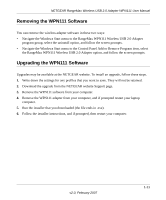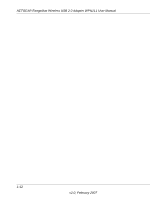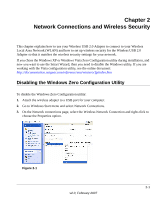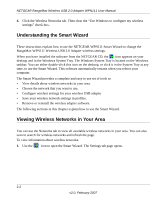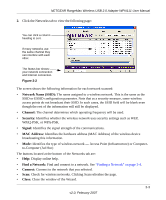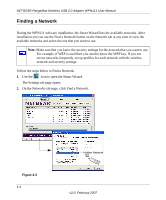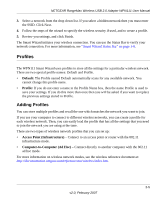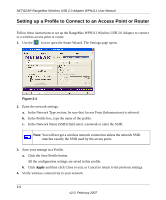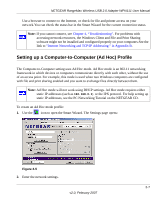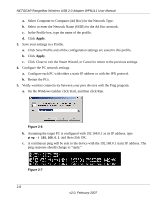Netgear WPN111 WPN111 Reference Manual - Page 28
Finding a Network, Make sure that you know the security settings for the network that you want to use. - install
 |
UPC - 606449039818
View all Netgear WPN111 manuals
Add to My Manuals
Save this manual to your list of manuals |
Page 28 highlights
NETGEAR RangeMax Wireless USB 2.0 Adapter WPN111 User Manual Finding a Network During the WPN111 software installation, the Smart Wizard lists the available networks. After installation you can use the Find a Network button on the Network tab at any time to view the available networks and select the one that you want to use. Note: Make sure that you know the security settings for the network that you want to use. For example, if WEP is used then you need to know the WEP key. If you use secure networks frequently, set up profiles for each network with the wireless network and security settings. Follow the steps below to Find a Network. 1. Use the icon to open the Smart Wizard. The Settings tab page opens. 2. On the Networks tab page, click Find a Network. Figure 2-3 2-4 Hidden Network v2.0, February 2007