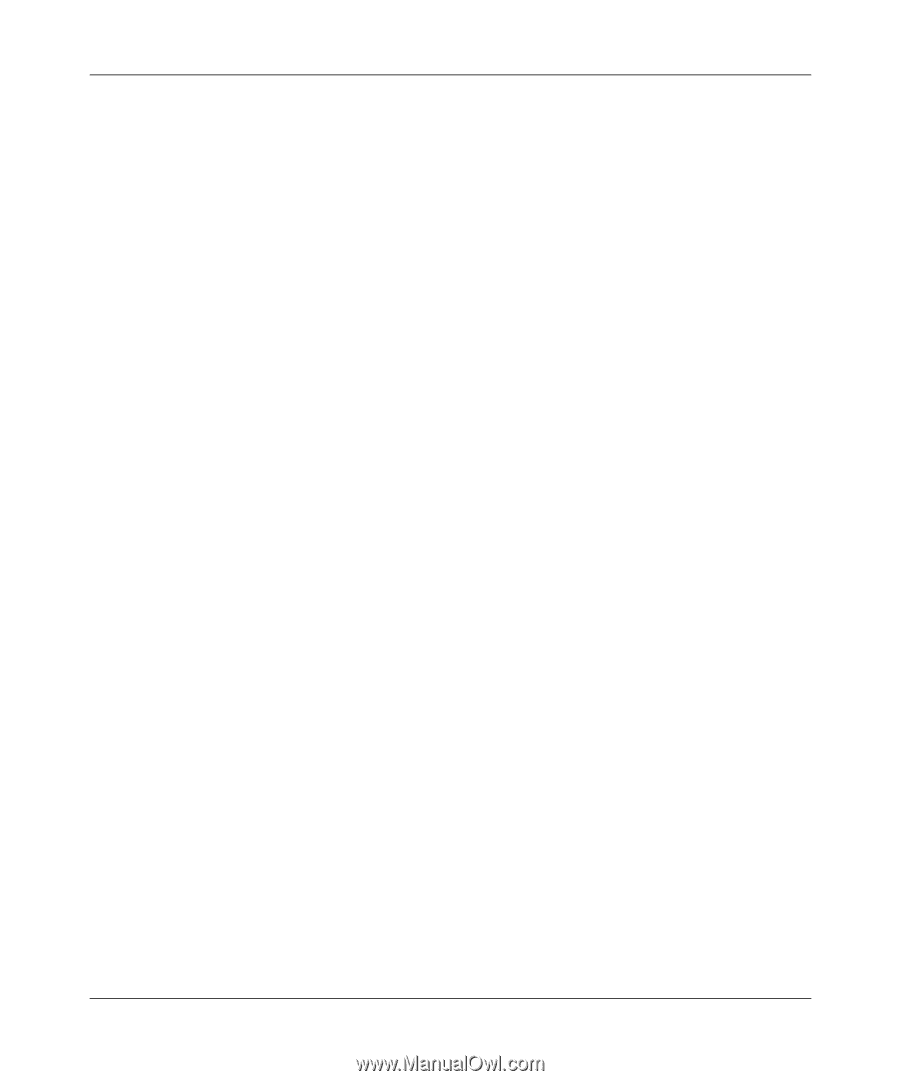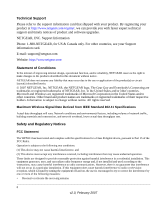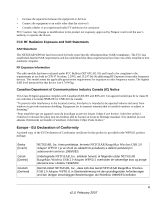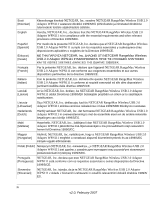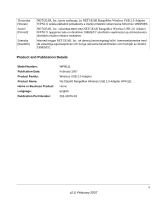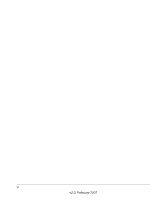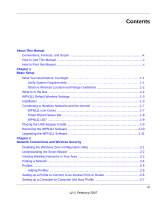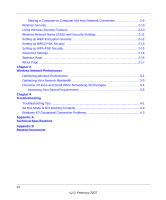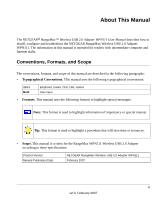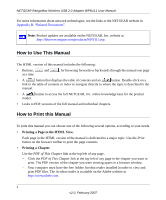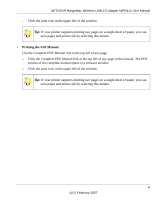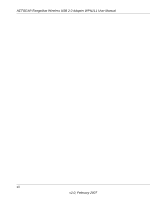vii
v2.0, February 2007
Contents
About This Manual
Conventions, Formats, and Scope
...................................................................................
ix
How to Use This Manual
...................................................................................................
x
How to Print this Manual
....................................................................................................
x
Chapter 1
Basic Setup
What You Need Before You Begin
..................................................................................
1-1
Verify System Requirements
....................................................................................
1-1
Observe Wireless Location and Range Guidelines
..................................................
1-2
What Is In the Box
..........................................................................................................
1-2
WPN111 Default Wireless Settings
.................................................................................
1-3
Installation
......................................................................................................................
1-3
Connecting to Wireless Networks and the Internet
........................................................
1-7
WPN111 Icon Colors
................................................................................................
1-7
Smart Wizard Status Bar
..........................................................................................
1-8
WPN111 LED
...........................................................................................................
1-9
Placing the USB Adapter Cradle
....................................................................................
1-9
Removing the WPN111 Software
.................................................................................
1-10
Upgrading the WPN111 Software
.................................................................................
1-11
Chapter 2
Network Connections and Wireless Security
Disabling the Windows Zero Configuration Utility
...........................................................
2-1
Understanding the Smart Wizard
...................................................................................
2-2
Viewing Wireless Networks in Your Area
........................................................................
2-2
Finding a Network
...........................................................................................................
2-4
Profiles
............................................................................................................................
2-5
Adding Profiles
.........................................................................................................
2-5
Setting up a Profile to Connect to an Access Point or Router
........................................
2-6
Setting up a Computer-to-Computer (Ad Hoc) Profile
....................................................
2-7