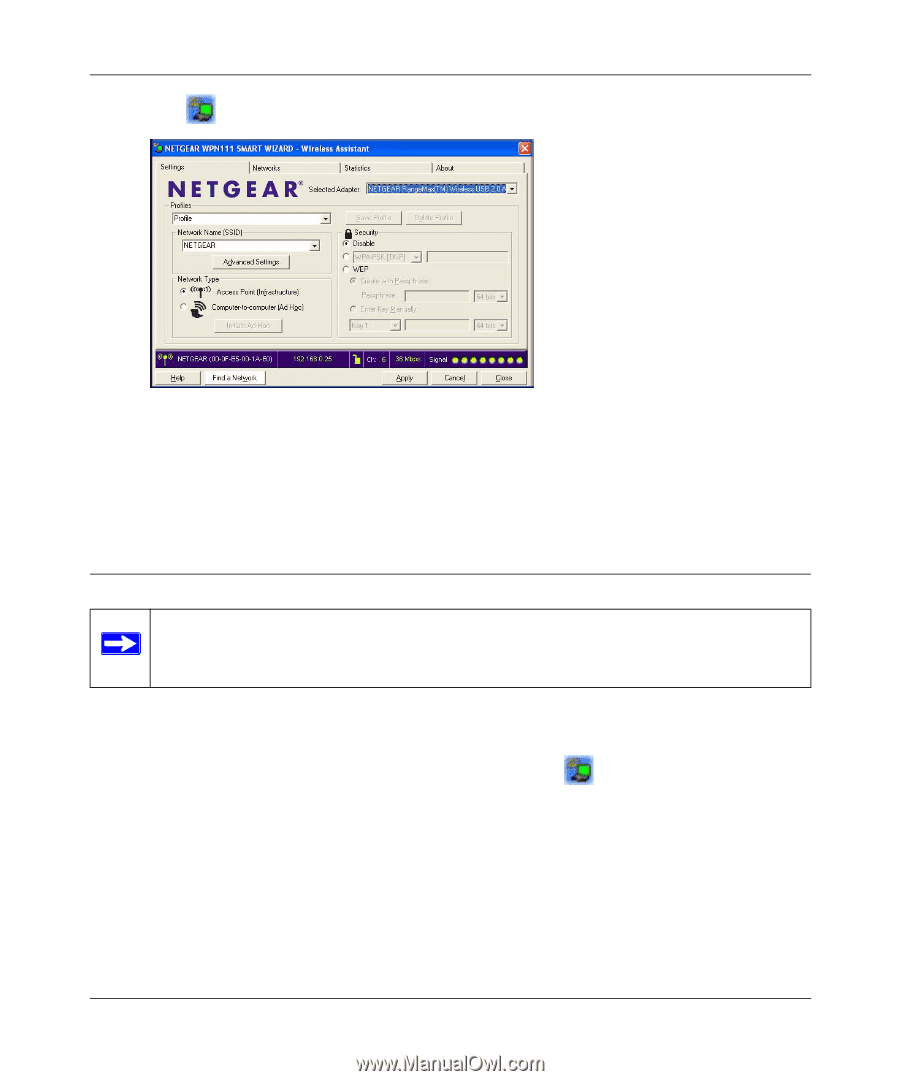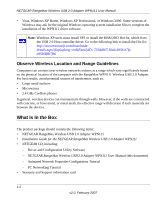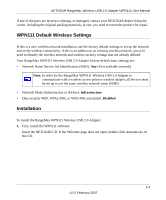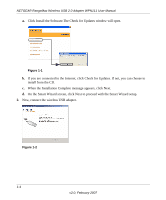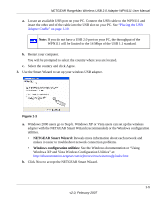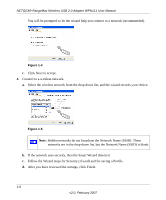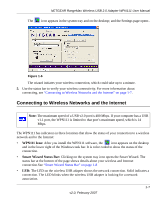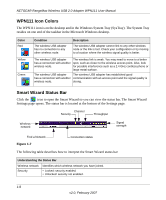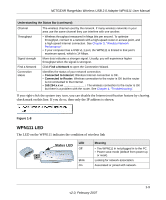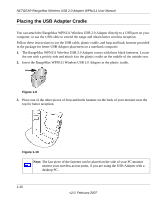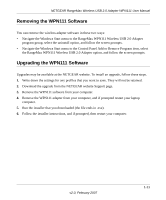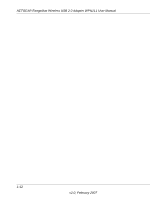Netgear WPN111 WPN111 Reference Manual - Page 19
Connecting to Wireless Networks and the Internet, WPN111 Icon, Smart Wizard Status Bar - installation software
 |
UPC - 606449039818
View all Netgear WPN111 manuals
Add to My Manuals
Save this manual to your list of manuals |
Page 19 highlights
NETGEAR RangeMax Wireless USB 2.0 Adapter WPN111 User Manual The icon appears in the system tray and on the desktop; and the Settings page opens . Figure 1-6 The wizard initiates your wireless connection, which could take up to a minute. 5. Use the status bar to verify your wireless connectivity. For more information about connecting, see "Connecting to Wireless Networks and the Internet" on page 1-7. Connecting to Wireless Networks and the Internet Note: The maximum speed of a USB v2.0 port is 480 Mbps. If your computer has a USB v1.1 port, the WPN111 is limited to that port's maximum speed, which is 14 Mbps. The WPN111 has indicators in three locations that show the status of your connection to a wireless network and to the Internet: • WPN111 Icon: After you install the WPN111 software, the icon appears on the desktop and in the lower right of the Windows task bar. It is color coded to show the status of the connection. • Smart Wizard Status Bar: Clicking on the system tray icon opens the Smart Wizard. The status bar at the bottom of the page shows details about your wireless and Internet connection.See "Smart Wizard Status Bar" on page 1-8 • LED: The LED on the wireless USB adapter shows the network connection. Solid indicates a connection. The LED blinks when the wireless USB adapter is looking for a network association. 1-7 v2.0, February 2007