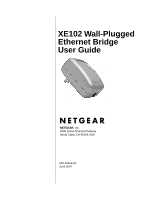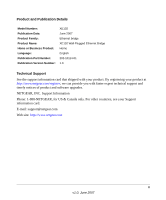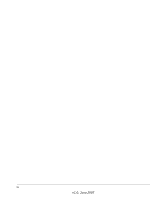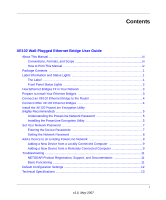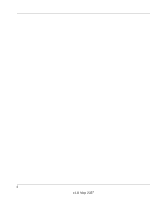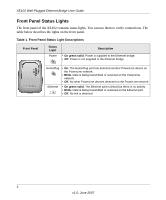i
v1.0, May 2007
Contents
XE102 Wall-Plugged Ethernet Bridge User Guide
About This Manual
.............................................................................................................
iii
Conventions, Formats, and Scope
..............................................................................
iii
How to Print This Manual
...........................................................................................
iv
Package Contents
.............................................................................................................
1
Label Information and Status Lights
..................................................................................
1
The Label
....................................................................................................................
1
Front Panel Status Lights
............................................................................................
2
How Ethernet Bridges Fit in Your Network
........................................................................
3
Prepare to Install Your Ethernet Bridges
...........................................................................
3
Connect an XE102 Ethernet Bridge to the Router
.............................................................
4
Connect Other XE102 Ethernet Bridges
............................................................................
4
Install the XE102 PowerLine Encryption Utility
(Highly Recommended)
.....................................................................................................
5
Understanding the PowerLine Network Password
......................................................
5
Installing the PowerLine Encryption Utility
..................................................................
5
Set Your Network Password
..............................................................................................
7
Entering the Device Passwords
..................................................................................
7
Setting the Network Password
....................................................................................
8
Add a Device to an Existing PowerLine Network
..............................................................
9
Adding a New Device from a Locally Connected Computer
.......................................
9
Adding a New Device from a Remotely Connected Computer
...................................
9
Troubleshooting
...............................................................................................................
11
NETGEAR Product Registration, Support, and Documentation
...............................
11
Basic Functioning
......................................................................................................
11
Default Configuration Settings
.........................................................................................
12
Technical Specifications
...................................................................................................
13