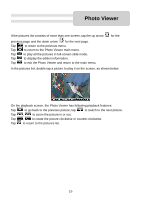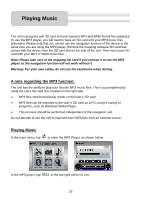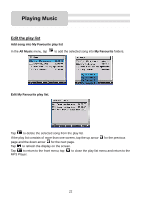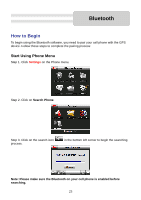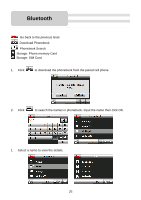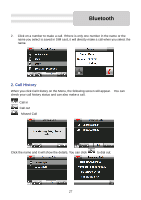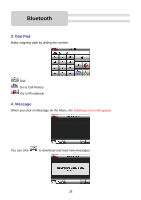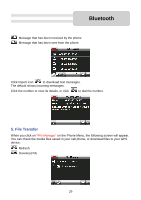Nextar SNAP3 SNAP3 Hardware Manual - Page 25
Step 7. Click
 |
UPC - 714129939119
View all Nextar SNAP3 manuals
Add to My Manuals
Save this manual to your list of manuals |
Page 25 highlights
Bluetooth Step 4. After the searching process is complete, look for the cell phone you'd like to use and click on it. Step 5. You can also click on the found cell phones. previous/next page icons to identify all the Step 6. Click Pair , and then follow the instructions on your cell phone to complete the pairing process. The default PIN Code is 1234. You can change the PIN Code for enhanced security. The PIN Code that you input in the PND and Mobile phone need to be the same code, however. Step 7. Click OK to pair the PND with your Mobile phone. Once the pairing is successful, the screen will return to the Phone Menu. 24

24
Step 4. After the searching process is complete, look for the cell phone you'd like to use
and click on it.
Step 5. You can also click on the
previous/next page icons to identify all the
found cell phones.
Step 6. Click
Pair
, and then follow the instructions on your cell phone to complete
the pairing process. The default PIN Code is 1234. You can change the PIN Code for
enhanced security. The PIN Code that you input in the PND and Mobile phone need to
be the same code, however.
Step 7. Click
OK
to pair the PND with your Mobile phone. Once the pairing is successful,
the screen will return to the Phone Menu.
Bluetooth