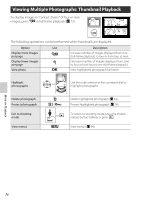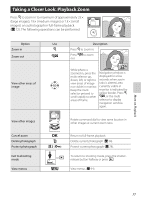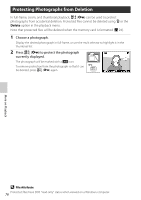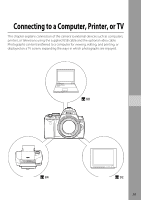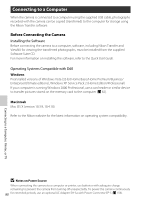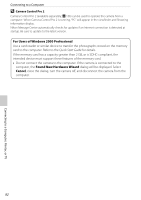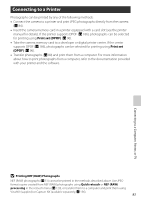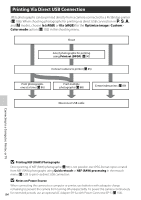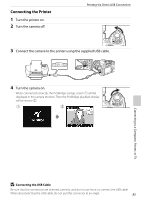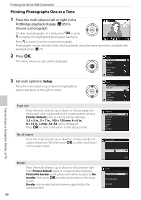Nikon 9609 D60 User's Manual - Page 93
Connecting the USB Cable, Turn the camera on.
 |
UPC - 018208096091
View all Nikon 9609 manuals
Add to My Manuals
Save this manual to your list of manuals |
Page 93 highlights
Connecting to a Computer Connecting the USB Cable 1 Start the computer to which Nikon Transfer has been installed. 2 Turn the camera off. 3 Connect the camera to the computer using the supplied USB cable. Connecting to a Computer, Printer, or TV 4 Turn the camera on. Windows Vista When the AutoPlay dialog is displayed, select Copy pictures to a folder on my computer using Nikon Transfer. Nikon Transfer will start. To bypass this dialog in the future, check Always do this for this device:. Windows XP When the AutoPlay dialog is displayed, select Nikon Transfer Copy pictures to a folder on my computer and click OK. Nikon Transfer will start. To bypass this dialog in the future, check Always use this program for this action. Mac OS X Nikon Transfer will start automatically if Yes was selected in the Auto-Launch setting dialog when Nikon Transfer was first installed. 5 Transfer photographs using Nikon Transfer. For more information on using Nikon Transfer, refer to help information contained in Nikon Transfer. When transfer is complete, ViewNX will start automatically. 6 Turn the camera off and disconnect the USB cable when transfer is complete. B Connecting the USB Cable • Be sure that the connectors are oriented correctly, and do not use force, to connect the USB cable. When disconnecting the USB cable, do not pull the connector at an angle. • Connection may not be recognized when the camera is connected to a computer via a USB hub. B During Transfer Do not turn the camera off or disconnect the USB cable while transfer is in progress. C Viewing Online Help To view online help for Nikon Transfer or ViewNX, select Nikon Transfer help, or ViewNX help, from the application's Help menu. 81