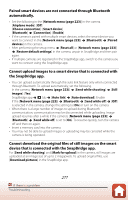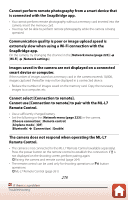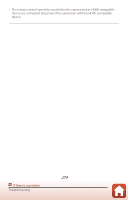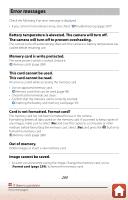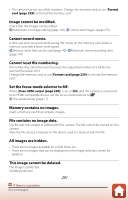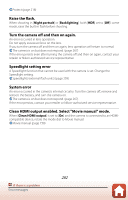Nikon COOLPIX P950 Reference Manual - Page 277
the SnapBridge app., Cannot download the original
 |
View all Nikon COOLPIX P950 manuals
Add to My Manuals
Save this manual to your list of manuals |
Page 277 highlights
Paired smart devices are not connected through Bluetooth automatically. • Set the following in the [Network menu (page 223)] in the camera. [Airplane mode]: [Off] [Choose connection]: [Smart device] [Bluetooth] [Connection]: [Enable] • If the camera is paired with multiple smart devices, select the smart device you want to connect in the [Network menu (page 223)] [Bluetooth] [Paired devices] in the camera. • After performing the setup menu [Reset all] or [Network menu (page 223)] [Restore default settings] in the camera, unpair in SnapBridge and then pair again. • If multiple cameras are registered in the SnapBridge app, switch to the camera you want to connect using the SnapBridge app. Cannot upload images to a smart device that is connected with the SnapBridge app. • You can upload automatically through the auto link feature only when connected through Bluetooth. To upload automatically, set the following. In the camera, [Network menu (page 223)] [Send while shooting] [Still images]: [Yes] SnapBridge app tab [Auto link] [Auto download]: Enable If the [Network menu (page 223)] [Bluetooth] [Send while off] [Off] is selected in the camera, change the setting to [On] or turn on the camera. • When there is a large number of images to upload during Bluetooth communication, communication may be disconnected while uploading. Image upload resumes after a while if the camera's [Network menu (page 223)] [Bluetooth] [Send while off] is set to [On]. To resume quickly, turn the camera off and then on again. • Insert a memory card into the camera. • You may not be able to upload images or uploading may be canceled while the camera is being operated. Cannot download the original files of still images on the smart device that is connected with the SnapBridge app. For [Send while shooting] and [Mark for upload] in the camera, still images are uploaded at an image size of up to 2 megapixels. To upload original files, use [Download pictures] in the SnapBridge app. 277 If there is a problem Troubleshooting