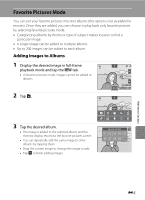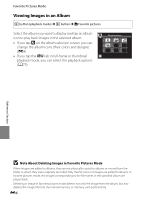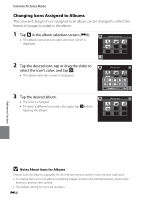Nikon COOLPIX S4300 Reference Manual - Page 111
Using Panorama Assist, Vibration reduction
 |
View all Nikon COOLPIX S4300 manuals
Add to My Manuals
Save this manual to your list of manuals |
Page 111 highlights
Using Panorama Assist Use a tripod for the best results. Set Vibration reduction (A89) to Off in the setup menu when using a tripod to stabilize the camera during shooting. 1 Set the shooting mode to U Panorama assist. • See "Scene Mode (Shooting Suited to Scenes)" (A41) for information about setting the shooting mode to Panorama assist. • Panorama direction icons are displayed to show the direction in which images will be joined. 2 Tap a direction icon. 80 • Select the direction in which images will be joined in 50 the completed panorama: right (D), left (C), up (A) or down (B). • A different direction can be selected by tapping a different panorama direction icon. • Change shooting settings (A41) before the first image is taken in the next step. 3 Frame the first portion of the 80 panorama scene and take the first 50 picture. • The camera focuses on the subject at the center of the frame. • One third of the image will be displayed as translucent. 4 Take the next picture. 80 • Frame the next image so that one-third of 49 the frame overlaps the previous image and press the shutter-release button. • Repeat this process until the necessary number of images have been taken to complete the scene. Reference Section E3