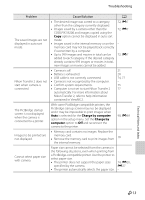Nikon COOLPIX S6200 Reference Manual - Page 196
Time zone and, Hide info, Photo info, Print date, Print, Problem, Cause/Solution - troubleshoot
 |
View all Nikon COOLPIX S6200 manuals
Add to My Manuals
Save this manual to your list of manuals |
Page 196 highlights
Troubleshooting Problem Cause/Solution A Monitor is blank. Monitor is hard to read. • Camera is off. • Standby mode for saving power: press the power switch, the shutter-release button, A button, c button, or b (e movie-record) button. • When flash lamp blinks, wait until flash has charged. • Camera and computer are connected via USB cable. • Camera and TV are connected via audio/video cable or HDMI cable. • Adjust monitor brightness. • Monitor is dirty. Clean monitor. 21 2, 21 56 74, 77 74, E21 88, E58 F6 Date and time of recording are not correct. • If camera clock has not been set, "Date not set" indicator blinks during shooting and movie recording. Images and movies saved before clock is set are dated "01/01/2011 00:00". Set the correct time and date from the Time zone and date option in the setup menu. • Check camera clock regularly against more accurate timepieces and reset as required. 22, 88, E55 No indicators displayed in Hide info is selected for Photo info. monitor. Select Show info. 88, E58 Print date not available. Camera clock has not been set. 22, 88, E55 Date not imprinted on • The current shooting mode is one that does not images even when Print support Print date. 88, E60 date is enabled. • The date cannot be imprinted on movies. Screen for setting time zone and date is displayed Clock battery is exhausted; all settings were when camera is turned on. restored to their default values. Camera settings reset. 22, 23 Battery temperature is high. Turn off camera and Monitor turns off, and the allow battery to cool down before resuming use. power-on lamp blinks After the lamp blinks for three minutes, the 21 rapidly. camera will turn off automatically. Pressing the power switch also turns off the camera. Technical Notes and Index F8