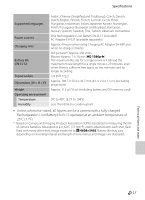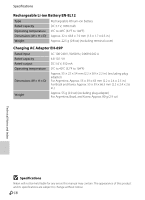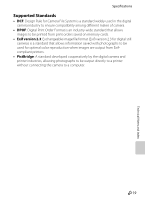Nikon COOLPIX S8200 Reference Manual - Page 216
Charge by computer, Charge by, computer, The PictBridge startup
 |
View all Nikon COOLPIX S8200 manuals
Add to My Manuals
Save this manual to your list of manuals |
Page 216 highlights
Troubleshooting Problem The PictBridge startup screen is not displayed when the camera is connected to a printer. Images to be printed are not displayed. Cannot select paper size with camera. Cause/Solution A With some PictBridge-compatible printers, the PictBridge startup screen may not be displayed and it may be impossible to print images when Auto is selected for the Charge by computer option in the setup menu. Set the Charge by computer option to Off and reconnect the camera to the printer. 96, E75 • Memory card contains no images. Replace the memory card. • Remove the memory card to print images from 18 the internal memory. Paper size cannot be selected from the camera in the following situations, even when printing from a PictBridge-compatible printer. Use the printer to select paper size. • The printer does not support the paper sizes specified by the camera. • The printer automatically selects the paper size. 81, E26, E27 - Technical Notes and Index F14