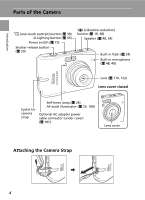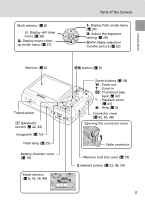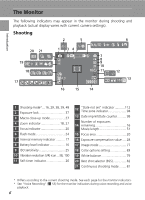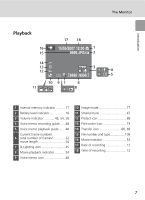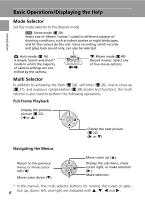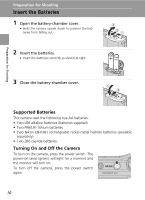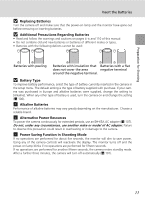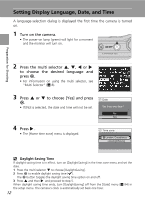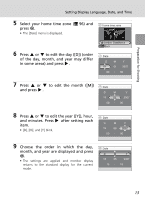Nikon Coolpix  L12 User's Manual - Page 21
MENU Button, Help Displays, Shooting menu, Scene menu, Movie menu, One-touch portrait menu
 |
UPC - 018208255344
View all Nikon Coolpix manuals
Add to My Manuals
Save this manual to your list of manuals |
Page 21 highlights
Introduction Basic Operations/Displaying the Help MENU Button When m is pressed, the following menus are displayed according to the mode which has been selected. L : Auto mode → b : Scene mode → T : Movie mode → A : One-touch portrait mode → F : Anti-shake mode → i : Playback mode → Shooting menu (c 76) Scene menu (c 29) Movie menu (c 49) One-touch portrait menu (c 40) Anti-shake menu (c 38) Playback menu (c 85) To display the setup menu (c 91), choose [Set up] at the top of all menus. W T Displayed when there are one or more previous menu items. Set up Monitor settings -- Date imprint Vibration reduction Displayed when the menu contains two AF assist or more Displayed when there are one or more menu Sound settings MENU Exit -- pages. ? items to follow. Help Displays Press v (l) to view a description of the currently selected item. W T Continuous Choose single frame, continuous mode, or multi-shot 16 (16 shots in one picture). Exit Back Pressing G or H shows the previous or next menu item. Press d while the help dialog is displayed to apply the setting. l Switch back to the shooting mode While each menu is displayed (except for Voice recording), press the shutter-release button to switch back to the shooting mode. 9