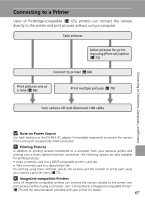Nikon Coolpix  L12 User's Manual - Page 83
paper size and press, to choose [Print selection]
 |
UPC - 018208255344
View all Nikon Coolpix manuals
Add to My Manuals
Save this manual to your list of manuals |
Page 83 highlights
Connecting to Televisions, Computers, and Printers Connecting to a Printer 2 Press the multi selector G or H to choose [Paper size] and press d. • For information on using the multi selector, see "Multi Selector" (c 8). Print menu Print selection Print all images DPOF printing Paper size 3 Press G or H to choose the desired paper size and press d. • To specify paper size using printer settings, choose [Default] in the paper size menu and press d. 4 Press G or H to choose [Print selection], [Print all images] or [DPOF printing] and press d. Exit Paper size Default 3.5 x 5 in. 5 x 7 in. Postcard 100 x 150mm Exit Print menu Print selection Print all images DPOF printing Paper size Exit Print selection Choose the pictures and number of copies (up to nine) of each and press d. Print selection 30 • Press I or J to select pictures, and press G or H to set the number of copies for each. • Pictures selected for printing can be recog- nized by the check mark (y) and the Back numeral indicating the number of copies to be printed. A check mark is not dis- played with pictures for which 0 copies have been specified and these pictures will not be printed. • Press v (k) to switch to full-frame playback. • Press t (j) to switch back to thumbnail display. • Press d when setting is complete. Print all images All pictures stored in the internal memory or memory card are printed. 71