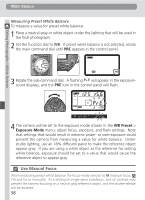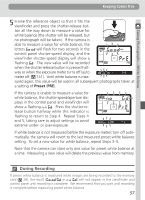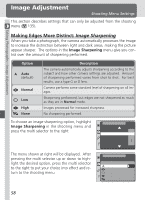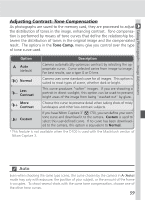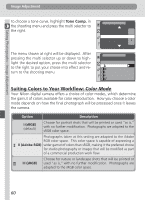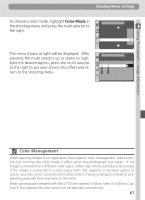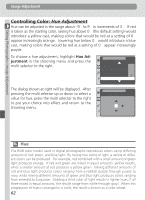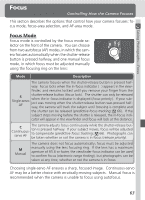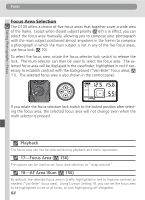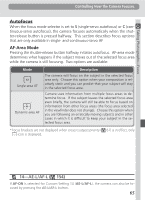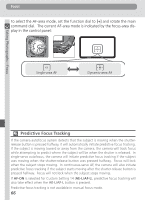Nikon D100 Product Manual - Page 73
Color Management
 |
UPC - 018208252718
View all Nikon D100 manuals
Add to My Manuals
Save this manual to your list of manuals |
Page 73 highlights
Taking Photographs-Image Adjustment Shooting Menu Settings To choose a color mode, highlight Color Mode in the shooting menu and press the multi selector to the right. The menu shown at right will be displayed. After pressing the multi selector up or down to highlight the desired option, press the multi selector to the right to put your choice into effect and return to the shooting menu. SHOOTING MENU ISO 200 Image Sharpening A Tone Comp. A Color Mode I Hue Adjustment 0° SHOOTING MENU Color Mode (sRGB) OK (AdobeRGB) (sRGB) Color Management When opening images in an application that supports color management, select a profile that matches the color mode in effect when the photograph was taken. If the image is converted to a different color space, colors may not be reproduced accurately. If the image is converted to a color space with that supports a narrower gamut of colors, you may notice tonal discontinuities (colors changing abruptly instead of progressing gradually from one tone to the next). When photographs created with the D100 are opened in Nikon View 5 or Nikon Capture 3, the appropriate color space will be selected automatically. 61