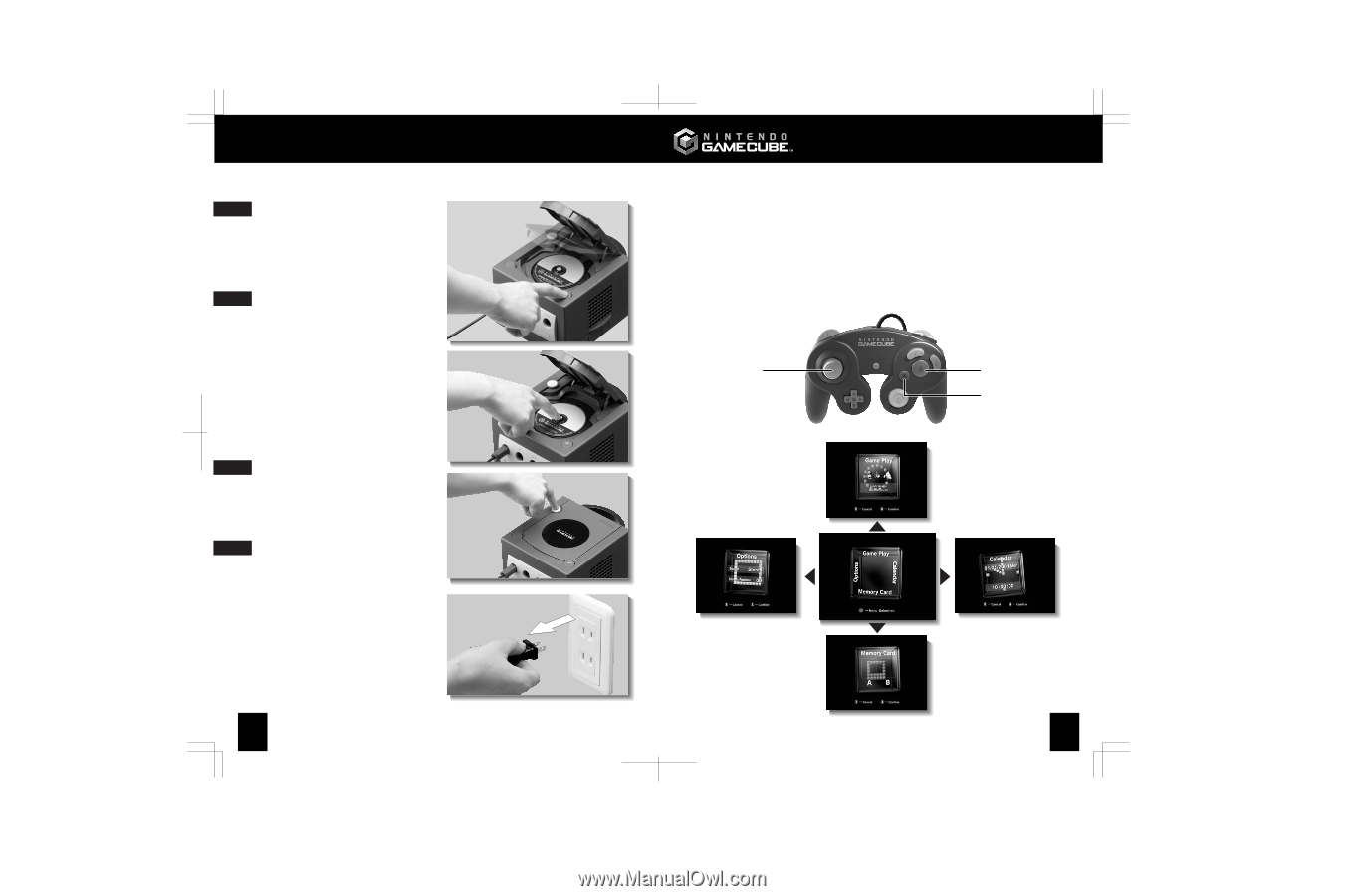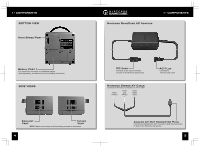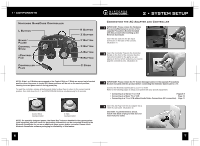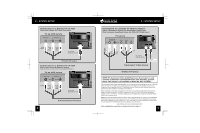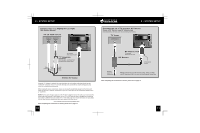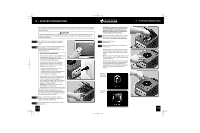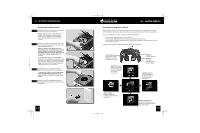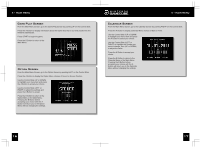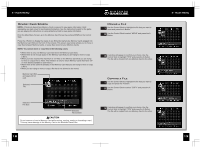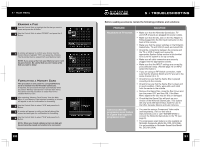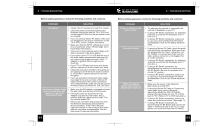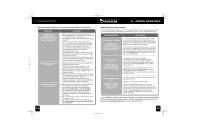Nintendo GAMECUBE Instruction Booklet - Page 10
Removing a Game Disc, Accessing the Main Menu - on
 |
UPC - 045496940027
View all Nintendo GAMECUBE manuals
Add to My Manuals
Save this manual to your list of manuals |
Page 10 highlights
3 • SYSTEM OPERATION Removing a Game Disc 1 While the power is ON, push the Open Button to open the Disc Cover (Illustration 1). NOTE: If the Disc Cover is opened while the power is OFF, the Game Disc may still be spinning. If this happens, wait until the disc stops spinning before removing it from the console. 2 Push the Disc Release Button and remove the Game Disc from the console (Illustration 2). Do not touch the laser lens. NOTE: To prevent your Game Disc from becoming dirty or scratched, always handle 1 it by the edges. Do not touch the bottom, unprinted surface of the disc. When the disc is not in the console, always store it in its case. If a disc becomes dirty or contaminated with fingerprints, the system may not be able to read the game data correctly. If necessary, clean the disc with a soft, slightly damp cloth (use water only). Clean the disc from center towards the edges; do not use a circular motion. 2 3 Close the Disc Cover and push the Power Button to turn the power OFF. (Illustration 3) To prevent dust, dirt or other foreign matter from contaminating the console, do not leave the disc cover open for long periods of time. 4 When not using your Nintendo GameCube, disconnect the AC Adapter from the wall outlet. (Illustration 4) 3 4 14 4 • MAIN MENU Accessing the Main Menu The Main Menu allows you to set the date and time, see information about the Game Disc loaded into the Nintendo GameCube, set various options, and access Memory Card information and options. To go to the Main Menu Screen, use one of the following methods: • Turn the power ON while the Disc Cover is open or, • Turn the power ON when there is no Game Disc loaded in the console or, • Turn the power ON while holding down the A Button on the controller. (Hold down until the Main Menu Screen appears.) Use the Control Stick to change to the different menus as shown below. Control Stick • Select menu screen • Highlight menu item • Change menu setting Game Play Screen Displays information about the Game Disc currently loaded into the console. See page 16 A Button • Confirm selection B Button • Go back • Cancel selection • Finish settings Calendar Screen Displays settings for the date and time of the internal clock. See page 17 Option Screen Displays settings for Sound and Screen Position. See page 16 Memory Card Screen Accesses information and options for the Memory Cards. See pages 18-20 15