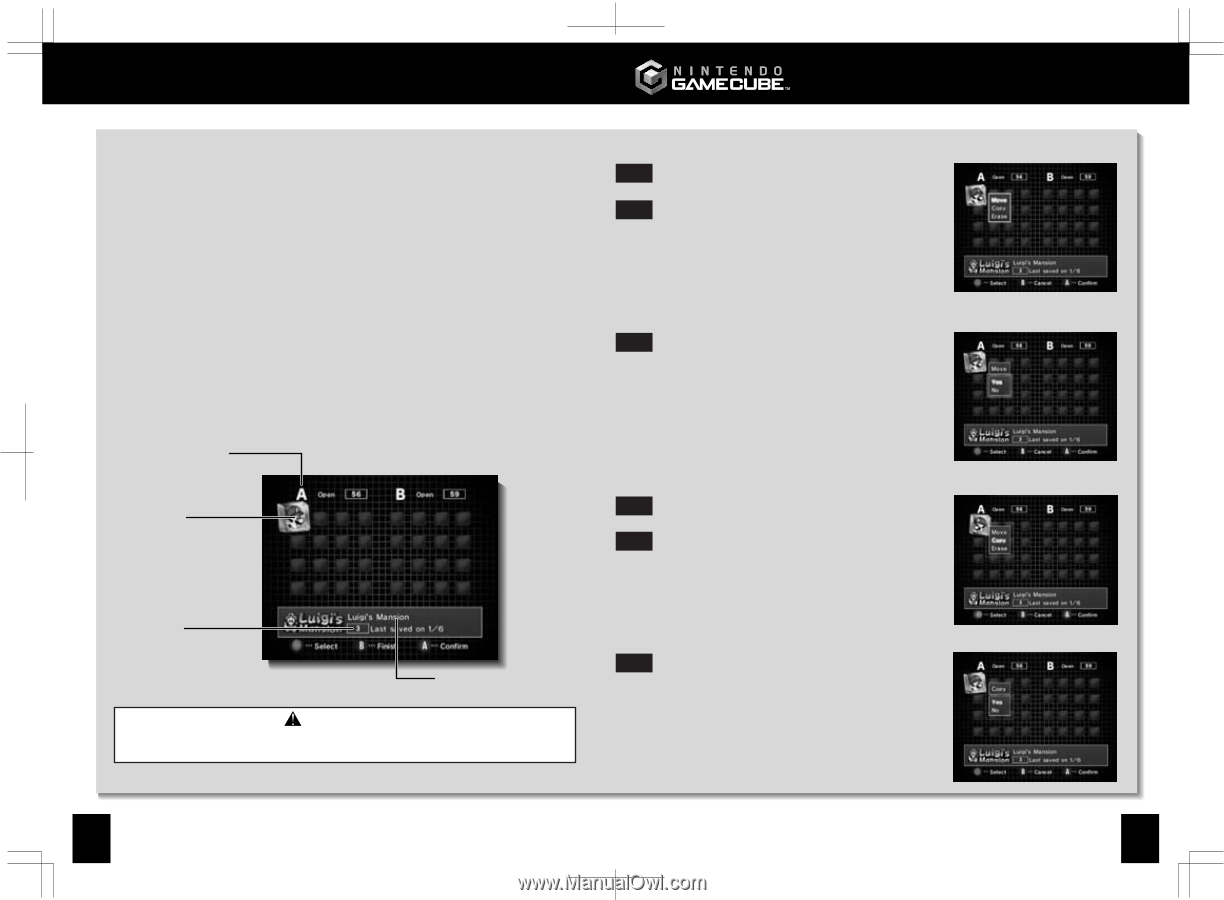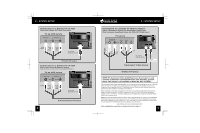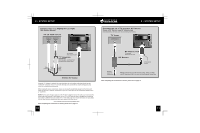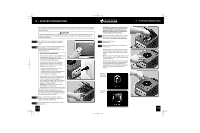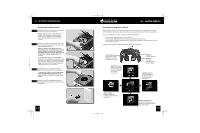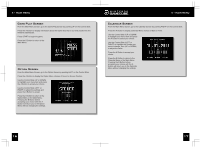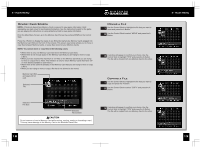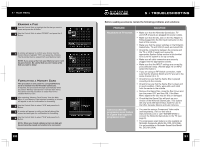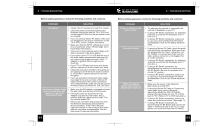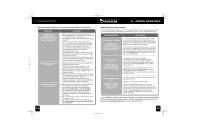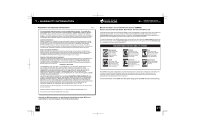Nintendo GAMECUBE Instruction Booklet - Page 12
Memory Card Screen, Moving a File, Copying a File - cover
 |
UPC - 045496940027
View all Nintendo GAMECUBE manuals
Add to My Manuals
Save this manual to your list of manuals |
Page 12 highlights
4• MAIN MENU Memory Card Screen NOTE: A Nintendo GameCube Memory Card is required to save game information (Sold separately, see back cover for purchasing information). See the instruction booklet for the game you are playing for instructions on using a Memory Card to save game information. From the Main Menu Screen, go to the Memory Card Screen by pushing DOWN on the Control Stick. Press the A Button to display the status of any Nintendo GameCube Memory Cards plugged into the Memory Card Slots on the front of the console. This screen (see below) allows you to move or copy files between Memory Cards, or erase files stored on your Memory Cards. NOTE: You cannot move or copy files in the following cases: • When there is only one Memory Card inserted in the Memory Card Slots. • When there is not enough space in the Memory Card that you are trying to move or copy a file to. • When you have reached the maximum of 127 files on the Memory Card that you are trying to move or copy a file to. (Note: This limitation is only for future Memory Cards that have 127 or more blocks available to save files to.) • When there is the same file already on the Memory Card that you are trying to move or copy a file to. • When you are trying to move or copy a file that is not allowed to be moved. Memory Card Slot and space left on card. Selected File Moving a File Use the Control Stick to highlight the file that you want to 1 move and press the A Button. Use the Control Stick to select "MOVE" and press the A 2 Button. A window will appear to confirm your choice. Use the 3 Control Stick to highlight "YES" and press the A Button. The file will be moved from one Memory Card to the other. Copying a File Use the Control Stick to highlight the file that you want to 1 copy and press the A Button. Use the Control Stick to select "COPY" and press the A 2 Button. Selected File Size Selected File Content CAUTION Do not remove or insert a Memory Card while moving, copying, erasing or formatting a card. This may cause damage to the Memory Card or the Nintendo GameCube. A window will appear to confirm your choice. Use the 3 Control Stick to highlight "YES" and press the A Button. The file will be copied from one Memory Card to the other. 18 4• MAIN MENU 19