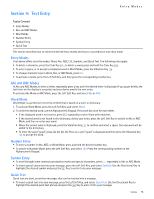Nokia 2705 classic Nokia 2705 classic User Guide in US English / Spanish - Page 17
Media Center
 |
View all Nokia 2705 classic manuals
Add to My Manuals
Save this manual to your list of manuals |
Page 17 highlights
Section 5: Media Center Media Center Topics Covered • Media Center • Tunes & Tones • Pictures • Games • Mobile Web • Browse & Download • Extras • Info • Calls while Downloading an Application • Security and Functionality This section describes how to download ringtones, sounds, pictures, games, and extras. It also describes how to take, record, and store pictures, sounds, and ringtones with your device. Media Center Media Center (network service) allows you to download ringtones, sounds, pictures, games, news, information, tools, and other extras. With Media Center, you can personalize your device to your own preference and lifestyle. This feature shares memory space with other features. You can also view memory information to see how much memory is available. See "Memory," p. 40. Tunes & Tones You can personalize your device with sounds and ringtones using Tunes & Tones. Get New Ringtones 1. Press the Key (MENU), and then press Media Center. 2. Press Tunes & Tones, and then press Get New Ringtones. 3. To download new applications, or use one of the applications to download ringtones, press Get New Applications. Follow the on-screen prompts. My Ringtones To set your favorite music as a ringtone or download ringtones, see "My Ringtones," p. 24. My Sounds 1. Press the Key (MENU), and then press Media Center. 2. Press Tunes & Tones, and then press My Sounds. • To record sound clips, press Record New. Press the Key to begin recording. To end recording, press the Key (STOP). The sound is saved under the MY SOUNDS menu. • To apply a sound clip, scroll to the sound clip, press the Left Soft Key (Set As), and then select from the available options. • To play a sound clip, scroll to the sound clip, and then press the Key (PLAY). • To access other options, scroll to a sound clip, press the Right Soft Key (Options), and select from the following: Send - Send a sound clip in a picture message. To Online Album - Upload a sound clip to an online album. Rename - Rename a self-recorded sound clip. Lock - Protect a self-recorded sound clip from being erased. Erase - Erase a self-recorded sound clip stored in the device. Erase All - Erase all the self-recorded sound clips stored in the device. File Info - View the name, size, and file type of a sound clip. Media Center 16